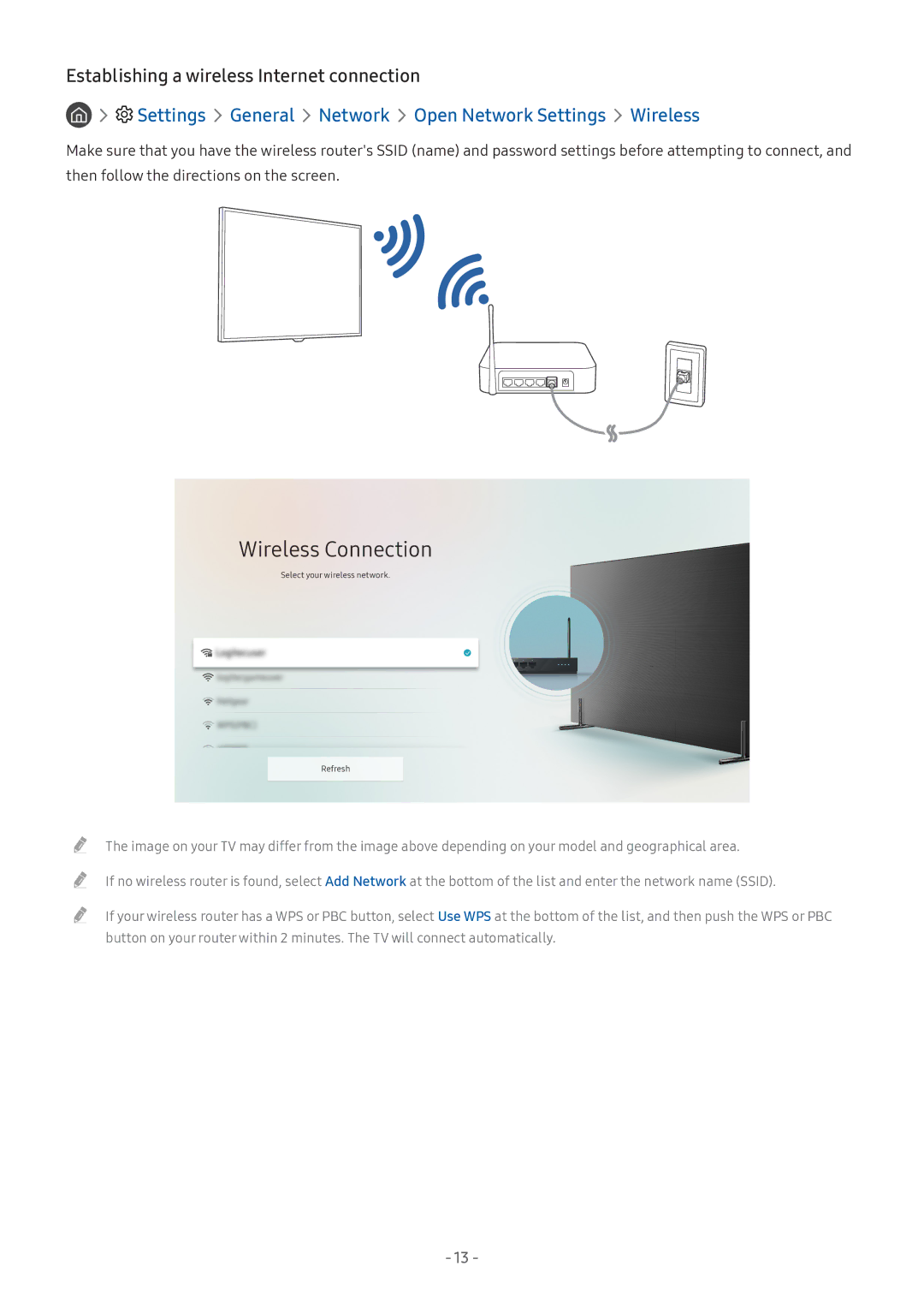Establishing a wireless Internet connection


 Settings
Settings  General
General  Network
Network  Open Network Settings
Open Network Settings  Wireless
Wireless
Make sure that you have the wireless router's SSID (name) and password settings before attempting to connect, and then follow the directions on the screen.
Wireless Connection
Select your wireless network.
Refresh
"" The image on your TV may differ from the image above depending on your model and geographical area.
"" If no wireless router is found, select Add Network at the bottom of the list and enter the network name (SSID).
"" If your wireless router has a WPS or PBC button, select Use WPS at the bottom of the list, and then push the WPS or PBC button on your router within 2 minutes. The TV will connect automatically.
- 13 -