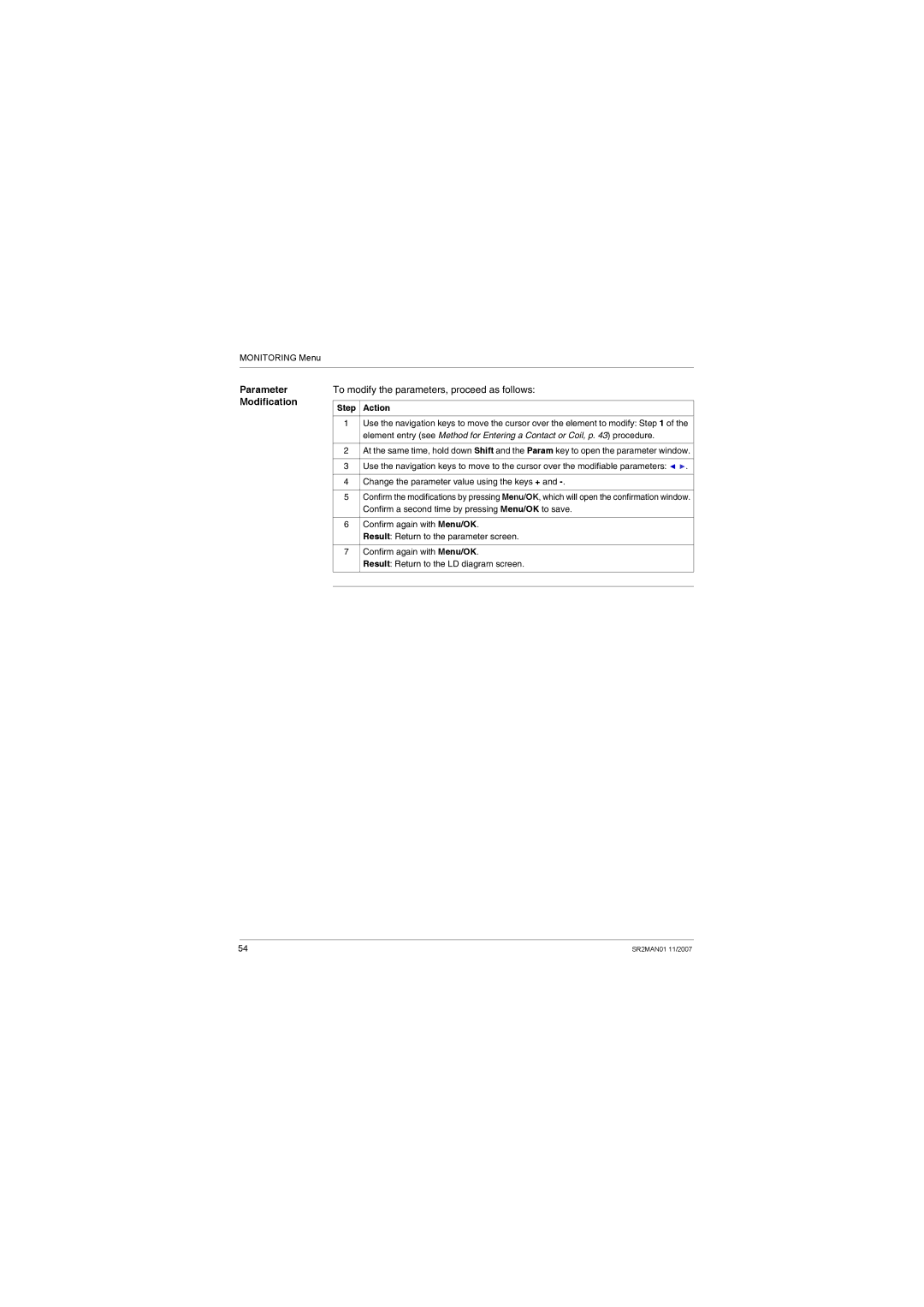Zelio Logic Smart Relay
11/2007
Table of Contents
Clear Program Menu
Configuration Menu
Default Menu
Transfer Menu
Debugging an Application
Diagnostics
Implementing a Basic Application
Sample Application
Safety Information
Important Information
Safety Information
About the Book
At a Glance
Chapter Name Initial Power up and Discovering
Initial Power up and Discovering
Presentation
Subject of this Chapter Whats in this Chapter?
Topic
Safety
Preliminary Advice
Risk of Electric SHOCK, Explosion or Electric Arcing
Involuntary Operation of Equipment
U 2 5 S E P 1 6 4
Presentation of the Smart Relay Front Panel
Introduction Description Smart Relay Front Panel
An Active input or output is displayed in reverse video
Description of the LCD
Prompt Element
Regulated
Characteristics and Connections
Rectified and filtered
Shift Key
Control Keys on the Front Panel of the Smart Relay
N / S T O P
Menu/OK Key
Are marked above the keys
Round for a link only in programming mode
Zx Keys
Navigation keys are used to move left or right, down or up
Contextual
Using the contextual menu functions
Menus Contextual menu appears Illustration Ins + Param Del
Step Action
Examples
Introduction Language Selection
View
Or then
E a R P R O G A N S F E R R S I O N N G U a G E
D E O P
Modification of Date and Hour
Then Times in LD mode
View A N G E D / H U L 2 0 0 2 7 3 0 s Secs / WK
View 3 4 B C D E
Subject of this Section Whats in this Part?
Functions Accessible from the Front Panel
Chapter Chapter Name
Line flashes to indicate where you are positioned
Overview of the Functions Accessible from the Front Panel
To return to the previous menu, press left navigation key
Differences Between LD FBD Modes
Certain menus are specific to either LD or FBD mode
Configuring
Extensions
Input/Output Screen
3 4 5
Programming type LD or FBD Mode Stop or RUN
Inputs-Outputs Screen
N 2 2 S E P 1 5 5
Access to
Main Menu
L u e c o u n t e r
Switching Between Screens
Text and Display screen
T e 1 1 / 2 0 0
Press the Shift key white key to display the contextual menu
Result Param is displayed at the bottom of the screen
Programming Menu
Subject of this Chapter
Chapter?
Smart relay allows you to enter 120 line Ladder diagrams
Rules for Entering Ladder Diagrams
Following manner
M1----I4-I5-I6-Q1
Rules Incorrect Correct
Description Entering an Element
Method for Entering a Contact or Coil
Ins Del
Steps 7 to 9 are only necessary when entering a coil
Modifying an element Initialization Deleting an Element
Entering a Link
Description Entering a Link
Deleting a Link Replacing a Link with a Contact
Description Accessibility of parameters
Entry of Function Block Parameters
Modifying Parameters Existing Blocks
Entering Parameters on Creation of the Block
Ins. + Param Del
To modify the parameters of an existing element, simply
Deletion
Deletion and Insertion of Diagram Lines
Insertion
Parameters Menu
LD mode
Parameters menu
FBD mode Parameter Modification
RUN Mode
Monitoring Menu
To modify the parameters, proceed as follows
Startup
RUN/STOP Menu
Following three choices for starting the program
O P
Off Smart Relays Without Screen
Configuration Menu
Password Menu
Password to perform certain operations
E a R 1
Entering Password
Password
Removing
E a R 2
3 0 M I N U T E S
Filtering Commutation Response time Slow
Filter Menu
Description Filter-Type Selection
Fast
Description Zx Keys in RUN Mode
Zx Keys Menu
Watchdog Cycle Menu
Illustration C L E = 0 5 x 0 2 m S
Actions Cycle Time Watchdog Configuration
Clear Prog Menu
Clear Program Menu
Description Clearing the Program
L I O M E M O R Y
Transfer Menu
M O R Y Z E L I O
Module → Backup Memory Transfer
Backup Memory → Module Transfer
RUN, remove the Eeprom cartridge SR2 MEM02
Incompatible
Absence of backup memory
Application
With firmware on
Use of SR2 MEM01 and SR2
MEM02
R D W a R E 0 1
Version Menu
D U L E S R 3 B 2 6 1 B D
R M W a R E 0 1
1 4 1 B D
Language Menu
A L I a N O
Fault 0 0
Default Menu
Fault Menu
Reset to Zero of the Fault Counter Illustration
Fault Types
Default Menu
Change DATE/TIME Menu
A N G E
Example
Clock Configuration
Steps Description
Change SUMMER/WINTER Menu
Smart relays with a clock
Configuration of the Time Change
To configure automatic time change, proceed as follows
LD Language
Chapter Chapter Name LD Language Elements
LD Language Elements
Introduction
Ladder Diagrams
Diagram Panel of a smart relay
Composition
Discrete Inputs
Normally open mode
Normally closed mode
Use as a Contact
State of a
Modification
Contact
Zx Keys
Normally closed mode reverse state is active
Normally open mode direct state is inactive
Place the mouse over the letter representing the contact
They can be used as internal variables
Auxiliary Relays
Contact
Latch mode
Contactor mode
Impulse relay mode
Unlatch mode
Normally open mode
Modifying the Mode of a Coil or a Contact
Following inputs I1, I2, I3, I4, I5 and IB
Activated
Latching
Initialization
Window
Discrete Discr Outputs
Smart relay and any extensions
SQ1
Window associated with the output
Timers
Command input
Coil TT Command Input
Coil RC Reset Input
Reset input
Type of timer
Time unit
Preset value
Unit Symbol Form Maximum value
Parameter lock
Number Parameter Description
Command input timing diagram
Timer type
Time unit
Following diagram shows the operation of the type C timer
Following diagram shows the operation of the type a timer
Off delay type C
Active, control held down type a
On pulse one shot type B
Combination of a and C
Timing after pulse type W
Flasher unit, control held down synchronously type D
Following diagram shows the operation of the type D timer
Following diagram shows the operation of the type L timer
Flasher unit, Press to start/stop, Synchronous type d
Time on addition type T
Following diagram shows the operation of the type T timer
Normally closed mode inverse state is active
Current values is are zeros
Preset value t Illustration Timers configuration screen
Coil CC Counting Pulse Input
Coil RC Reset Initial Counter State Input
Counters
Coil DC Counting Direction input
Every time key Z1 is pressed, the counter starts from
Reset Initial Counter State input
Counting direction input
Contact is conducting as long as
Type of counting
Counter reset input timing diagram
Number Parameter Description Command input
Counter output Counter output timing diagram
Initialization R Counting
Current value is zero
Mode toward the preset value
Examples
Fast Counter
Coil RK1 Reset initial counter state input
Coil TK1 Enable function input
Enable function input
120
Cycle type
Symbol of the Duration of pulse parameter
Duration of pulse
Symbol of the Parameter Lock parameter Verrouillé
Current Counter
Value Counter reset to its initial state
Number Parameter Description Cycle type Single/Repetitive
Up-Counting in Single Cycle Mode
Down-Counting in Single Cycle Mode
Up-counting in Repetitive Cycle Mode
Down-Counting in Repetitive Cycle Mode
TK1 RK1
Counter Comparators
Analog Comparators
X1 H ≤ x2≤ x1 + H
Configuration from Front Panel
Xl Comparison Operator
Values to compare
Hysteresis parameter
Reference value
Parameter locking
= 4 = R = 1 = I e
N a L O G
≤ ξ 2 ≤ x 1 + H
N a L O G ≤ x = I d = I e
Temperature is below 20 C
Comparison operator no is chosen, that is ≤
Symbol of the normally closed contact, representing a clock
Mode or its inverse state mode normally closed, see below
Symbol of the normally open contact, representing a clock
Clocks
Number Parameter
D / W O N O F F
Relay
Operating ranges
Day at
Interval Start on Friday at End on Monday at
2 3 4
2 3
Only the block with the highest number is displayed
Texts
These function blocks are used as coils
Display from the Text screen to the inputs-outputs screen
Display Activation
Display Activation coil Display Deactivation coil
Display deactivation
LCD Screen Backlighting
Used as a Coil
Change to Summer / Winter Time
Access
Check the Activate Summer/Winter Time Change box
Modifying the Mode of a Coil or a Contact Initialization
Europe Europe
Smart relay
Modbus Inputs/Outputs
Words sent by the master
Use of the Coil Command input
Message
Configuration from the Front Panel Initialization
Creating and Debugging an Application
Implementing a Basic Application
Works a two-way switch
Presentation of Ladder Diagrams
Normal electrical diagram Ladder diagram
Operation Can be used in place of two position switches
Module Wiring Below, an illustration of smart relay wiring
Mon
Using the Reverse Function
Input I wired on the smart relay
Ladder diagram 1 Light off when idle
Electrical diagram Connection to the smart relay
Practical Example
Off delay Operating Electrical diagram
Notation Used by the Smart Relay
Electrical symbol Ladder symbol
Equivalencies Between Notations
156
Description Go to the Programming Screen
Application Implementing a Two-way Switch
Step Action Screen Comment
Entering Contacts First Line
To enter the contacts in the first line, proceed as follows
Step Action Screen
Entering the Coil and Joining it to the Contacts
Fois
Entering Contacts Second Line
To enter the contacts in the second line, proceed as follows
Second 1 in the second line
Joining the Second Line to the First
To join the second line to the first, proceed as follows
Flashes
To launch the program, proceed as follows
Launching the Program
Programming is selected
Debugging an Application
Module in RUN Mode Viewing Status
N L D
Menus RUN mode
Viewing Ladder Diagrams
Dynamic Mode Ladder Diagrams
Changing Ladder Diagrams
Using Z Keys as Pushbuttons
3 4 5 N 2 2 S E P 1 5 5
Accessing
Dynamic Mode Function Block Parameters
Presentation
Dynamic Mode
Dynamic Mode Menus
Menus Not. Here is a summary table
Event of a power failure
Smart Relay Reaction to a Power Failure
Option defined in the parameters window
With the clock function block 1 configured as follows
Safety Mode
Example of a non-locked coil
Memory optional and vice-versa
Backup and Transfer of Ladder Diagrams19
Saving and Transferring Ladder Diagrams
This allows
Sample Application
Specifications
Button
Specification Analysis
Inputs
Outputs
Special function blocks
Smart relay label Name
Implementing the Solution
Description Implementing Ladder Diagram
O F F 1 2 0
Function Blocks
With the threshold value 8.5
Function block Comment Analog function block A1
Compares the measured CO 2 level
Fan operating duration if the CO
Diagnostics
Chapter Name Diagnostics 187
Smart Relay Messages 188 Frequently Asked Questions 189
Smart Relay Messages
Relay, their possible causes and how to remedy the problem
Message Cause Corrective action
Frequently Asked Questions
Questions are listed here
Asked Questions
Frequently
Answer
Appendix contains the following chapters
Appendices
This section contains product-related appendices
Appendix?
Subject of this
Compatibility
Chapter
Smart relay firmware version
Version
Smart relay firmware language
Memory Cartridge to Smart Relay
Type of memory cartridge Version of firmware compatible
Memory cartridge
Index
Menu
Change DATE/TIME Change SUMMER/WINTER, 83 Clear Prog
35007143

![]()
![]() .
.