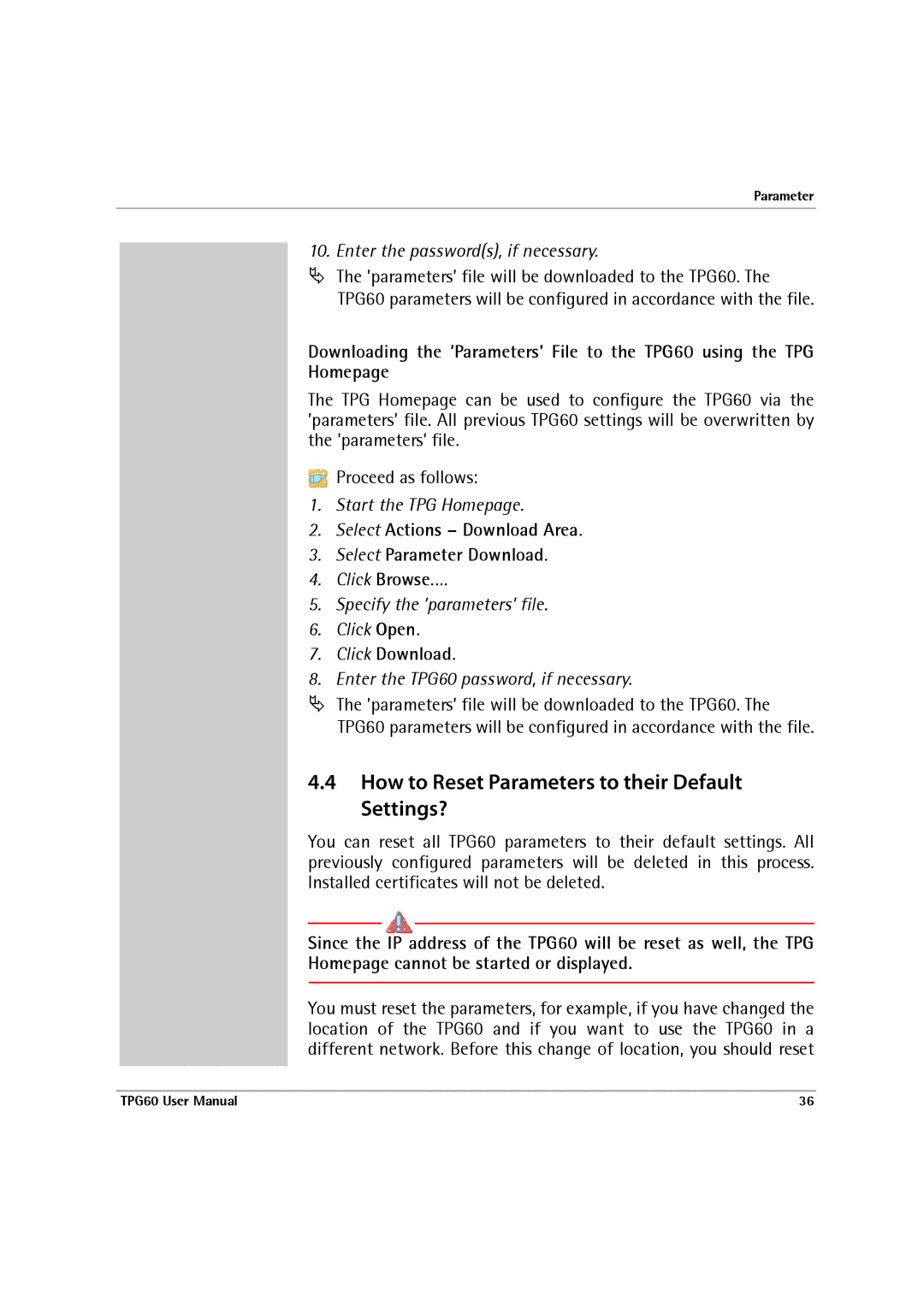Parameter
10. Enter the password(s), if necessary.
ªThe ’parameters’ file will be downloaded to the TPG60. The TPG60 parameters will be configured in accordance with the file.
Downloading the ’Parameters’ File to the TPG60 using the TPG Homepage
The TPG Homepage can be used to configure the TPG60 via the ’parameters’ file. All previous TPG60 settings will be overwritten by the ’parameters’ file.
Proceed as follows:
1.Start the TPG Homepage.
2.Select Actions – Download Area.
3.Select Parameter Download.
4.Click Browse….
5.Specify the ’parameters’ file.
6.Click Open.
7.Click Download.
8.Enter the TPG60 password, if necessary.
ªThe ’parameters’ file will be downloaded to the TPG60. The TPG60 parameters will be configured in accordance with the file.
4.4How to Reset Parameters to their Default Settings?
You can reset all TPG60 parameters to their default settings. All previously configured parameters will be deleted in this process. Installed certificates will not be deleted.
Since the IP address of the TPG60 will be reset as well, the TPG Homepage cannot be started or displayed.
You must reset the parameters, for example, if you have changed the location of the TPG60 and if you want to use the TPG60 in a different network. Before this change of location, you should reset
TPG60 User Manual | 36 |