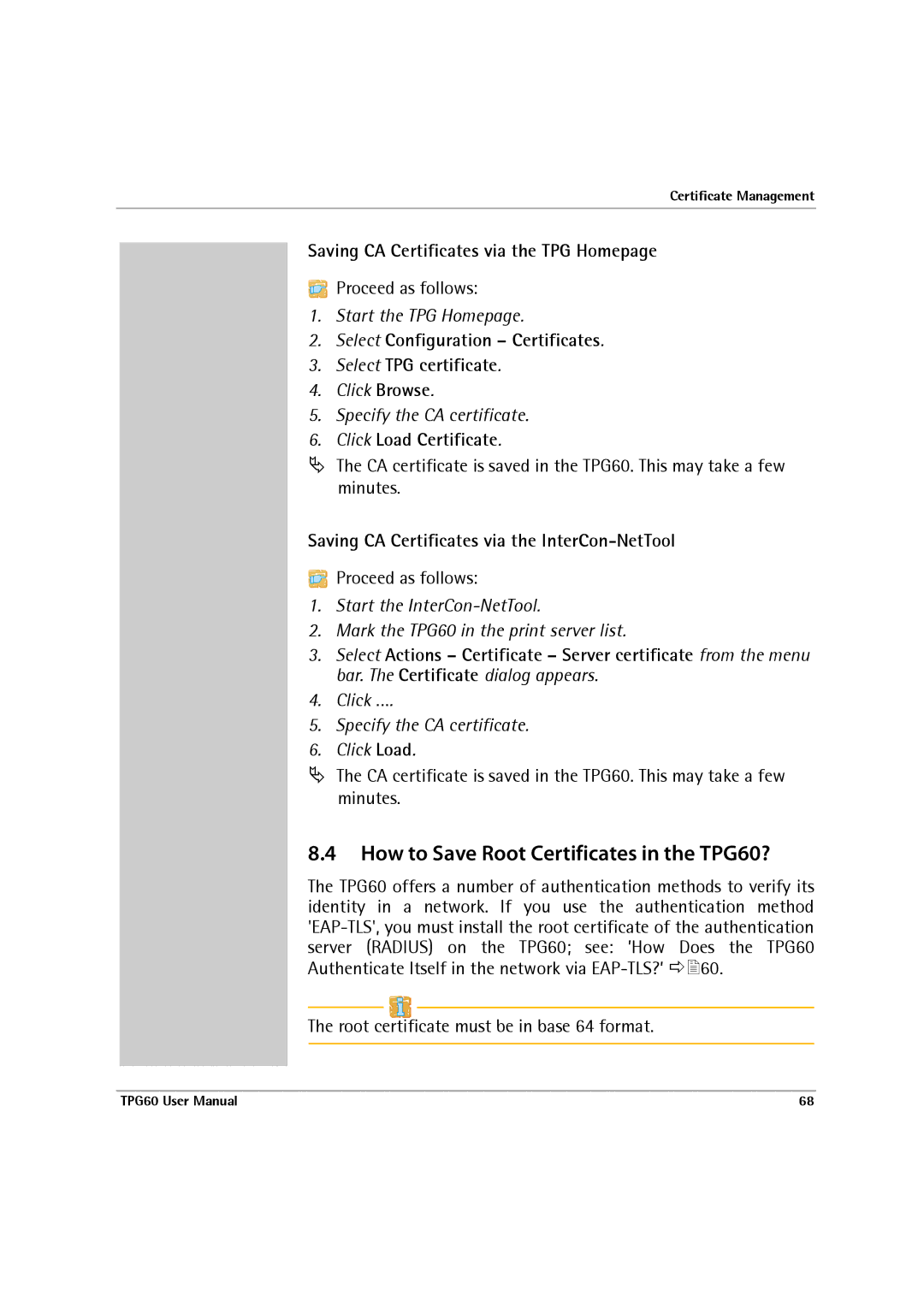Certificate Management
Saving CA Certificates via the TPG Homepage
Proceed as follows:
1.Start the TPG Homepage.
2.Select Configuration – Certificates.
3.Select TPG certificate.
4.Click Browse.
5.Specify the CA certificate.
6.Click Load Certificate.
ªThe CA certificate is saved in the TPG60. This may take a few minutes.
Saving CA Certificates via the InterCon-NetTool
Proceed as follows:
1.Start the
2.Mark the TPG60 in the print server list.
3.Select Actions – Certificate – Server certificate from the menu bar. The Certificate dialog appears.
4.Click ….
5.Specify the CA certificate.
6.Click Load.
ªThe CA certificate is saved in the TPG60. This may take a few minutes.
8.4How to Save Root Certificates in the TPG60?
The TPG60 offers a number of authentication methods to verify its identity in a network. If you use the authentication method
The root certificate must be in base 64 format.
TPG60 User Manual | 68 |