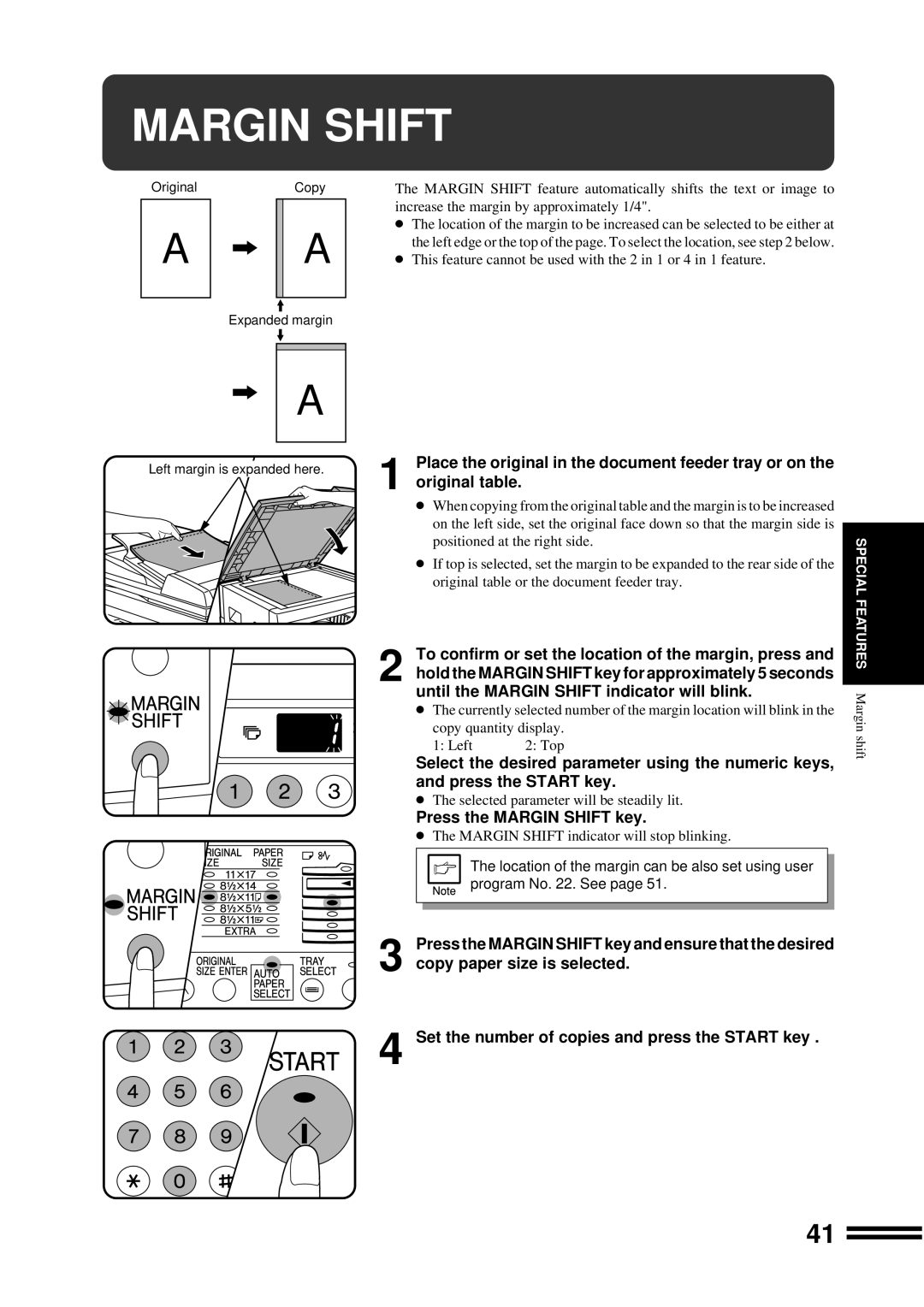MARGIN SHIFT
Original
A
Copy
A
The MARGIN SHIFT feature automatically shifts the text or image to increase the margin by approximately 1/4".
●The location of the margin to be increased can be selected to be either at the left edge or the top of the page. To select the location, see step 2 below.
●This feature cannot be used with the 2 in 1 or 4 in 1 feature.
Expanded margin
A
Left margin is expanded here.
Place the original in the document feeder tray or on the |
| ||
1 original table. |
|
| |
● When copying from the original table and the margin is to be increased |
| ||
on the left side, set the original face down so that the margin side is |
| ||
| |||
positioned at the right side. | SPECIAL | ||
● If top is selected, set the margin to be expanded to the rear side of the | |||
| |||
original table or the document feeder tray. |
| ||
To confirm or set the location of the margin, press and | FEATURES | ||
2 hold the MARGIN SHIFT key for approximately 5 seconds |
| ||
until the MARGIN SHIFT indicator will blink. | Margin | ||
copy quantity display. | |||
● The currently selected number of the margin location will blink in the |
| ||
1: Left | 2: Top | shift | |
| |||
Select the desired parameter using the numeric keys, and press the START key.
●The selected parameter will be steadily lit.
Press the MARGIN SHIFT key.
●The MARGIN SHIFT indicator will stop blinking.
The location of the margin can be also set using user program No. 22. See page 51.
Press the MARGIN SHIFT key and ensure that the desired
3 copy paper size is selected.
4 Set the number of copies and press the START key .
41