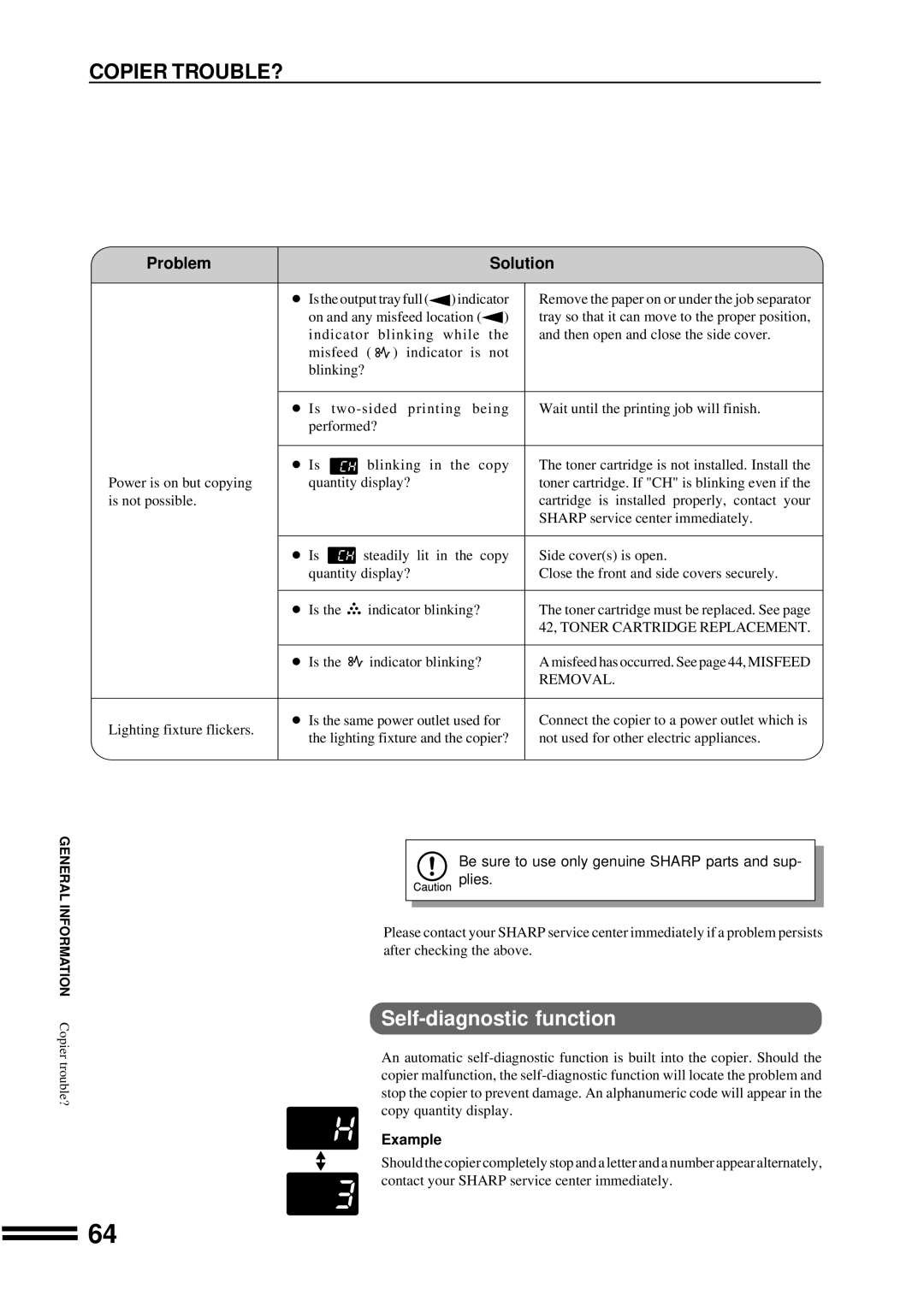COPIER TROUBLE?
Problem
Solution
● Is the output tray full ( | ) indicator | Remove the paper on or under the job separator | ||
on and any misfeed location ( | ) | tray so that it can move to the proper position, | ||
indicator | blinking | while | the | and then open and close the side cover. |
misfeed ( | ) indicator is | not |
| |
blinking? |
|
|
|
|
Power is on but copying is not possible.
Lighting fixture flickers.
●Is
●Is ![]() blinking in the copy quantity display?
blinking in the copy quantity display?
●Is ![]() steadily lit in the copy quantity display?
steadily lit in the copy quantity display?
●Is the ![]() indicator blinking?
indicator blinking?
●Is the ![]() indicator blinking?
indicator blinking?
●Is the same power outlet used for the lighting fixture and the copier?
Wait until the printing job will finish.
The toner cartridge is not installed. Install the toner cartridge. If "CH" is blinking even if the cartridge is installed properly, contact your SHARP service center immediately.
Side cover(s) is open.
Close the front and side covers securely.
The toner cartridge must be replaced. See page
42, TONER CARTRIDGE REPLACEMENT.
A misfeed has occurred. See page 44, MISFEED REMOVAL.
Connect the copier to a power outlet which is not used for other electric appliances.
GENERAL INFORMATION Copier trouble?
Be sure to use only genuine SHARP parts and sup- plies.
Please contact your SHARP service center immediately if a problem persists after checking the above.
Self-diagnostic function
An automatic
Example
Should the copier completely stop and a letter and a number appear alternately, contact your SHARP service center immediately.
64