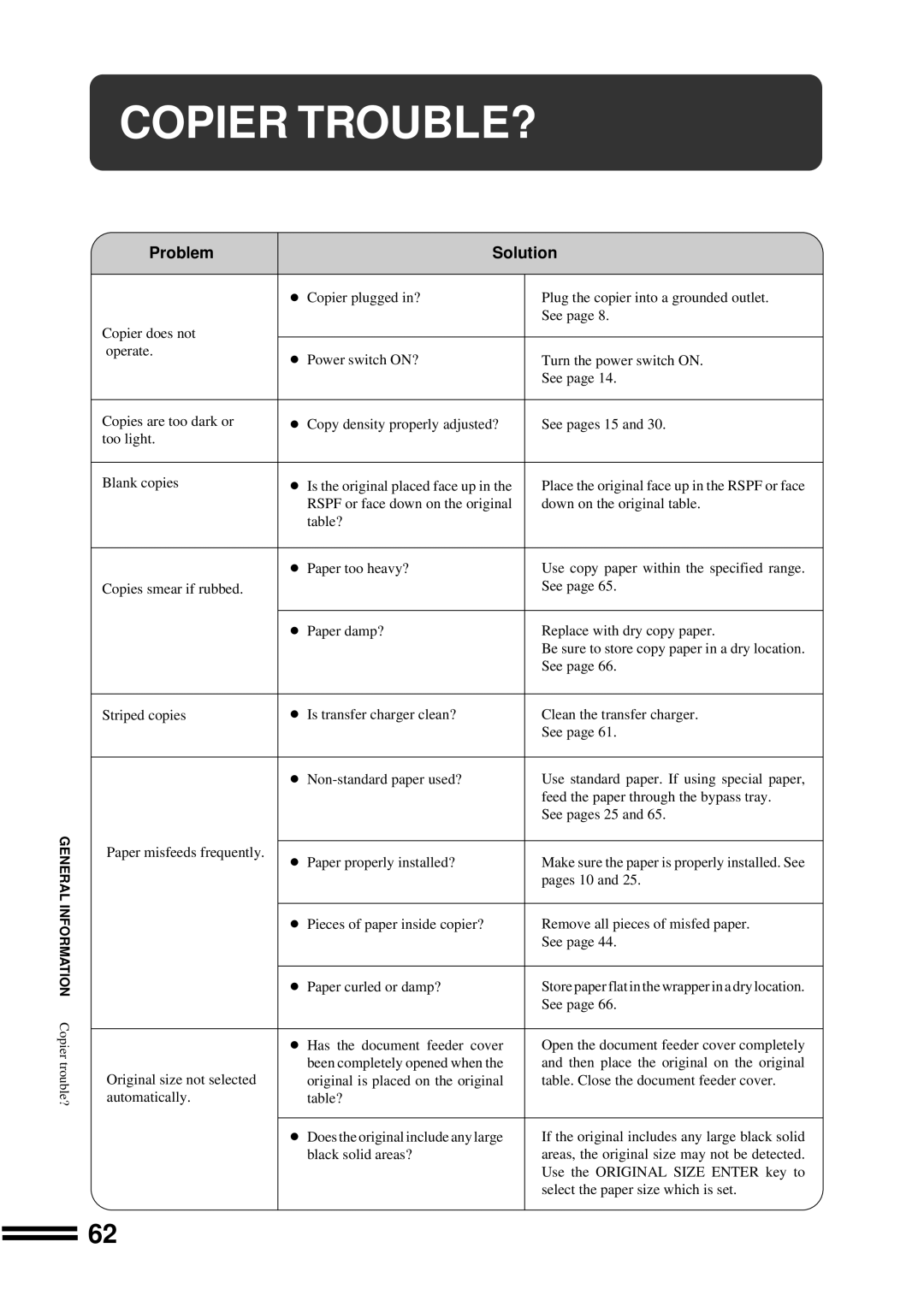COPIER TROUBLE?
Problem
Solution
Copier does not operate.
Copies are too dark or too light.
Blank copies
Copies smear if rubbed.
Striped copies
●Copier plugged in?
●Power switch ON?
●Copy density properly adjusted?
●Is the original placed face up in the RSPF or face down on the original table?
●Paper too heavy?
●Paper damp?
●Is transfer charger clean?
●
Plug the copier into a grounded outlet. See page 8.
Turn the power switch ON.
See page 14.
See pages 15 and 30.
Place the original face up in the RSPF or face down on the original table.
Use copy paper within the specified range. See page 65.
Replace with dry copy paper.
Be sure to store copy paper in a dry location. See page 66.
Clean the transfer charger.
See page 61.
Use standard paper. If using special paper, feed the paper through the bypass tray.
See pages 25 and 65.
GENERAL INFORMATION Copier trouble?
Paper misfeeds frequently.
Original size not selected automatically.
●Paper properly installed?
●Pieces of paper inside copier?
●Paper curled or damp?
●Has the document feeder cover been completely opened when the original is placed on the original table?
●Does the original include any large black solid areas?
Make sure the paper is properly installed. See pages 10 and 25.
Remove all pieces of misfed paper. See page 44.
Store paper flat in the wrapper in a dry location. See page 66.
Open the document feeder cover completely and then place the original on the original table. Close the document feeder cover.
If the original includes any large black solid areas, the original size may not be detected. Use the ORIGINAL SIZE ENTER key to select the paper size which is set.
62