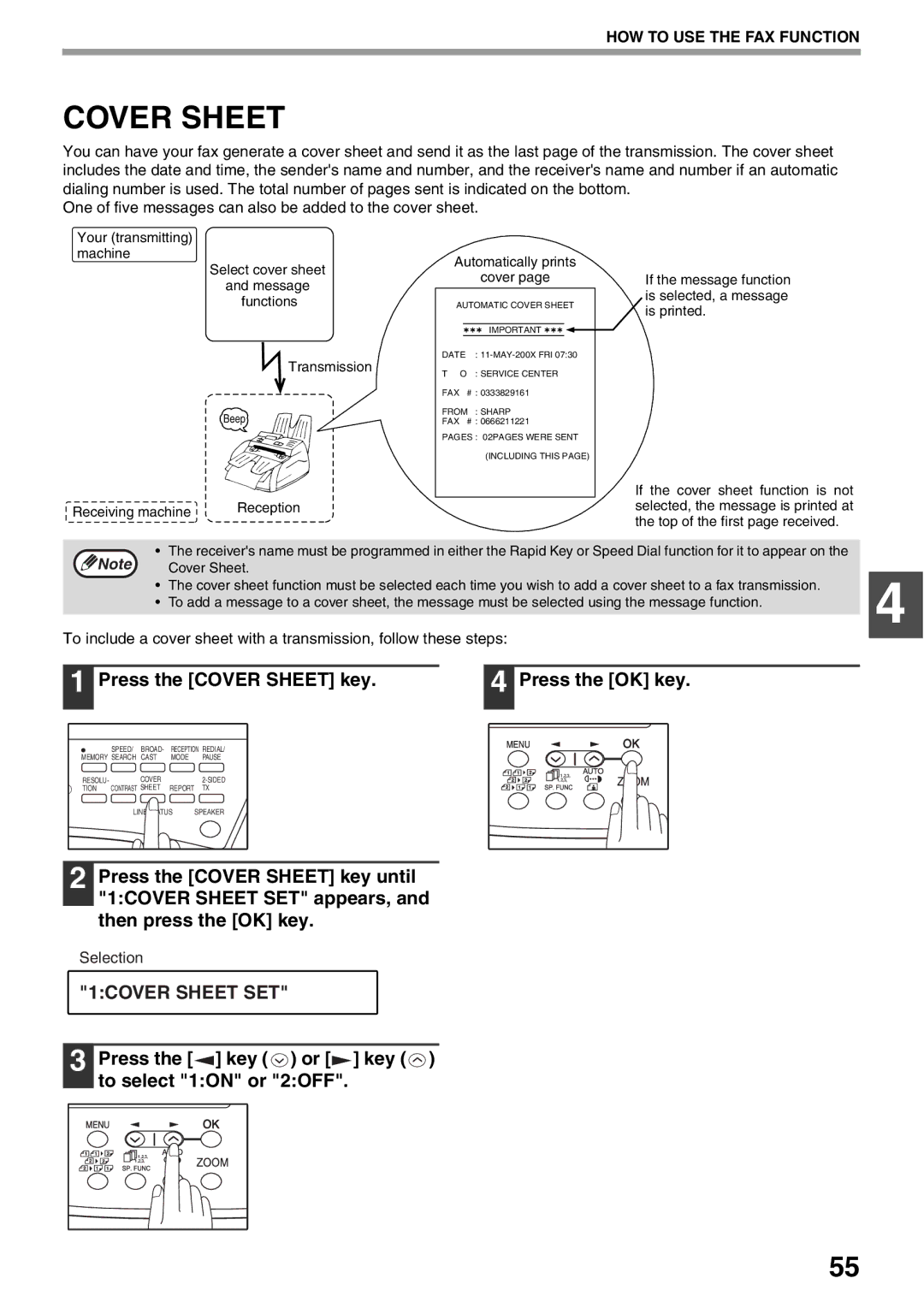AR-FX9
Important safety information
Table of Contents
Specifications
Messages and Signals
Receiving
Broadcasting
Quick Reference Guide
Selecting the transmission mode
Sending a fax
Dialing methods
Selecting the reception mode
Sending a fax to multiple destinations Broadcasting
Storing a fax job while another job is in progress
List of FAX Functions
OFF
Error only
Always Prints
Never Prints
Middle
LOW
Mmddyyyy
OFF Memory Poll Mode
Polling Mode
Serial Poll Mode
Press the Mode Select key to select fax mode
Selecting Settings for the Function
Select a setting or enter information
Press the Menu key
Connections
Connecting the Telephone Line Cord
Wall socket
You hear a click Adapter
Part Names Power on and OFF Loading the Paper Tray
Connecting Other Devices
Final Preparations
Online Manual on the CD-ROM
Following illustration shows the part names of the AR-FX9
Part Names
SPF/RSPF
TEL TEL jack Line jack Line
Press this key to switch between upper and lower case
Press this key to select the mode of reception
Press this key to adjust the contrast before sending faxes
10 11 12
This lights up when an original is placed in the SPF/RSPF
Initial Settings
This lights up when the power save function is activated
Press this key to fax a two-sided original
About the Liquid Crystal Display
Using the Arrow Keys
18RINGER Volume
Adjusting the Ringing Volume
Press the key or key to set the ringer volume
4USER Program
17BEEP Length
13SEC
21SEC
Press the key or key to set the alarm volume
19BEEPER Volume
To turn off the alarm, select 1OFF
Selections are as follows
HOW to Enter Characters
FAX Setup
Following characters can be entered with the numeric keys
Characters that can be entered
2ENTRY Mode
Entering Your Name and FAX Number
3OWN Passcode SET
When 24-hour format is selected, do not perform this step
Setting the Date and Time
Press the OK key Press the Menu key
Press the Menu key Press the key or key to select AM or PM
1TIME Format
21DATE&TIME Format
Press the key or key to select the display order
2DATE Format
Daylight Saving Time Setting
Follow these steps to enable Daylight Saving Time
5DAY Light Saving
Memory transmission the Memory indicator is lit
Selecting the Transmission Mode
Direct transmission the Memory indicator is off
Transmission takes place as follows in each mode
AR-FX9
Selecting the Reception Mode
# of Rings Auto
Press the key or key
Press a numeric key to select the number of rings
Select the number of rings you would like to use 0 to
Selecting the Reception Paper Size
Number of rings
# of Rings Manual
24TRAY Selection
Setting the Tray Selection
Press the key or key to select the tray selection
Selections are as follows 1AUTO 2TRAY 1 3TRAY
When the line is busy
Setting the Number of Recall Times
8RECALL Times Busy
Enter the number of recall times 00 to
When a communication error occurs
9RECALL Times ERR
Enter the number of recall times 0 to
10RECALL INT. Busy
Setting the Recall Interval
Press the numeric keys to select the recall interval
Enter the recall interval 01 to
Enter the recall interval 00 to
11RECALL INT. ERR
Setting the Index Function
Use the following procedure to set the index function
20INDEX Print
Setting Resolution Priority
3RESO. Priority
Selections are as follows 1STANDARD 2FINE
15FAX Signal RCV
Setting UP the Machine for USE with a PC Modem
Using the Remote Reception Function
14REMOTE Reception
Turning on Remote Reception
Press a numeric key to enter the Fax Remote Number
13FAX Remote Number
PBX setting
PBX Setting
22PBX Setting
Press the Clear ALL key to exit
Storing numbers
Storing Numbers for Automatic Dialing
1FAX Number
Enter the fax number with the numeric keys
Enter the name of the destination with the numeric keys
2CLEAR
Storing Numbers Under Group Keys
3GROUP KEY
Enter the numbers that you wish to store in the Group Key
Return to to program another Group key
Enter a name for the Group Key with the numeric keys
Enter the numbers that you wish to delete
1FAX #
2END
Deleting numbers from Group Keys
6A.M. Mode Press the Menu key
Using the Machine with AN Answering Machine
Quiet Detect Time
Numeric keys
Answering Machine Backup
If Quiet Detect Time is not working properly
2AUTO Receive
When using the SPF/RSPF
Size and Weight
When using the document glass
Originals Suitable for Faxing
Choosing Suitable Media
Unsuitable Originals
Sending Originals
Setting the Original
Mark
HOW to USE the FAX Function
Gently close the SPF/RSPF
Press the # key
Original Size
Optional Transmission Settings
1DOC. Glass Size
Press the key or key to select the original size
Contrast
Resolution
Fine
Super Fine
Cover Sheet
Press the Cover Sheet key Press the OK key
1COVER Sheet SET
Press the Cover Sheet key
Message Function
2TX Message SET
Press the key or key to select a message
Press the 2-SIDED TX key until Desired setting appears
Place the originals in the Rspf
Follow these steps to fax a two-sided original
Direct Keypad Dialing
Dialing and Transmitting
Rapid KEY Dialing
Speed Dialing
Chain Dialing
Normal Dialing Using the Speaker KEY
Dial the fax number of the receiving machine
To select 1SEND, and then press
Redialing
Using the Search KEY
Press the SPEED/SEARCH key twice
Press the REDIAL/PAUSE key Press the Start key
Canceling Deleting a Stored FAX JOB
If the Memory Becomes Full While Scanning AN Original
3MEMORY Status
Using MAN. Mode
Using Auto Mode
Using A.M. Mode
Receiving Faxes
TWO-SIDED Reception AR-M155 only
Optional Reception Settings
16RCV Reduce
Receive Reduce
If you 2OFF
Be printed on two sheets
When Using Manual Sending and Receiving
Substitute Reception into Memory
Memory
Data Transfer
0RX Data Transfer
2FAX Number
1YES
1DATA Transfer
Special Functions
Follow these steps to use the fax transfer function
Transmission Reservation
Adjust the resolution and/or contrast settings if desired
Press the Broadcast key
Broadcasting
Press the Start key . Transmission will begin
Desired
Press the appropriate Group key. Transmission will begin
Broadcasting using a Group key
8POLLING Mode
Polling
Polling
9SERIAL Poll Mode
Serial Polling
Press the Menu key Press the OK key
Setting up polling transmission
7MEMORY Poll Mode
Polling Transmission Memory Polling
Adding a original to polling memory
Press Key Until 7MEMORY Poll Mode
Deleting originals from polling memory
Press Key Until 2CLEAR appears, and then press the OK key
1ON
Press the Menu key Press the key or key to select 1ON
11SECURITY Select
Fax machines you want
4PASSCODE # Mode
Programming/deleting passcode numbers
Select 2CLEAR and press the OK key
Timer Operations
1TIMER Mode
Press the key or key to select 1SET
Canceling a Timer Transmission JOB
Anti Junk FAX
5ANTI Junk FAX
1ANTI Junk Select
If you wish to store
To store junk fax numbers, use the following procedure
Another fax number
Return to step
If you wish to store another fax number, return to step
To clear junk fax numbers, use the following procedure
Operation in COPY, PRINTER, SCANNER, and FAX Modes
You can print out a list of group dialing numbers
Printing OUT Reports
Fax numbers designated as Anti Junk Fax numbers
Troubleshooting
Currently activated User Program settings
Use the following procedure to print out reports
Press the Report key
Activity Report Auto Listing
6AUTO Listing
Press the key or key to select 1ON and press the OK key
7PRINT Selection
Printing Transaction Reports
→ Replace the TD cartridge
Troubleshooting
Messages and Signals
Audible Signals
Display Messages
Specifications
Index
Transmission mode
Reception mode
Reports
Storing numbers
Sending originals
Index by Purpose
Sharp Manufacturing France S.A
AR-FX9

![]() ] key (
] key ( ![]() ) or [
) or [![]() ] key (
] key ( ![]() ) to select "1:ON" or "2:OFF".
) to select "1:ON" or "2:OFF".