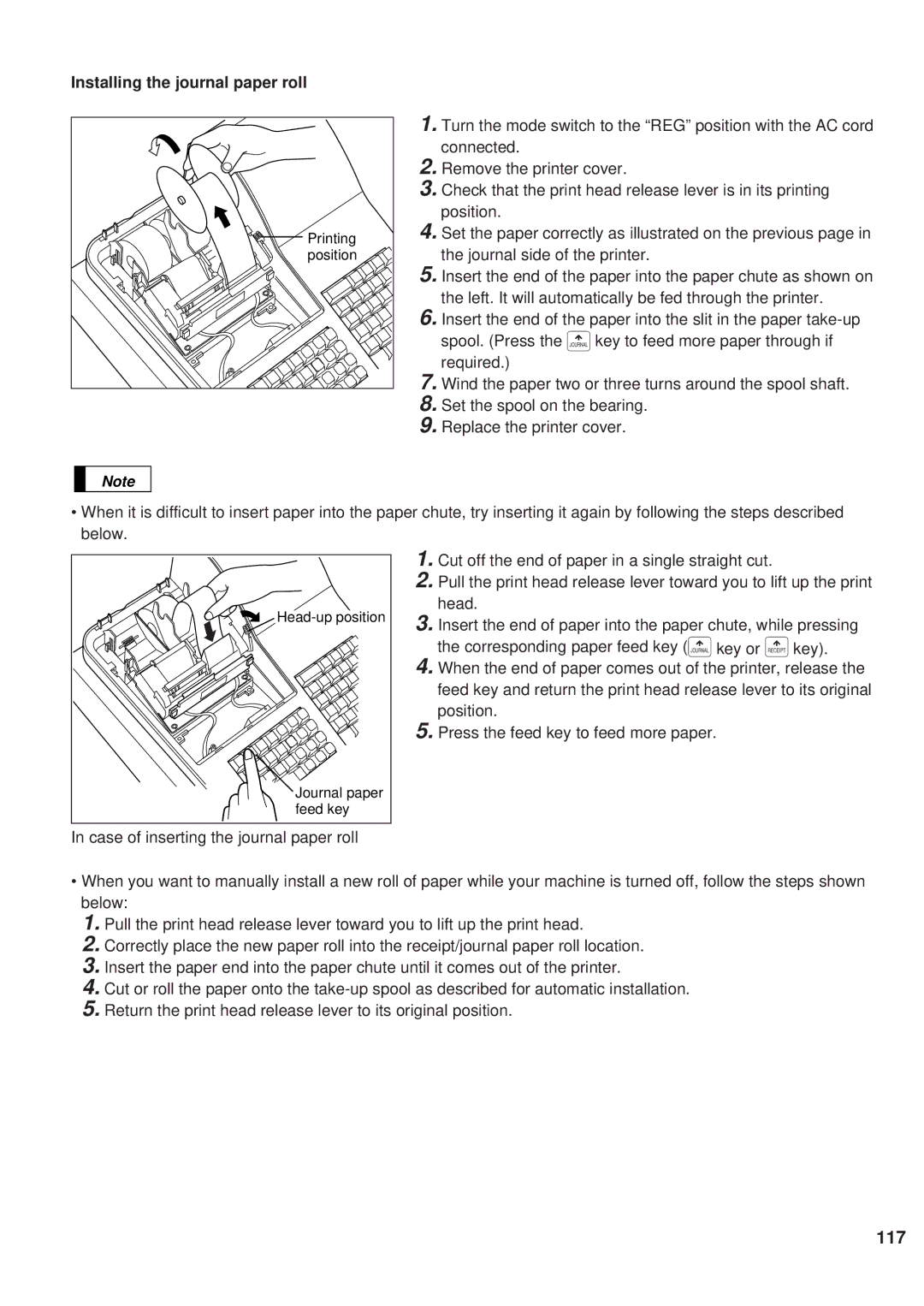Installing the journal paper roll
Printing |
position |
1.Turn the mode switch to the “REG” position with the AC cord connected.
2.Remove the printer cover.
3.Check that the print head release lever is in its printing position.
4.Set the paper correctly as illustrated on the previous page in the journal side of the printer.
5.Insert the end of the paper into the paper chute as shown on the left. It will automatically be fed through the printer.
6.Insert the end of the paper into the slit in the paper
7.Wind the paper two or three turns around the spool shaft.
8.Set the spool on the bearing.
9.Replace the printer cover.
Note
•When it is difficult to insert paper into the paper chute, try inserting it again by following the steps described below.
Journal paper |
feed key |
1.Cut off the end of paper in a single straight cut.
2.Pull the print head release lever toward you to lift up the print head.
3.Insert the end of paper into the paper chute, while pressing the corresponding paper feed key (ïkey or äkey).
4.When the end of paper comes out of the printer, release the feed key and return the print head release lever to its original position.
5.Press the feed key to feed more paper.
In case of inserting the journal paper roll
•When you want to manually install a new roll of paper while your machine is turned off, follow the steps shown below:
1.Pull the print head release lever toward you to lift up the print head.
2.Correctly place the new paper roll into the receipt/journal paper roll location.
3.Insert the paper end into the paper chute until it comes out of the printer.
4.Cut or roll the paper onto the
5.Return the print head release lever to its original position.
117