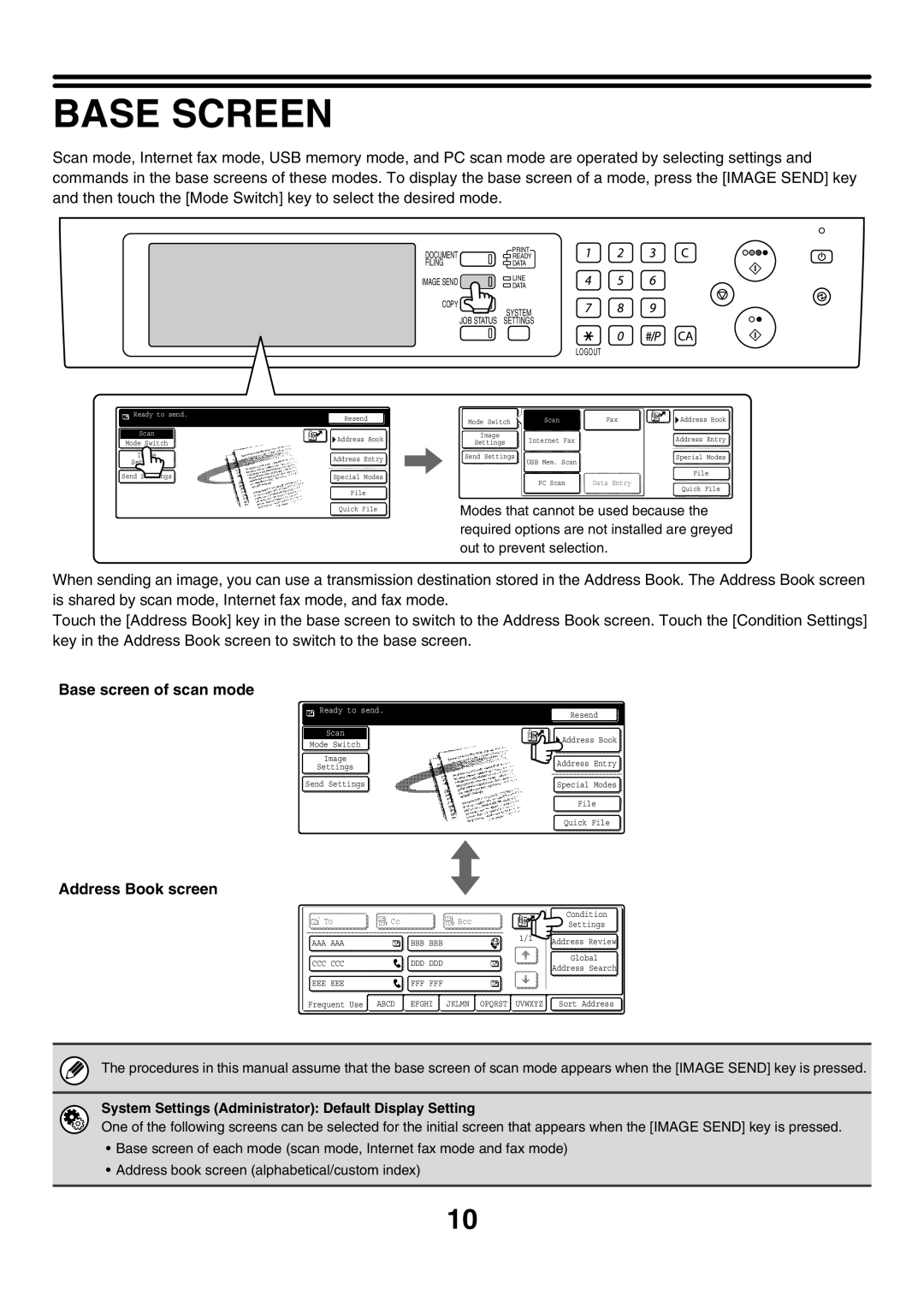Scanner Guide
Table of Contents
JOB Status Screen
Timer Transmission
AN E-MAIL Address Inbound Routing Settings
Basic Scanning Procedure
Please note
About this Manual
Icons used in the manuals
Manual name Contents
Manuals Provided with the Machine
Network Scanner Function
Before Using the Machine AS a Network Scanner
Preparations for USE AS a Network Scanner
Make Sure the Main Power Switch is in the on Position
SYSTEMPress the System Settings key
Touch the Default Settings key
Check the date and time
Settings Required in the WEB
Storing Sender Information
Touch the Clock key
System Settings Direct Address/Program
Scan mode destinations
Storing a Destination for Scan to Desktop
Installing the Network Scanner Tool
Address Book screen
Base screen of scan mode
System Settings Administrator Default Display Setting
Base Screen
Base Screens
Customizing displayed keys customized keys
Checking what special modes are selected
Image Settings key
Address Book Screen
Touch the Sort Address key
Change the display mode
Touch the key of the mode or tab that you wish to display
Index display
Place the original
Change the mode
Select original settings
Scanning and Transmission Sequence
Start scanning and transmission
To cancel scanning
Select convenient special modes
Enter the destination
Size of the Placed Original
Original Sizes
Original Sizes That can be Transmitted
Specifying Destinations in the Address Book
Icon Mode used
Specify the destination
Touch the index tab where the destination is stored
Calling UP a Destination
Touch the Address Book key
Check the destinations
To cancel a specified destination
Checking and Deleting the Selected Destinations
Touch the Address Review key
Address with the numeric keys
Using a Search Number to Specify a Destination
Touch the key
Enter the 3-digit search number
Enter the destination address
If scan mode is selected, select the type of delivery
Enter the Address Manually
Touch the Address Entry key
AA XX Names that start with AA and end with
If a screen for selecting the address to be used appears
Select the destination
Touch the key of the desired destination
To check the information stored in a destination
Touch the key of the desired address
Using the Resend Function
Touch the Resend key
Document feeder tray Document glass Original
Scanning to E-MAIL, FTP, DESKTOP, and Network Folder
Original size Place the original
Specify the orientation in which the original is placed
Change to scan mode
Display the original settings screen
Touch the one-touch key of the desired destination
Press the Colour Start key Or the Black & White Start key
Storing a mail signature
System Settings Administrator Scan Settings
System Settings Administrator Pre-Setting Mail Signature
Touch the Read-End key
Read the displayed message and touch the OK key
Changing the Exposure and Exposure Mode
Display the exposure setting screen
Select the exposure and exposure mode
Setting Description
How to select the exposure
How to select the exposure mode
Exposure When to select
Select the resolution
Changing the Resolution
How to select the resolution
Display the resolution setting screen
Auto A4
Touch the 2-Sided Booklet key or the 2-Sided Tablet key
Ready to send
Specify the scan size
Specifying the size using paper sizes
Specifying the Scan Size of the Original
Touch the Scan Size key
Touch the Y key and enter the Y vertical
Dimension with Keys Touch the OK key
Specifying the size by entering numerical values
Enter the scan size original size
Touch the desired send size key Touch the OK key
Specifying the Send Size of the Original
Touch the Send Size key
Specify the send size
Touch the Image Settings key Touch the Colour Mode key
Changing the Colour Mode
Display the colour mode screen
Select the colour mode
OK key
Display the format setting screen
Changing the File Format
Read the displayed message and touch
System Settings Administrator Initial File Format Setting
Enter the subject
Touch the Send Settings key
Changing the SUBJECT, File NAME, REPLY-TO, and Message
To change the subject, touch the Subject key
To change the message, touch the Body Text key
To change the file name, touch the File Name key
To change Reply-To, touch the Reply-To key
Specify a user for Reply-To and touch
Enter the message and touch the OK key
System Settings Default Sender Set
Scanning to USB Memory
System Settings USB-Device Check
Touch the Mode Switch key
Change to USB memory mode
Scan Size 100%
Or the Black & White
If the original was placed on
Document glass, replace it with the next
Original and press the Colour Start
If the USB memory becomes full during scanning
To cancel scanning to USB memory
System Settings Administrator Disable Scan Function
Manual Text
How to select the exposure
USB Mem. Scan
K L
File Name
Scan Size 100% Send Size Original Auto
Enter the scan size
Scan Size 100% Original Send Size Auto
USB Mem. Scan Colour Mode
Colour/Grey
Specified Pages per File
Entering the File Name
System Settings Administrator Rotation Sending Setting
Sending a FAX in Internet FAX Mode
Change to Internet fax mode
Touch the Mode Switch key Touch the Internet Fax key
If the top edge of the original is up, touch Key. If
Press the Black & White Start key
System Settings Administrator I-Fax Send Settings
Select the exposure
Changing the Exposure
200X100dpi
Book and a tablet are bound as shown below BookTablet
Image Address Entry Settings
Manual A5R A4
Send Size
Fax Inch
Touch the key of the desired format Touch the OK key
Select the file format
Changing the SUBJECT, File NAME, and Message
Material for planning meeting Body Text
JOB Status Screen
Example Pressing the key in scan mode
Complete screen
JOB Queue Screen and Completed JOB Screen
Job queue screen
Display Status
Job key display
Icon Job type
Display Status
Internet fax reception jobs
Operation When a JOB in the JOB Queue is Completed
Timer transmission jobs
Reception jobs when Inbound Routing Settings are enabled
Tab name Information displayed
Checking Completed Jobs
If you do not want to stop the selected job
Press the JOB Status key
Select the job that you wish to stop
Touch the Yes key
Select the job to which you wish to give priority
Giving Priority to a Scan Transmission JOB
Convenient Functions
Repeat steps 1 and 2 until all addresses are selected
Touch the Address Review key in the Address Book screen
Press the Colour Start key Or the Black & White
Colour scanning
Resolution
File compression mode
Exposure
Touch the Failed tab Touch the Retry key
Display the jobs completed screen
Display details on the broadcast transmission
Resend the image to the unsuccessful destinations
Scanning a thick book
Select the mode that you wish to use
Not using the erase Using the erase Function
Erasing Peripheral Shadows on the Image Erase
Touch the Erase key
Select the erase settings
Touch the desired erase mode
Touch the Special Modes key
System Settings Administrator Erase Width Adjustment
To cancel the erase setting
Original scan size Transmitted image
Scanning AN Original AS TWO Separate Pages Dual Page Scan
Place the original face down on Document glass
Example Scanning the left and right pages of a book
Select Dual Page Scan
To cancel the dual page scan setting
Sending AN Image AT a Specified Time Timer Transmission
Specify the time hour, minute
Touch the Timer key
Set the time with Keys
Specify the day
Specify the destination
Whitening Faint Colours in the Image Suppress Background
Touch the Suppress Background key
Select the suppress background setting
Adjust the background suppression level
To cancel the background suppression setting
Place the original face down on the document glass
Scanning Both Sides of a Card Onto a Single page Card Shot
100
Enter the original size
101
Touch the Card Shot key
OKSpecify the original size
Panel
To cancel the card shot
102
Touch the Read-End key in the touch
Insert the originals face up in the document feeder tray
Scanning Many Originals AT Once Job Build
103
104
Select job build mode
Touch the keys to switch through the screens
Touch the Read-End key in the touch panel
To cancel the job build function
105
Files created
Scanning Originals of Different Sizes Mixed Size Original
106
Originals
107
Select the mixed size original setting
108
To cancel the mixed size original setting
System Settings Administrator Original Feeding Mode
109
Scanning Thin Originals Slow Scan Mode
110
Select slow scan mode
To cancel the slow scan mode
Enter the address of each branch office
Storing Scan Operations Programs
111
Call up the stored program
Select additional settings
112
Touch the Program key
113
114
To AN E-MAIL Address Inbound Routing Settings
Forwarding a Received Internet FAX
Automatically
Receiving AN Internet FAX
115
Internet faxes are received
Touch the Manual RX key
System Settings Internet Fax Manual Reception
Manually Receiving Internet Faxes
116
117
Printing Faxes Received to Memory
Originals Document feeder tray Document glass
Sending TWO Pages AS a Single page 2in1
118
Place the originals
Select 2in1
119
120
To cancel the 2in1
Select Transaction Report
121
Select the print conditions Touch the OK key
122
Select print conditions
123
Message Explanation
Information Appearing in the Result Column
124
125
Sending AN Internet FAX from a Computer PC-I-Fax
126
Basic Scanning Procedure
Change to PC Scan mode
Touch the Mode Switch key Touch the PC Scan key
Select Sharp MFP Twain K Click the Select button
127
At your computer
Select Acquire Image from the File menu
Preview the image
128
Click the Scanning button
Select scanning settings while viewing the image
129
130
Scanner Guide