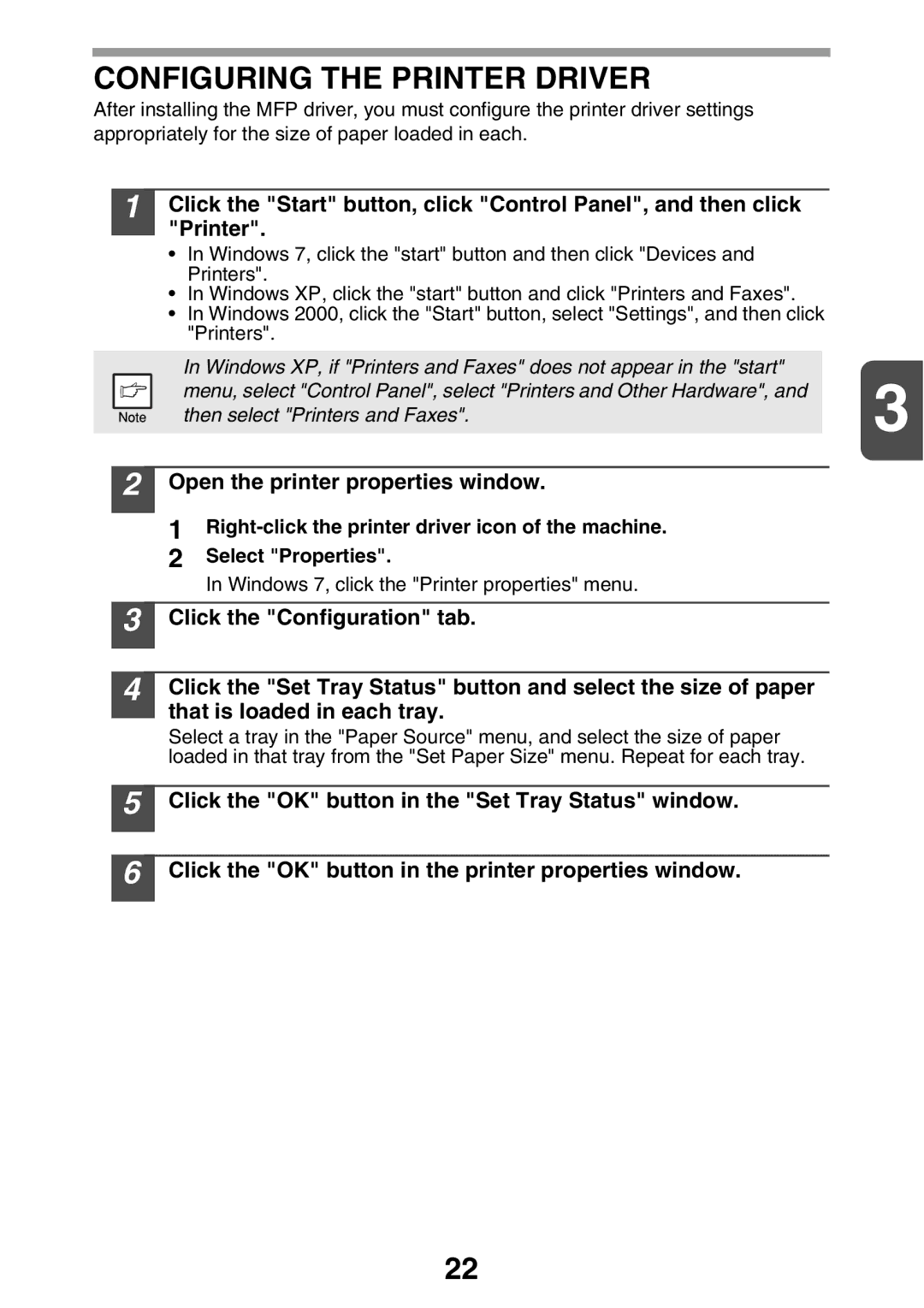CONFIGURING THE PRINTER DRIVER
After installing the MFP driver, you must configure the printer driver settings appropriately for the size of paper loaded in each.
1
2
Click the "Start" button, click "Control Panel", and then click "Printer".
•In Windows 7, click the "start" button and then click "Devices and Printers".
•In Windows XP, click the "start" button and click "Printers and Faxes".
•In Windows 2000, click the "Start" button, select "Settings", and then click "Printers".
In Windows XP, if "Printers and Faxes" does not appear in the "start"
menu, select "Control Panel", select "Printers and Other Hardware", and | 3 |
| |
then select "Printers and Faxes". |
|
Open the printer properties window.
1
2Select "Properties".
In Windows 7, click the "Printer properties" menu.
3
4
Click the "Configuration" tab.
Click the "Set Tray Status" button and select the size of paper that is loaded in each tray.
Select a tray in the "Paper Source" menu, and select the size of paper loaded in that tray from the "Set Paper Size" menu. Repeat for each tray.
5
6
Click the "OK" button in the "Set Tray Status" window.
Click the "OK" button in the printer properties window.
22