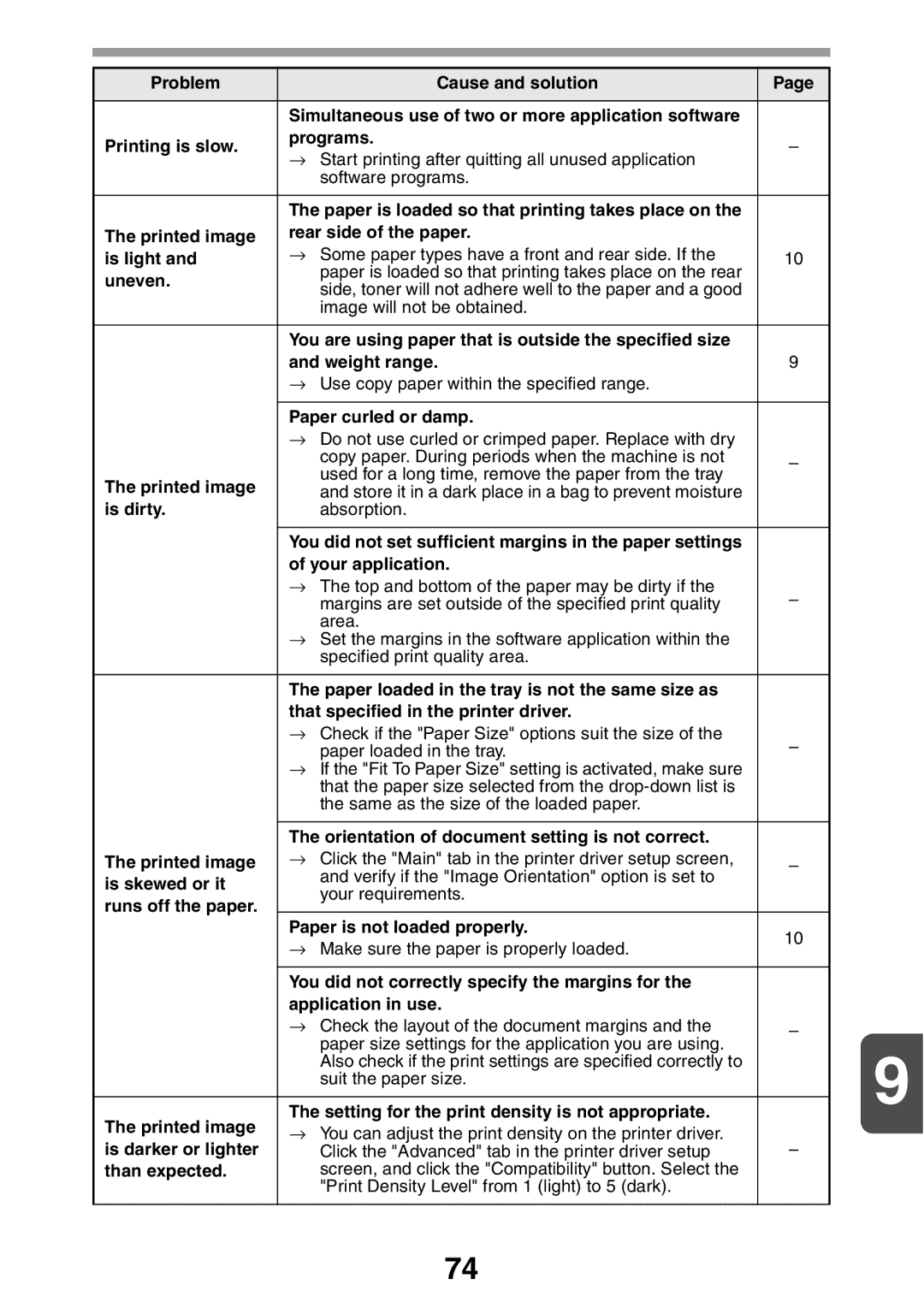Problem | Cause and solution | Page |
|
|
|
|
|
| Simultaneous use of two or more application software |
|
|
Printing is slow. | programs. | – |
|
→ Start printing after quitting all unused application |
| ||
|
|
| |
| software programs. |
|
|
|
|
|
|
| The paper is loaded so that printing takes place on the |
|
|
The printed image | rear side of the paper. |
|
|
is light and | → Some paper types have a front and rear side. If the | 10 |
|
uneven. | paper is loaded so that printing takes place on the rear |
|
|
side, toner will not adhere well to the paper and a good |
|
| |
|
|
| |
| image will not be obtained. |
|
|
|
|
|
|
| You are using paper that is outside the specified size |
|
|
| and weight range. | 9 |
|
| → Use copy paper within the specified range. |
|
|
|
|
|
|
| Paper curled or damp. |
|
|
| → Do not use curled or crimped paper. Replace with dry |
|
|
| copy paper. During periods when the machine is not | – |
|
| used for a long time, remove the paper from the tray |
| |
The printed image |
|
| |
and store it in a dark place in a bag to prevent moisture |
|
| |
is dirty. | absorption. |
|
|
|
|
|
|
| You did not set sufficient margins in the paper settings |
|
|
| of your application. |
|
|
| → The top and bottom of the paper may be dirty if the | – |
|
| margins are set outside of the specified print quality |
| |
| area. |
|
|
| → Set the margins in the software application within the |
|
|
| specified print quality area. |
|
|
|
|
|
|
| The paper loaded in the tray is not the same size as |
|
|
| that specified in the printer driver. |
|
|
| → Check if the "Paper Size" options suit the size of the | – |
|
| paper loaded in the tray. |
| |
| → If the "Fit To Paper Size" setting is activated, make sure |
|
|
| that the paper size selected from the |
|
|
| the same as the size of the loaded paper. |
|
|
|
|
|
|
| The orientation of document setting is not correct. |
|
|
The printed image | → Click the "Main" tab in the printer driver setup screen, | – |
|
is skewed or it | and verify if the "Image Orientation" option is set to |
|
|
your requirements. |
|
| |
runs off the paper. |
|
| |
|
|
| |
| Paper is not loaded properly. | 10 |
|
| → Make sure the paper is properly loaded. |
| |
|
|
| |
|
|
|
|
| You did not correctly specify the margins for the |
|
|
| application in use. |
|
|
| → Check the layout of the document margins and the | – |
|
| paper size settings for the application you are using. |
| 9 |
| Also check if the print settings are specified correctly to |
| |
| suit the paper size. |
| |
|
|
| |
The printed image | The setting for the print density is not appropriate. |
| |
→ You can adjust the print density on the printer driver. |
|
| |
is darker or lighter | Click the "Advanced" tab in the printer driver setup | – |
|
than expected. | screen, and click the "Compatibility" button. Select the |
|
|
| "Print Density Level" from 1 (light) to 5 (dark). |
|
|
|
|
|
|
74