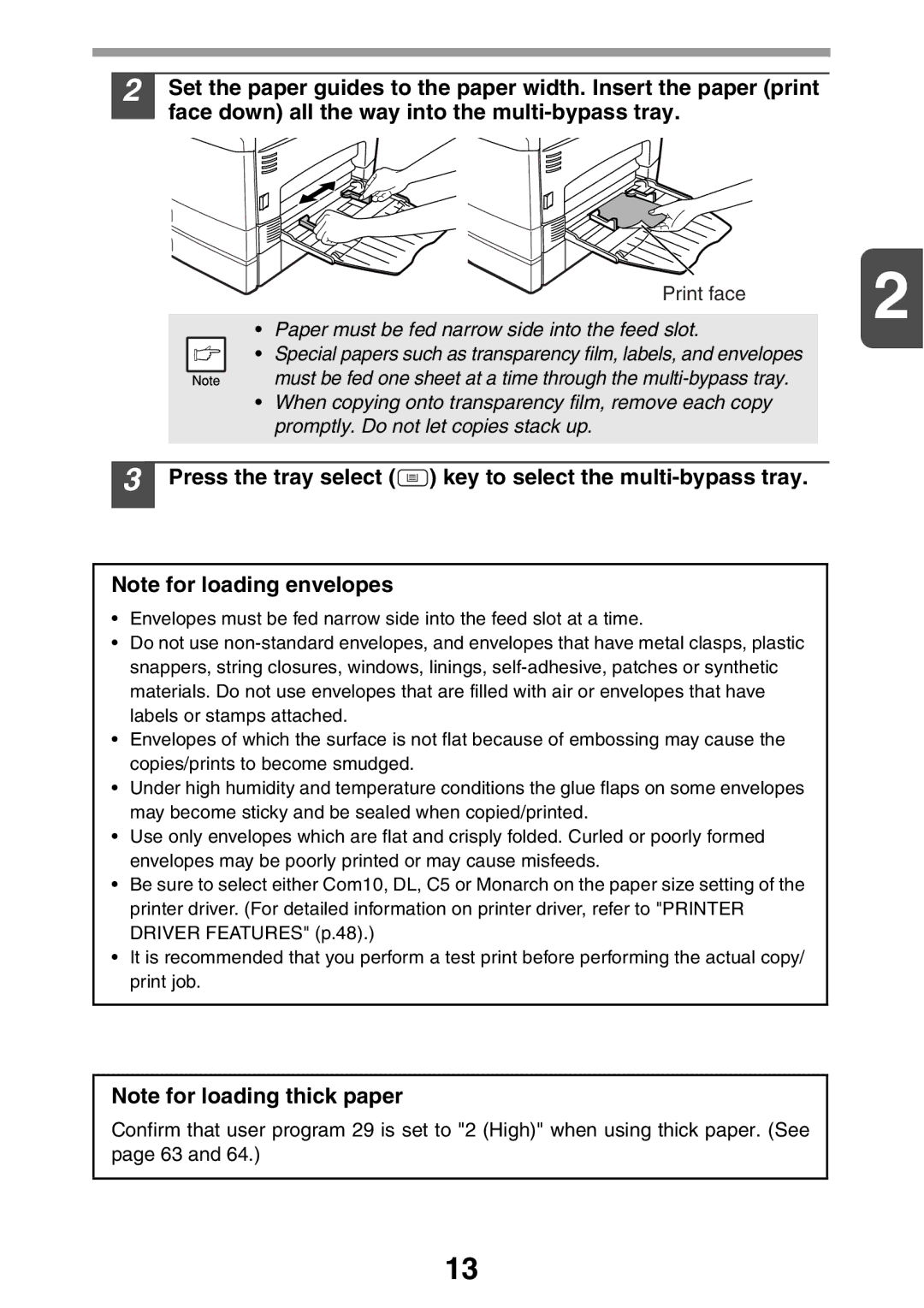2 Set the paper guides to the paper width. Insert the paper (print face down) all the way into the
Print face | 2 |
|
•Paper must be fed narrow side into the feed slot.
• Special papers such as transparency film, labels, and envelopes must be fed one sheet at a time through the
•When copying onto transparency film, remove each copy promptly. Do not let copies stack up.
3 Press the tray select ( ) key to select the
) key to select the multi-bypass tray.
Note for loading envelopes
•Envelopes must be fed narrow side into the feed slot at a time.
•Do not use
•Envelopes of which the surface is not flat because of embossing may cause the copies/prints to become smudged.
•Under high humidity and temperature conditions the glue flaps on some envelopes may become sticky and be sealed when copied/printed.
•Use only envelopes which are flat and crisply folded. Curled or poorly formed envelopes may be poorly printed or may cause misfeeds.
•Be sure to select either Com10, DL, C5 or Monarch on the paper size setting of the printer driver. (For detailed information on printer driver, refer to "PRINTER DRIVER FEATURES" (p.48).)
•It is recommended that you perform a test print before performing the actual copy/ print job.
Note for loading thick paper
Confirm that user program 29 is set to "2 (High)" when using thick paper. (See page 63 and 64.)
13