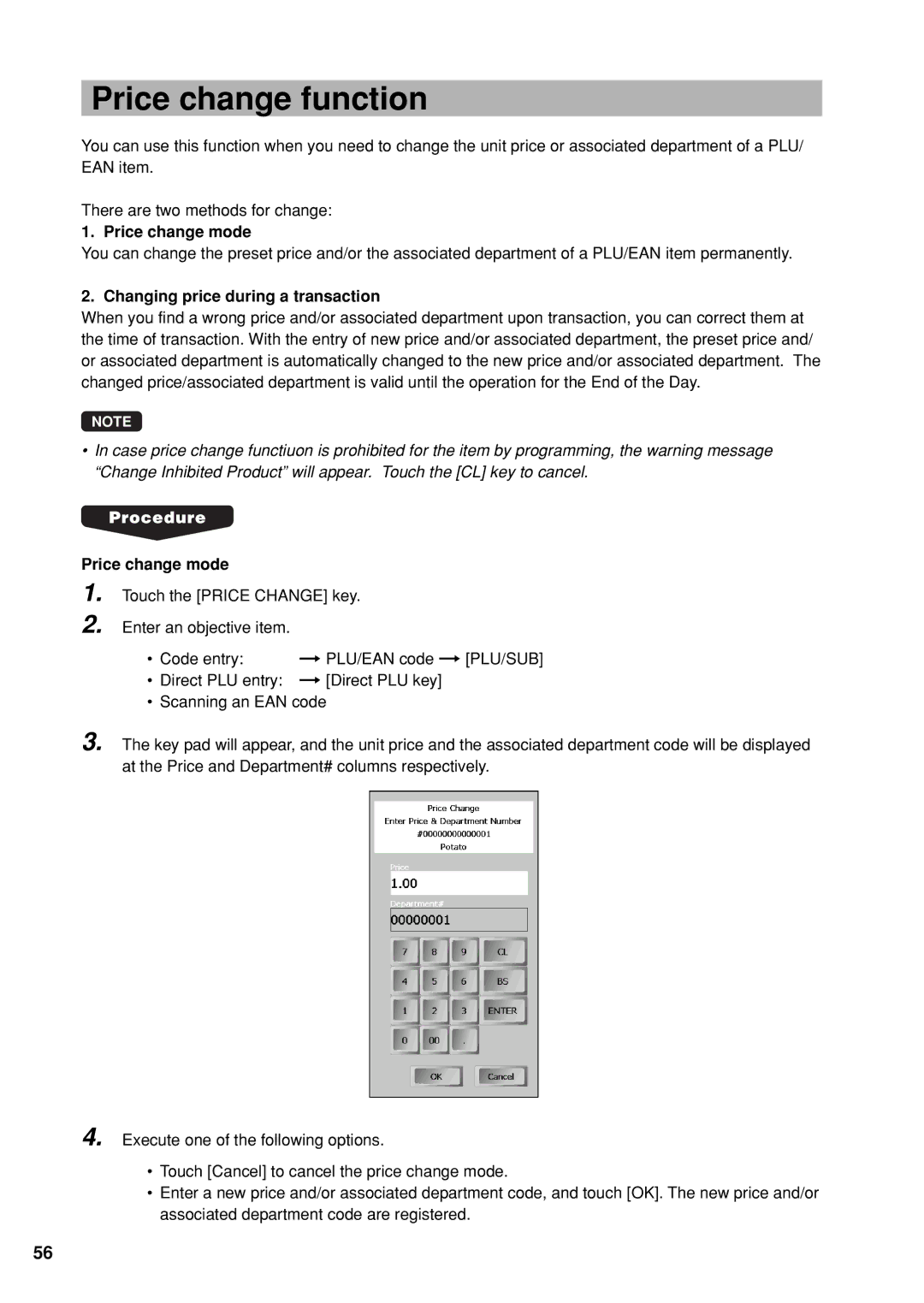UP-X300 specifications
The Sharp UP-X300 is a state-of-the-art point of sale (POS) terminal designed for various retail and hospitality environments. Built to enhance efficiency and streamline operations, this device offers a combination of user-friendly features and advanced technology, making it a valuable addition to any business.A standout characteristic of the UP-X300 is its sleek and compact design, which ensures it can fit seamlessly into any counter space. The terminal is equipped with a high-resolution touch screen display that provides intuitive navigation for both staff and customers. The vibrant display enhances user experience, allowing for quick and easy access to essential functions.
One noteworthy technology integrated into the UP-X300 is its advanced operating system. With a robust and reliable platform, it allows for the installation of various POS applications to tailor the device to specific business needs. This flexibility is crucial for businesses that require customized solutions for inventory management, customer relationship management, and sales reporting.
Another key feature is the UP-X300’s connectivity options. It supports multiple connectivity choices, including Ethernet, USB, and Wi-Fi, ensuring that businesses can easily interface with other devices such as barcode scanners, printers, and cash drawers. This versatile connectivity helps to create a cohesive and efficient operating environment.
The device is designed for high-speed transaction processing, significantly reducing wait times for customers. Its powerful hardware components work in tandem with optimized software, ensuring that sales transactions are processed swiftly and accurately. This speed is particularly advantageous in busy retail or restaurant settings where every second counts.
Security is also a top priority for the UP-X300. The terminal comes equipped with advanced security features that safeguard sensitive customer data and business information. This includes encryption technology that ensures secure payment processing—an essential aspect in today’s digital age.
In summary, the Sharp UP-X300 is a sophisticated POS terminal packed with features designed to improve operational efficiency. Its sleek design, advanced operating system, multiple connectivity options, swift transaction processing, and robust security measures make it an ideal choice for various industries looking to enhance their service delivery and customer satisfaction. Whether in retail or hospitality, the UP-X300 proves to be a reliable and versatile technology solution.