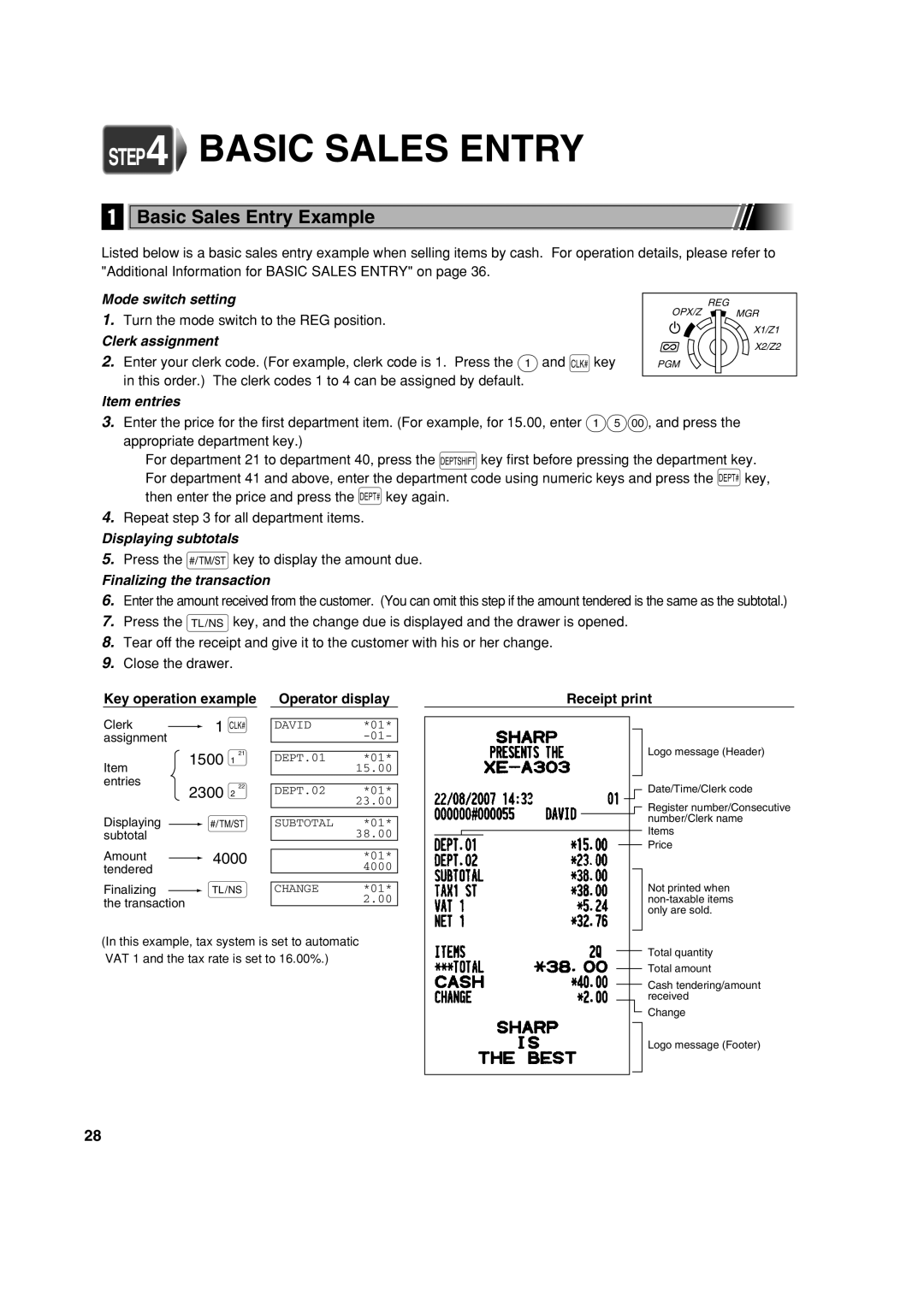STEP4 BASIC SALES ENTRY
1
Basic Sales Entry Example
Listed below is a basic sales entry example when selling items by cash. For operation details, please refer to "Additional Information for BASIC SALES ENTRY" on page 36.
Mode switch setting
1.Turn the mode switch to the REG position.
Clerk assignment
2.Enter your clerk code. (For example, clerk code is 1. Press the 1and Lkey in this order.) The clerk codes 1 to 4 can be assigned by default.
Item entries
REG
OPX/Z MGR
X1/Z1
X2/Z2
PGM
3.Enter the price for the first department item. (For example, for 15.00, enter 15:, and press the appropriate department key.)
For department 21 to department 40, press the Dkey first before pressing the department key. For department 41 and above, enter the department code using numeric keys and press the dkey, then enter the price and press the dkey again.
4.Repeat step 3 for all department items.
Displaying subtotals
5.Press the skey to display the amount due.
Finalizing the transaction
6.Enter the amount received from the customer. (You can omit this step if the amount tendered is the same as the subtotal.)
7.Press the Akey, and the change due is displayed and the drawer is opened.
8.Tear off the receipt and give it to the customer with his or her change.
9.Close the drawer.
Key operation example
Clerk | 1 L |
assignment |
|
Operator display
DAVID *01*
Receipt print
Item entries
1500 ¡
2300 ™
DEPT.01 *01* 15.00
DEPT.02 *01* 23.00
Logo message (Header)
Date/Time/Clerk code
Register number/Consecutive
Displaying ![]() s subtotal
s subtotal
Amount ![]() 4000 tendered
4000 tendered
Finalizing ![]() A the transaction
A the transaction
SUBTOTAL *01* 38.00
*01*
4000
CHANGE *01* 2.00
number/Clerk name Items
Price
Not printed when
(In this example, tax system is set to automatic VAT 1 and the tax rate is set to 16.00%.)
Total quantity
Total amount
Cash tendering/amount received
Change
Logo message (Footer)
28