
17 INPUT 3 terminal
Terminal for connecting video
Projector (Rear View)equipment with anINPUT 1 terminals | 18 | 25 | |
Terminals for |
| ||
component and |
|
| For controlling |
|
| projector using a | |
RGB signals. |
|
| |
|
| computer. | |
|
|
| |
INPUT 5 terminal | 19 |
| DC 12V OUTPUT |
Terminal for DVI |
|
| terminal |
digital, computer |
|
| |
|
|
| |
RGB and component |
| 26 | WIRED REMOTE |
signals. |
| ||
|
|
| control input |
|
|
| terminal |
INPUT 2 terminals | 18 |
|
|
Terminals for |
|
|
|
component and RGB |
|
|
|
signals. |
|
|
|
|
| 17 | INPUT 4 terminal |
|
|
| For connecting |
AC socket | 16 |
| video equipment. |
|
|
77 Intake vent
Introduction
Intake vent 77
Kensington Security
Standard connector
Exhaust vent 77
Remote control 13 sensor
Rubber cap
The terminal cover can be attached after removing the rubber cap.
Using the Kensington Lock
This projector has a Kensington Security Standard connector for use with a Kensington MicroSaver Security Sys- tem. Refer to the information that came with the system for instructions on how to use it to secure the projector.
Using the Terminal Cover
When the projector is used on a desktop, high mounted or ceiling mounted, attach the terminal cover (supplied) to hide the connecting cables.
Attaching the Terminal Cover
1Align the hook on the terminal cover with the insert hole
in the hook at the back of the projector.
2Press the hook in the direction indicated with the arrow to fasten the terminal cover to the projector.
3Insert the terminal cover into the mounting groove on the projector while pushing the tabs inside the terminal cover to the outside with your fingers.
 PUSH!
PUSH!
3
3
1
2
1
Removing the rubber cap attached on the projector and attach the clips.
 -11
-11