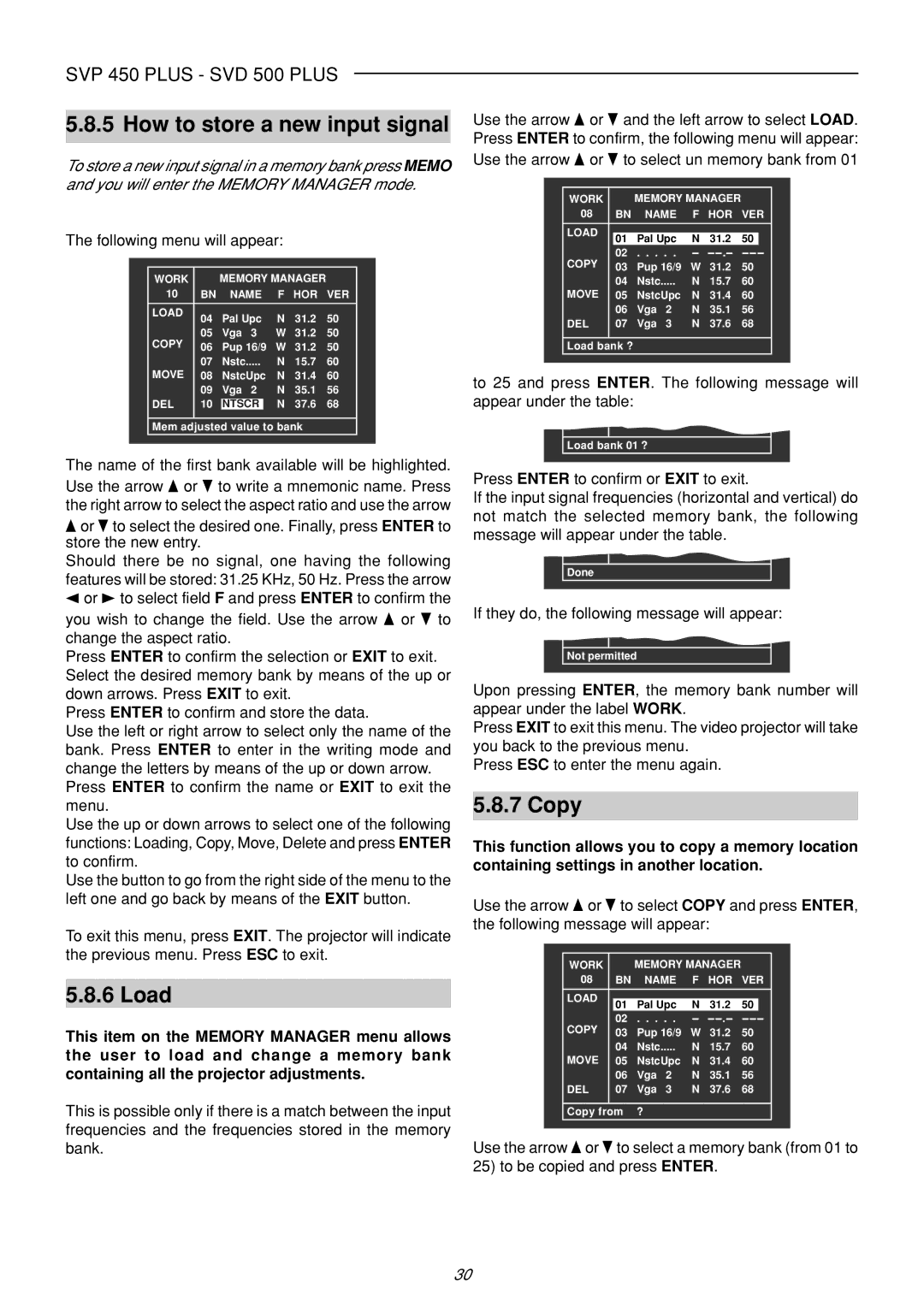SVD 500 PLUS, SVP 420 HB, SVP 450 PLUS specifications
Sim2 Multimedia has long been a pioneer in the realm of high-performance projectors, and their products such as the SVP 450 PLUS, SVP 420 HB, and SVD 500 PLUS continue to uphold that legacy with exceptional features and cutting-edge technology.The SVP 450 PLUS is designed for those seeking a premium viewing experience. It boasts a high-resolution DLP engine with 4K upscaling capabilities, delivering crystal-clear images with vibrant colors. Utilizing advanced color processing technology, the SVP 450 PLUS excels in enhancing color accuracy and contrast, making it ideal for both home theater setups and professional presentations. The projector also supports a variety of input options, allowing for seamless connectivity to a range of devices, including streaming boxes and laptops. Its quiet operation and long-lasting lamp life further enhance its appeal, ensuring that users can enjoy extended viewing sessions without distraction.
Meanwhile, the SVP 420 HB is tailored for users who prioritize flexibility and portability. This model features a compact design without compromising on performance. With a native resolution of 1080p, the SVP 420 HB still delivers sharp images and bright colors, ideal for both indoor and outdoor settings. Its integrated Wi-Fi capabilities allow for wireless streaming, giving users the freedom to connect their devices easily. The projector's lightweight construction and built-in rechargeable battery make it a go-to choice for professionals on the move, educators, or even outdoor movie nights.
The SVD 500 PLUS represents the pinnacle of Sim2's technology, designed for high-end applications such as large venues and auditoriums. This projector comes equipped with a powerful laser light source that offers longer lifespan and higher brightness levels, ensuring optimal performance in well-lit environments. The SVD 500 PLUS features sophisticated image processing technologies which enhance dynamic range and clarity, providing an immersive viewing experience. Additionally, its advanced lens options allow for significant flexibility in installation, accommodating various room sizes and configurations.
In conclusion, the Sim2 Multimedia SVP 450 PLUS, SVP 420 HB, and SVD 500 PLUS projectors showcase the brand’s commitment to innovation and quality. Whether for personal or professional use, these models incorporate advanced technologies and features that cater to diverse viewing needs while delivering unparalleled performance.