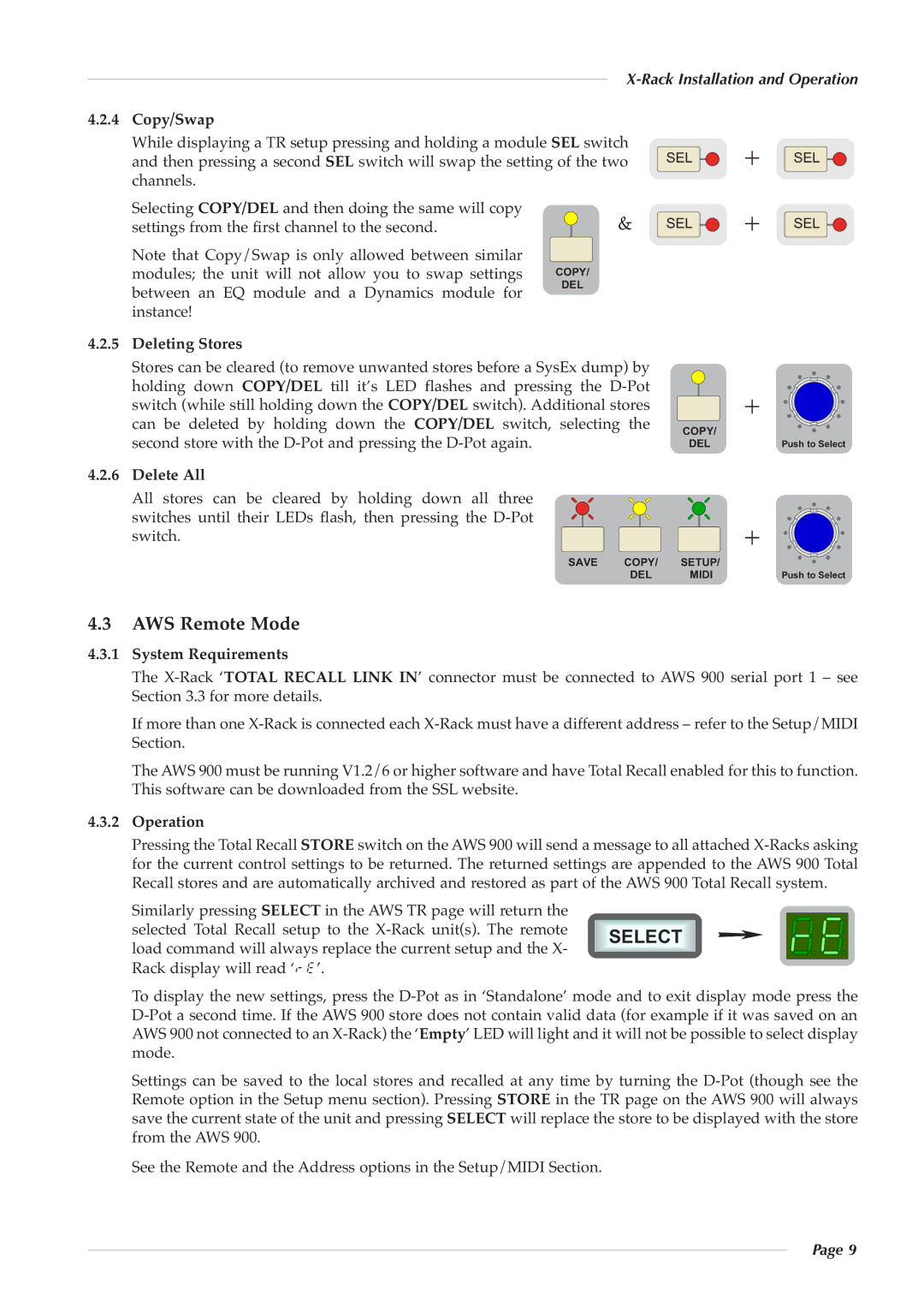X-Rack Installation and Operation
4.2.4Copy/Swap
While displaying a TR setup pressing and holding a module SEL switch and then pressing a second SEL switch will swap the setting of the two channels.
Selecting COPY/DEL and then doing the same will copy& settings from the first channel to the second.![]()
Note that Copy/S wap is on ly allowed between similar
modules; t he uni t will n ot allow you to swap set tings COPY/
between an EQ m odule an d a Dyna mics module for DEL instance!
4.2.5 Deleting Stores | stores before a SysEx dump) by |
Stores can be cleared (to remove unwanted | |
holding do wn COPY/DEL till it’s LED | flashes an d pres sing the |
switch (while still holding down the | COPY/DEL switch). Additional stores |
can be de leted by holding dow n the | COPY/DEL switch, selecting th e |
second store with the
4.2.6Delete All
All st ores ca n be cl eared by holdin g dow n al l three switches unti l their LED s flash, th en pressing the D
SAVE COPY/
DEL
SEL
SEL
COPY/
DEL
SETUP/
MIDI
+
+
+
+
SEL
SEL
Push to Select
Push to Select
4.3 AWS Remote Mode
4.3.1 System Requirements
The X
If more than one
The AWS900 must be running V1.2/6 or higher software and have Total Recall enabled for this to function. This software can be downloaded from the SSL website.
4.3.2Operation
Pressing the Total Recall STORE switch on the AWS 900 will send a message to all attached
Similarly pressing SELECT in the AWS TR page will return the
selected Total Recall set up to th e ![]()
![]() load command will always replace the current setup and the X-
load command will always replace the current setup and the X-
Rack display will read ‘re’.![]()
![]() To display the new s ettings, press the
To display the new s ettings, press the
Settings can be saved to the local stores and recalled at any time by turning the
See the Remote and the Address options in the Setup/MIDI Section. SELECT
Page 9