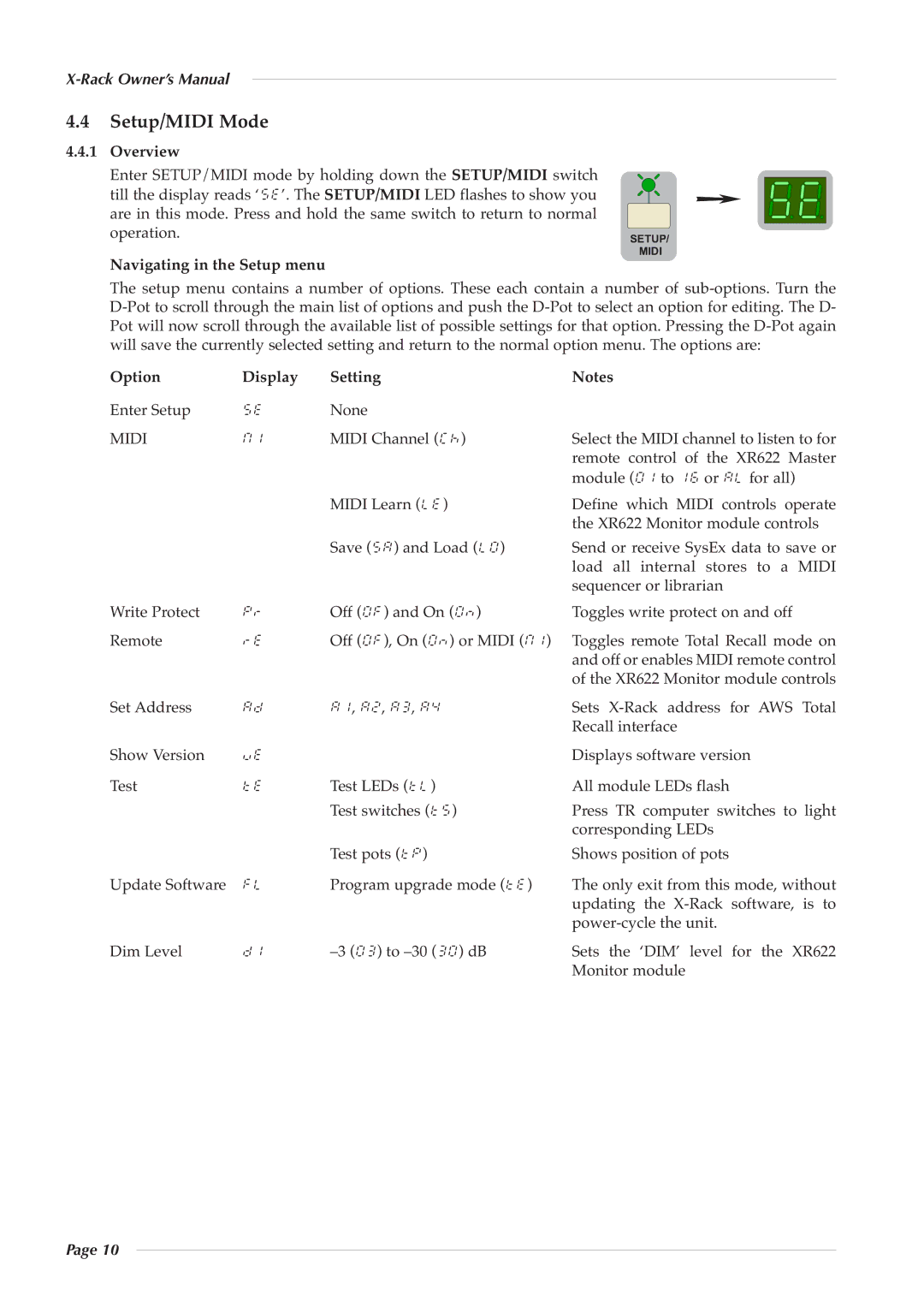|
|
|
|
|
|
|
| ||
|
|
|
|
|
|
|
| ||
4.4 | Setup/MIDI Mode |
|
|
|
|
|
| ||
4.4.1 | Overview |
|
|
|
|
|
|
|
|
| Enter SETUP/MIDI mode by holding down the SETUP/MIDI switch |
|
|
|
| ||||
| till the display reads ‘5e’. The SETUP/MIDI LED flashes to show you |
|
|
|
| ||||
| are in this mode. Press and hold the same s witch to return to nor mal |
|
|
|
| ||||
| operation. |
|
|
| SETUP/ |
|
|
|
|
| Navigating in the Setup menu |
| MIDI |
|
|
|
| ||
|
|
|
|
|
|
| |||
| The set up menu co ntains a n umber of opt ions. Th ese eac h co ntain a number of | ||||||||
| |||||||||
| Pot will now scroll through the available list of possible settings for that option. Pressing the | ||||||||
| will save the currently selected setting and return to the normal option menu. The options are: |
|
|
| |||||
| Option | Display | Setting | Notes |
|
|
|
| |
| Enter Setup | 5e | None | Select the MIDI channel to listen to for | |||||
| MIDI | m1 | MIDI Channel (ck) | ||||||
|
|
|
|
| remote c ontrol of the | XR622 Master | |||
|
|
|
| MIDI Learn (le) | module (01 to 16 or al for all) | ||||
|
|
|
| Define whic h MIDI con trols oper ate | |||||
|
|
|
| Save (sa) and Load (l0) | the XR622 Monitor module controls | ||||
|
|
|
| Send or receive SysEx data to | save or | ||||
|
|
|
|
| load a ll i nternal s tores to | a | M IDI | ||
| Write Protect |
|
| Off (0f) and On (0n) | sequencer or librarian |
|
|
|
|
| pr | Toggles write protect on and off | |||||||
| Remote | re | Off (0f), On (0n) or MIDI (m1) | Toggles remote T otal Recall | mode on | ||||
|
|
|
|
| and off or enables MIDI remote control | ||||
| Set Address |
|
| a1, a2, a3, a4 | of the XR622 Monitor module controls | ||||
| ad | Sets | f or AWS Total | ||||||
| Show Version |
|
|
| Recall interface |
|
|
|
|
| ve | Test LEDs (tl) | Displays software version |
|
|
| |||
| Test | te | All module LEDs flash |
|
|
| |||
|
|
|
| Test switches (t5) | Press TR computer switc hes to light | ||||
|
|
|
| Test pots (tp) | corresponding LEDs |
|
|
|
|
| Update Software |
|
| Shows position of pots |
|
|
| ||
| fl | Program upgrade mode (te) | The only exit from this mode, without | ||||||
|
|
|
|
| updating the | ||||
| Dim Level |
|
|
|
| XR622 | |||
| d1 | Sets the ‘DIM’ level for the |
| ||||||
|
|
|
|
| Monitor module |
|
|
|
|
Page 10