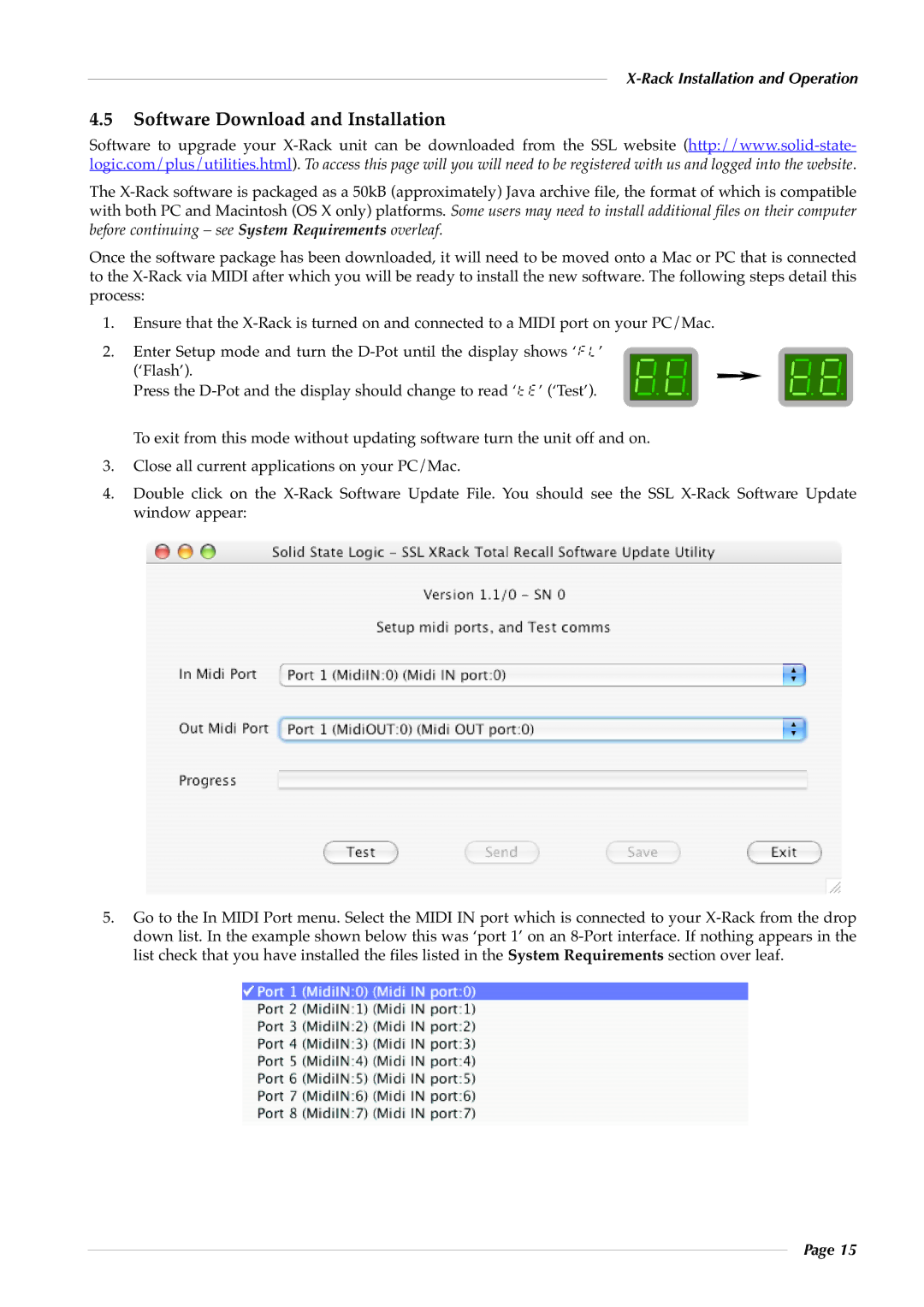|
|
| ||||||
4.5 | Software Download and Installation | |||||||
|
|
|
|
|
| |||
|
|
|
|
| ||||
Software to upg rade your | ||||||||
logic.com/plus/utilities.html). To access this page will you will need to be registered with us and logged into the website. | ||||||||
The | ||||||||
with both PC and Macintosh (OS X only) platforms. Some users may need to install additional files on their computer | ||||||||
before continuing – see System Requirements overleaf. | ||||||||
Once the software package has been downloaded, it will need to be moved onto a Mac or PC that is connected | ||||||||
to the | ||||||||
process: | ||||||||
1. | Ensure that the | |||||||
2. | Enter Setup mode and turn the |
|
|
|
| |||
| (‘Flash’). |
|
|
|
| |||
| Press the |
|
|
|
| |||
3. | To exit from this mode without updating software turn the unit off and on. | |||||||
Close all current applications on your PC/Mac. | ||||||||
4. | Double c lick on the X- Rack So ftware Update File. You should see t he SSL | |||||||
| window appear: | |||||||
5.Go to the In MIDI Port menu. Select the MIDI IN port which is connected to your
Page 15