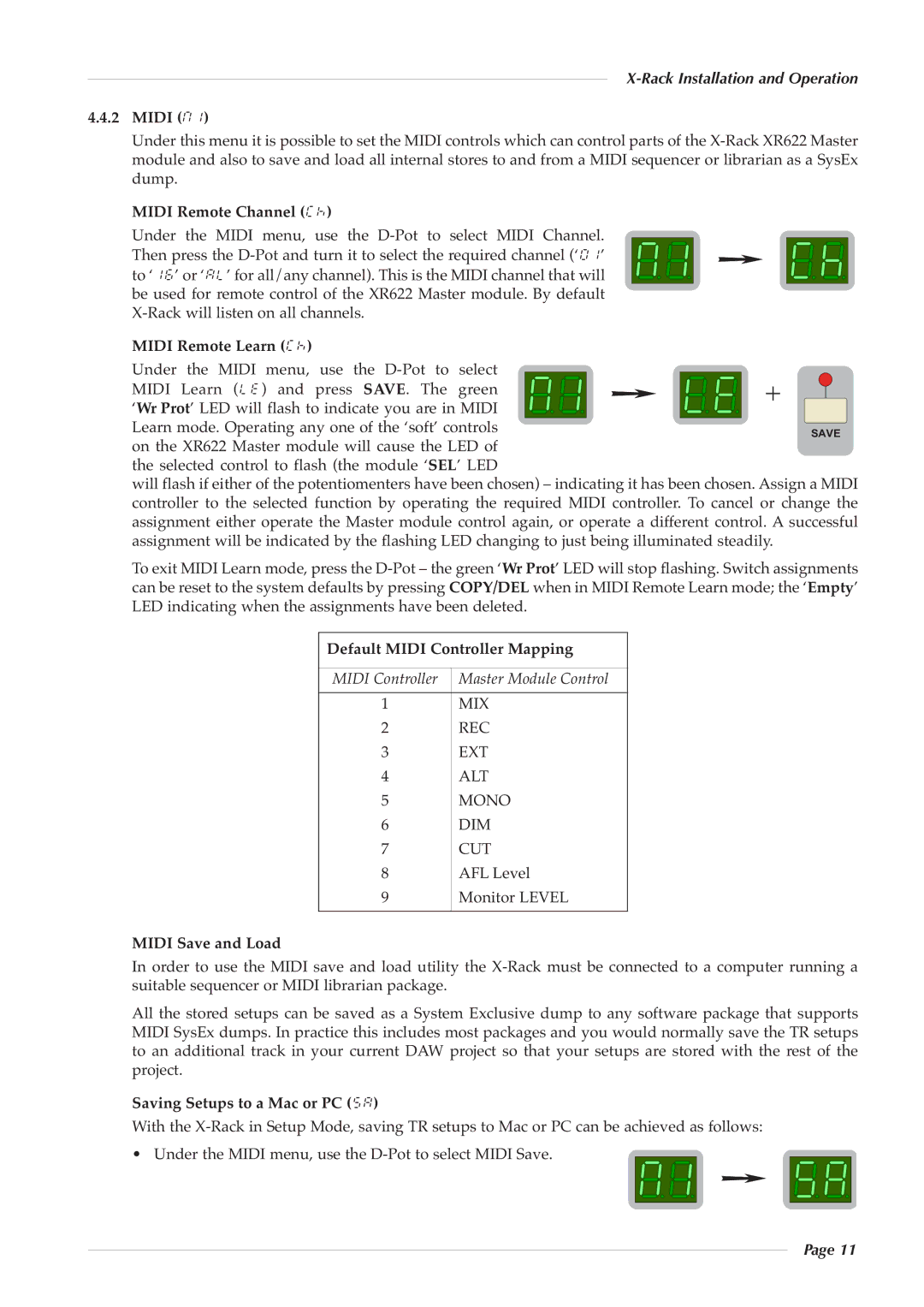X-Rack Installation and Operation
4.4.2MIDI (m1)
Under this menu it is possible to set the MIDI controls which can control parts of the
MIDI Remote Channel (ck)
Under the MIDI menu, use th e
Then press the ![]()
![]() to ‘16’ or ‘al’ for all/any channel). This is the MIDI channel that will
to ‘16’ or ‘al’ for all/any channel). This is the MIDI channel that will
be used for remote control of the XR622 Master module. By default
MIDI Remote Learn (ck) |
|
|
|
|
|
|
|
|
| ||
Under the MI | DI men u, use the |
|
|
|
|
|
|
| |||
|
|
| + |
| |||||||
MIDI Learn ( | le) an d p ress SAVE. T he gr een |
|
|
|
|
|
| ||||
‘Wr Prot’ LED will flash to indicate you are in MIDI |
|
|
|
|
|
| |||||
Learn mode. Operating any one of the ‘soft’ controls |
|
|
|
|
|
| SAVE | ||||
|
|
|
| ||||||||
on the XR622 Master module will c ause the LED of |
|
|
|
|
| ||||||
the selected control to flash (the module ‘ SEL’ LED |
|
|
|
|
| ||||||
will flash if either of the potentiomenters have been chosen) – indicating it has been chosen. Assign a MIDI | |||||||||||
controller t o the select ed fu nction by oper ating the required MIDI controller. To cancel or change the | |||||||||||
assignment either operate the Master module control again, or operate a different control. A successful | |||||||||||
assignment will be indicated by the flashing LED changing to just being illuminated steadily. | |||||||||||
To exit MIDI Learn mode, press the | |||||||||||
can be reset to the system defaults by pressing COPY/DEL when in MIDI Remote Learn mode; the ‘Empty’ | |||||||||||
LED indicating when the assignments have been deleted. |
|
|
|
|
| ||||||
|
| Default MIDI Controller Mapping |
|
|
|
|
| ||||
|
| MIDI Controller |
| Master Module Control |
|
|
|
|
| ||
|
|
|
|
|
|
|
| ||||
|
| 1 |
| MIX |
|
|
|
|
| ||
|
| 2 |
| REC |
|
|
|
|
| ||
|
| 3 |
| EXT |
|
|
|
|
| ||
|
| 4 |
| ALT |
|
|
|
|
| ||
|
| 5 |
| MONO |
|
|
|
|
| ||
|
| 6 |
| DIM |
|
|
|
|
| ||
|
| 7 |
| CUT |
|
|
|
|
| ||
|
| 8 |
| AFL Level |
|
|
|
|
| ||
|
| 9 |
| Monitor LEVEL |
|
|
|
|
| ||
MIDI Save and Load
In order to use t he MIDI save and l oad utility th e
All the stored setups can be saved as a Sy stem Exclusive dump to any software pac kage that supports MIDI SysEx dumps. In practice this includes most packages and you would normally save the TR setups to an additional track in your current DAW project so that your setups are sto red with the rest of the project.
Saving Setups to a Mac or PC (sa)
With the
• Under the MIDI menu, use the
Page 11