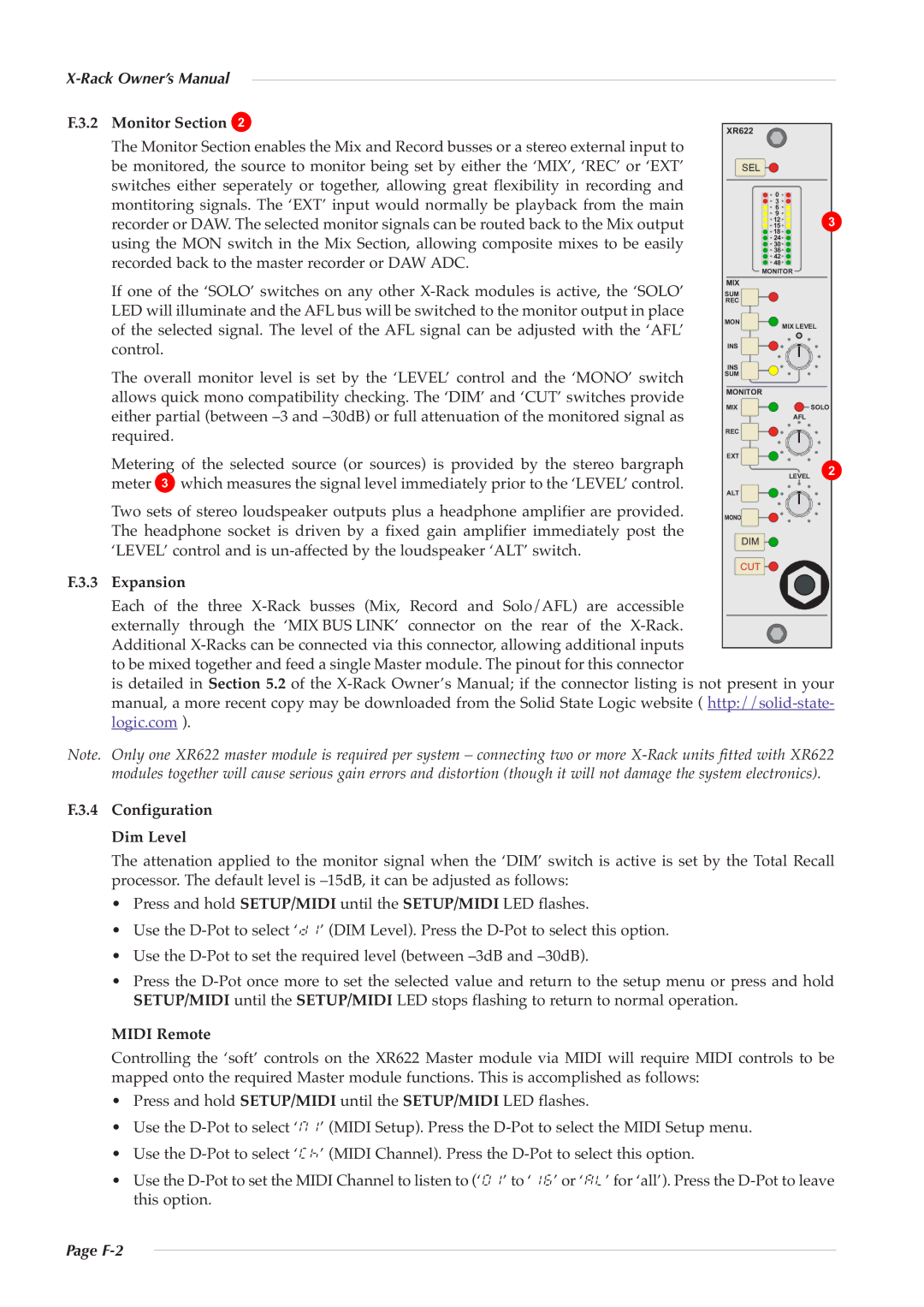|
|
|
| ||
F.3.2 | Monitor Section 2 | XR622 |
|
|
|
| The Monitor Section enables the Mix and Record busses or a stereo external input to |
|
|
|
|
| be monitored, the source to monitor being set by either the ‘MIX’, ‘REC’ or ‘EXT’ | SEL | 0 |
|
|
| switches either seperately or together, allowing great flexibility in recording and |
|
|
| |
|
| 3 |
|
| |
| montitoring signals. The ‘EXT’ input would normally be playback from the main |
| 6 |
| 3 |
|
| 9 |
| ||
|
| 12 |
| ||
| recorder or DAW.The selected monitor signals can be routed back to the Mix output |
| 15 |
| |
|
| 18 |
|
| |
|
| 24 |
|
| |
| using the MON switch in the Mix Section, allowing composite mixes to be easily |
| 30 |
|
|
|
| 36 |
|
| |
|
| 42 |
|
| |
| recorded back to the master recorder or DAW ADC. |
| 48 |
|
|
| MIX | MONITOR |
| ||
| If one of the ‘SOLO’ switches on any other | SUM |
|
|
|
| REC |
|
|
| |
| LED will illuminate and the AFL bus will be switched to the monitor output in place | MON |
| MIX LEVEL | |
| of the selected signal. The level of the AFL signal can be adjusted with the ‘AFL’ | INS |
|
|
|
| control. | INS |
|
|
|
| The overall monitor level is set by the ‘LEVEL’ control and the ‘MONO’ switch | SUM |
|
|
|
| MONITOR |
| SOLO | ||
| allows quick mono compatibility checking. The ‘DIM’ and ‘CUT’ switches provide | MIX |
|
| |
| either partial (between | REC |
| AFL |
|
| required. |
|
|
|
|
| Metering of the selected source (or sources) is provided by the stereo bargraph | EXT |
| LEVEL 2 | |
|
|
| |||
| meter 3 which measures the signal level immediately prior to the ‘LEVEL’ control. | ALT |
|
|
|
| Two sets of stereo loudspeaker outputs plus a headphone amplifier are provided. | MONO |
|
|
|
| The headphone socket is driven by a fixed gain amplifier immediately post the | DIM |
|
|
|
F.3.3 | ‘LEVEL’ control and is | CUT |
|
|
|
Expansion |
|
|
|
| |
| Each of the three |
|
|
|
|
| externally through the ‘MIX BUS LINK’ connector on the rear of the |
|
|
|
|
| Additional |
|
|
|
|
| to be mixed together and feed a single Master module. The pinout for this connector |
|
|
|
|
| is detailed in Section 5.2 of the | ||||
| manual, a more recent copy may be downloaded from the Solid State Logic website ( | ||||
| logic.com ). |
|
|
|
|
Note. Only one XR622 master module is required per system – connecting two or more
F.3.4 Configuration
Dim Level
The attenation applied to the monitor signal when the ‘DIM’ switch is active is set by the Total Recall processor. The default level is
• Press and hold SETUP/MIDI until the SETUP/MIDI LED flashes.
• Use the
• Use the
• Press the
MIDI Remote
Controlling the ‘soft’ controls on the XR622 Master module via MIDI will require MIDI controls to be mapped onto the required Master module functions. This is accomplished as follows:
• Press and hold SETUP/MIDI until the SETUP/MIDI LED flashes.
• Use the
• Use the
• Use the