For detailed information on how to turn the power on or off, see “Turning the Power On/Off” on page 15.
2 Press the OPEN/CLOSE button.
The disc tray opens.
The message changes to “OPEN” on the front panel display.
3 Place the disc on the tray.
With the recording/playback surface facing down
4 Press the OPEN/CLOSE button. Or push the disc tray lightly.
The disc tray closes.
The DISC IN display blinks and the message “Now loading...” appears on the front panel display. When the DISC IN display stops blinking, go to step 5.
5 Press the zREC button.
The unit starts recording of one title.
6 To stop recording that title, press the xSTOP button.
7 Repeat recording of the remaining titles by repeating steps 5 and 6.
The titles are numbered in the sequence they are recorded.
| Title 1 |
|
| Title 2 |
|
| Title 3 |
|
|
|
|
|
|
|
|
|
|
|
|
|
|
|
|
|
|
|
|
|
|
|
|
|
|
|
|
|
|
|
|
|
|
|
|
|
|
|
|
|
|
|
|
|
Recording | Recording | Recording | Recording | ||||
starts | stops | stops | stops | ||||
|
| Recording | Recording |
|
| ||
|
| starts | starts |
|
| ||
To pause during recording
Press the XPAUSE button.
To resume recording, press the XPAUSE button again.
Notes
•At the beginning of recording, an index is marked automatically. Also, indexes are marked whenever you press the XPAUSE button.
•When the unit is remotely controlled with the RS- 232C remote interface, the STOP command works as the pause task or stop recording task. Which task is effective depends on the setting of the 232C STOP item (see page 49) of the ENHANCED MENU of the
SETUP MENU.
If buttons on the front panel do not function even if you push them
The KEY INHIBIT item (see page 47) of the SETUP MENU is set to “ON.”
Thus, the
To
However, when the unit is in menu operation status, you can use the B, b, V, v, and SET buttons.
Marking Indexes During Recording
You can mark indexes at desired points during recording. This allows you to search for the desired points instantly during playback, and also to play a segment specified by two points in succession.
You can mark up to 254 indexes on one disc and up to 99 indexes within one title.
You can mark indexes using the following three methods.
To use the XPAUSE button of the unit
Press the XPAUSE button on the front panel of the unit.
Recording
Recording 27