Press the v button several times until “DATE/TIME PRESET” is highlighted.
5 Press the b button.
The DATE/TIME PRESET sub menu appears.
6 Select the digit to be set by pressing the B or b button.
Press the B or b button until the digit you want to change is highlighted.
Date display (month/date/year) Highlighted display (digit to be changed)
Time display
To move the cursor between the date column and the time columnIf you press the b button when the rightmost digit of the date column is highlighted, the leftmost digit of the time column is highlighted. When the leftmost digit of the time column is highlighted, if
you press the B button, the rightmost digit of the date column is highlighted.
Front panel display during menu operation The date column appears when you set the date in the date column on the DATE/TIME PRESET sub menu. And the time column appears when you set the time in the time column.
7 Change the numeric value by pressing the V or v button.
Press the V button to increase a value.
Press the v button to decrease a value.
8 Set the remaining date and time values by repeating steps 6 and 7.
9 Press the SET button when you have completed setting the date and time.
The date and time values set are executed.
The message “NOW SAVING...” appears and the unit starts to save the setting.
When the saving is completed, the message disappears and the unit returns to the normal display.
To cancel the date/time setting without changing any valuesPress the MENU button. The unit returns to the (2/
2)or (2/3) SETUP MENU display one level higher than the current one. The setting is cancelled. Press the MENU button again. The unit exits the menu display and returns to the normal display.
Note
In this case, the message “ABORT!’ will not appear.
Overview
Setup Preparation 19