The TOP menu appears.
|
|
|
|
|
| |
|
|
|
|
|
| |
|
|
|
|
|
| |
|
|
|
|
|
| |
|
|
|
|
|
| |
|
|
|
|
|
| |
|
|
|
|
|
| |
|
|
|
|
|
| |
|
|
|
|
|
| |
|
|
|
|
|
| |
|
|
|
|
|
| |
|
|
|
|
|
| |
|
|
|
|
|
| |
|
|
|
|
|
| |
|
|
|
|
|
| |
|
|
|
|
|
| |
|
|
|
|
|
| |
|
|
|
|
|
| |
|
|
|
|
|
| |
|
|
|
|
|
| |
|
|
|
|
|
| |
|
|
|
|
|
| |
|
|
|
|
|
| |
|
|
|
|
|
| |
|
|
|
|
|
| |
Recording |
|
|
|
|
| |
2 Select “SETUP MENU” by pressing the V or v | ||||||
| ||||||
| button, and press the b button with “SETUP | |||||
| MENU” highlighted. | |||||
| The SETUP MENU appears. | |||||
|
|
|
|
|
| |
|
|
|
|
|
| |
3 Select “PRE REC” by pressing the V or v button.
4 Press the b button.
The PRE REC sub menu appears.
5 Select the desired mode by pressing the V or v button.
Mode | Setting |
|
|
OFF | To record the video signal promptly |
| after you start recording. (Factory |
| setting) |
|
|
ON | To start recording using the last 5 |
| seconds of video data saved |
| previously. |
|
|
6 Press the SET button.
The message “NOW SAVING...” appears and the unit starts to save the setting.
When the saving is completed, the message disappears and the unit returns to the normal display.
The setting for the previous recording is executed.
When the Disc Becomes Full During Recording
At the factory setting, the unit stops recording automatically and the disc tray opens.
The DISC END sub menu of the SETUP MENU allows you to change this setting.
1 Press the MENU button. The TOP menu appears.
2 Select “SETUP MENU” by pressing the V or v button and press the b button with “SETUP MENU” highlighted.
30 Recording