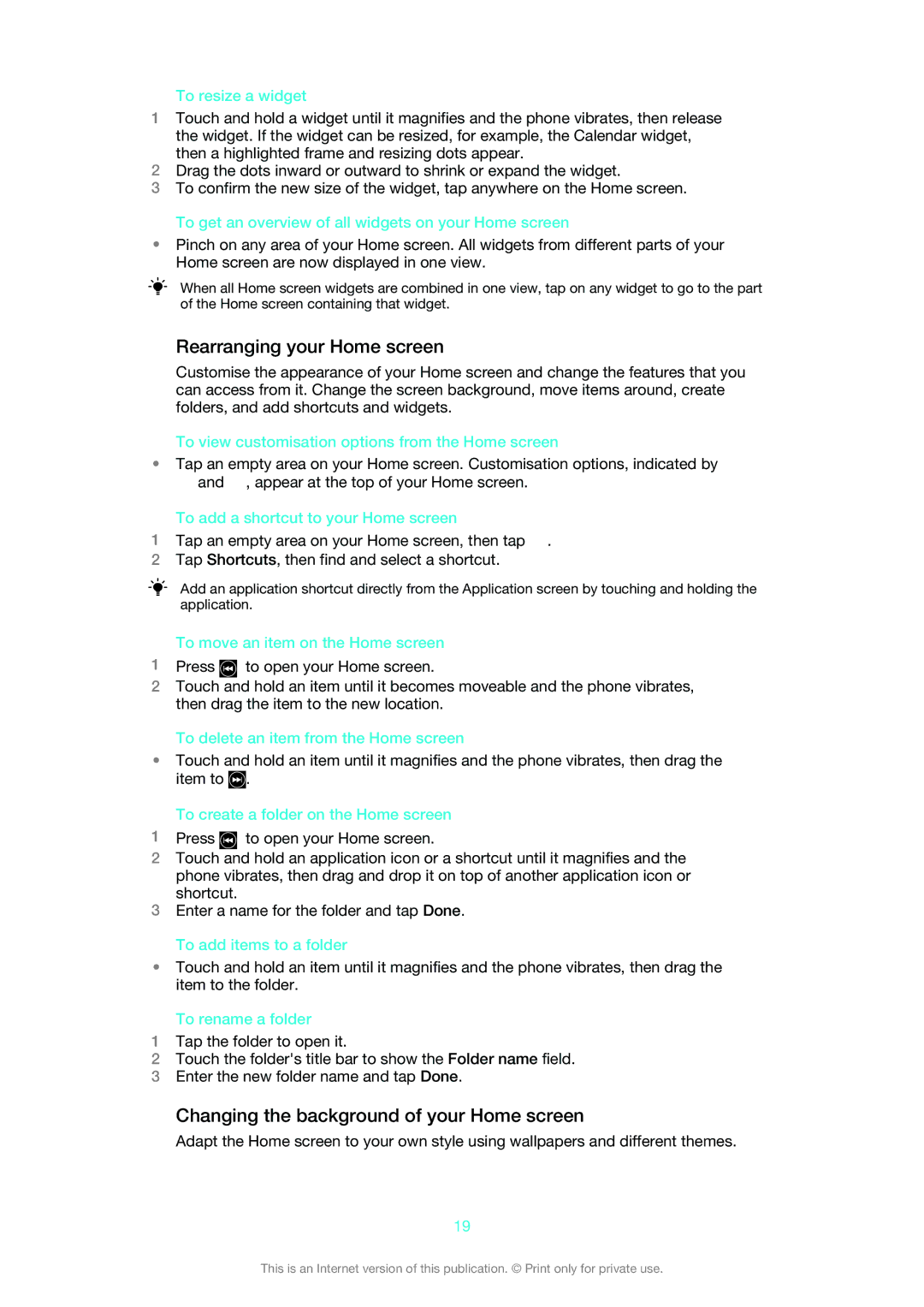To resize a widget
1Touch and hold a widget until it magnifies and the phone vibrates, then release the widget. If the widget can be resized, for example, the Calendar widget, then a highlighted frame and resizing dots appear.
2Drag the dots inward or outward to shrink or expand the widget.
3To confirm the new size of the widget, tap anywhere on the Home screen.
To get an overview of all widgets on your Home screen
•Pinch on any area of your Home screen. All widgets from different parts of your Home screen are now displayed in one view.
When all Home screen widgets are combined in one view, tap on any widget to go to the part of the Home screen containing that widget.
Rearranging your Home screen
Customise the appearance of your Home screen and change the features that you can access from it. Change the screen background, move items around, create folders, and add shortcuts and widgets.
To view customisation options from the Home screen
•Tap an empty area on your Home screen. Customisation options, indicated by ![]() and
and ![]() , appear at the top of your Home screen.
, appear at the top of your Home screen.
To add a shortcut to your Home screen
1Tap an empty area on your Home screen, then tap ![]() .
.
2Tap Shortcuts, then find and select a shortcut.
Add an application shortcut directly from the Application screen by touching and holding the application.
To move an item on the Home screen
1Press ![]() to open your Home screen.
to open your Home screen.
2Touch and hold an item until it becomes moveable and the phone vibrates, then drag the item to the new location.
To delete an item from the Home screen
•Touch and hold an item until it magnifies and the phone vibrates, then drag the item to ![]() .
.
To create a folder on the Home screen
1Press ![]() to open your Home screen.
to open your Home screen.
2Touch and hold an application icon or a shortcut until it magnifies and the phone vibrates, then drag and drop it on top of another application icon or shortcut.
3Enter a name for the folder and tap Done.
To add items to a folder
•Touch and hold an item until it magnifies and the phone vibrates, then drag the item to the folder.
To rename a folder
1Tap the folder to open it.
2Touch the folder's title bar to show the Folder name field.
3Enter the new folder name and tap Done.
Changing the background of your Home screen
Adapt the Home screen to your own style using wallpapers and different themes.
19
This is an Internet version of this publication. © Print only for private use.