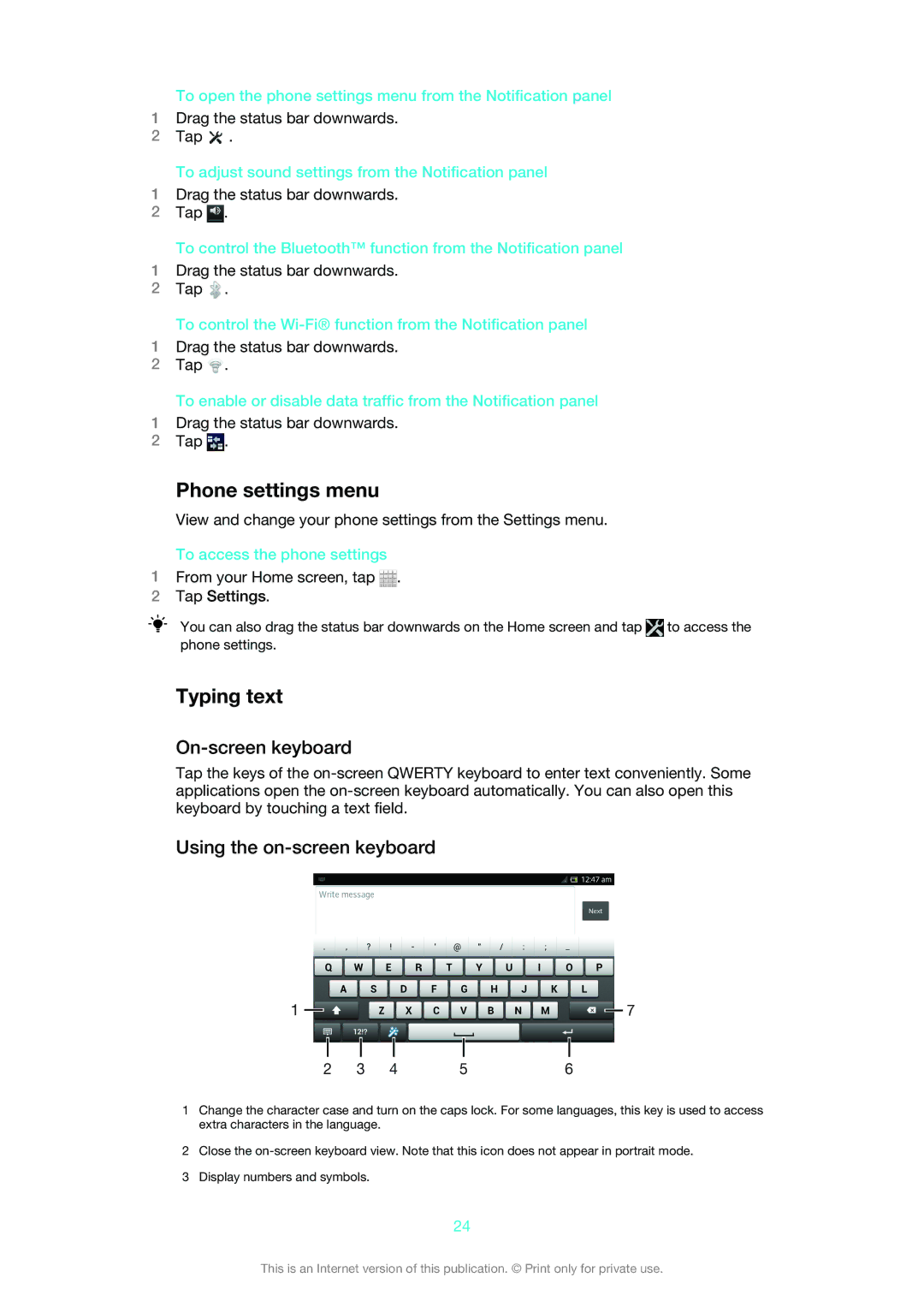To open the phone settings menu from the Notification panel
1Drag the status bar downwards.
2Tap ![]() .
.
To adjust sound settings from the Notification panel
1Drag the status bar downwards.
2Tap ![]() .
.
To control the Bluetooth™ function from the Notification panel
1Drag the status bar downwards.
2Tap ![]() .
.
To control the
1Drag the status bar downwards.
2Tap ![]() .
.
To enable or disable data traffic from the Notification panel
1Drag the status bar downwards.
2Tap ![]() .
.
Phone settings menu
View and change your phone settings from the Settings menu.
To access the phone settings
1From your Home screen, tap  .
.
2Tap Settings.
You can also drag the status bar downwards on the Home screen and tap ![]() to access the phone settings.
to access the phone settings.
Typing text
On-screen keyboard
Tap the keys of the
Using the on-screen keyboard
1 |
|
|
|
|
|
|
|
|
|
|
| 7 | |
|
|
|
|
|
|
|
|
|
| ||||
|
|
|
|
|
|
|
|
|
|
|
|
| |
|
|
|
|
|
|
|
|
|
|
|
|
|
|
2 | 3 | 4 | 5 | 6 |
|
| |||||||
1Change the character case and turn on the caps lock. For some languages, this key is used to access extra characters in the language.
2Close the
3Display numbers and symbols.
24
This is an Internet version of this publication. © Print only for private use.