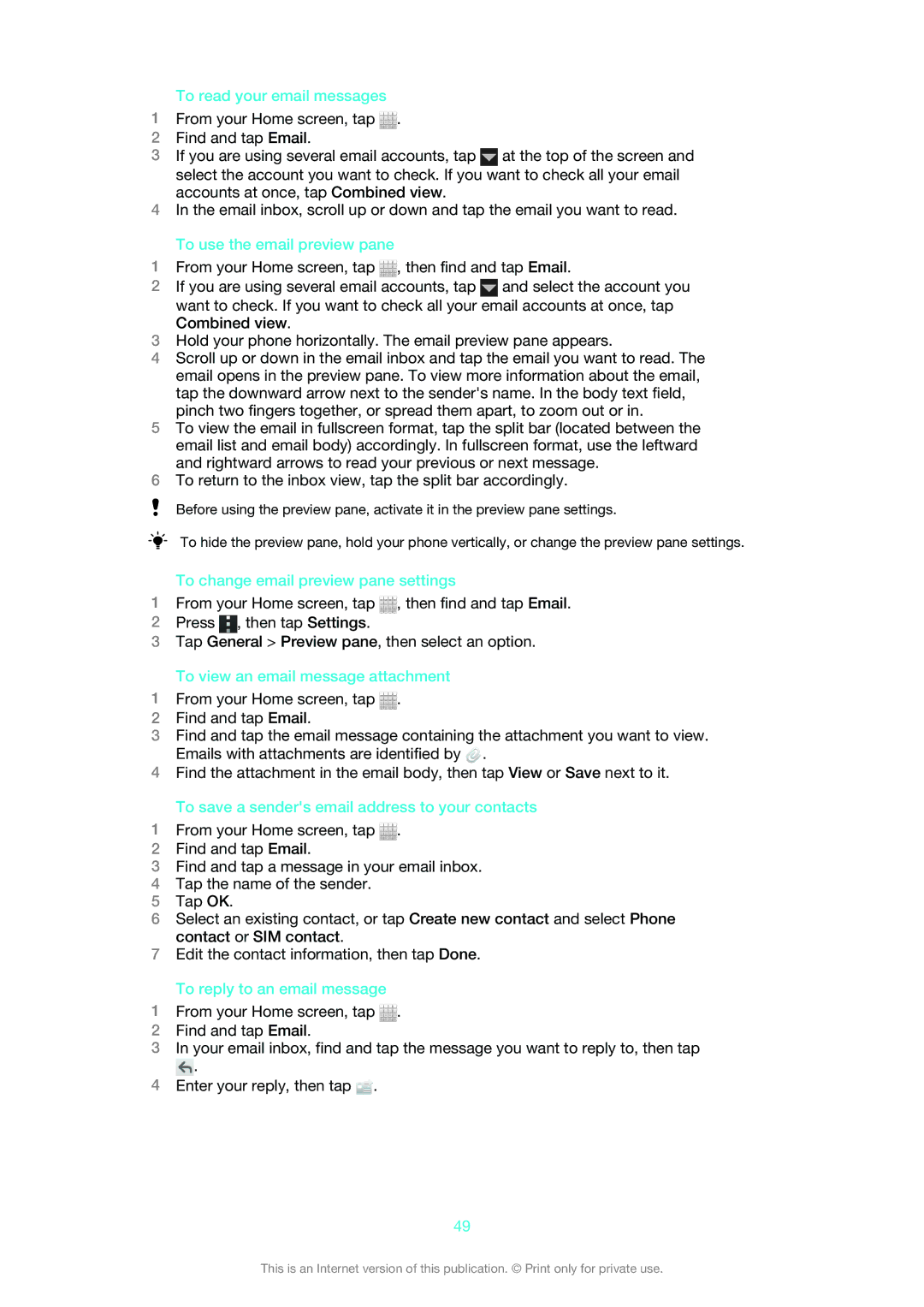To read your email messages
1From your Home screen, tap ![]() .
.
2Find and tap Email.
3If you are using several email accounts, tap ![]() at the top of the screen and select the account you want to check. If you want to check all your email accounts at once, tap Combined view.
at the top of the screen and select the account you want to check. If you want to check all your email accounts at once, tap Combined view.
4In the email inbox, scroll up or down and tap the email you want to read.
To use the email preview pane
1From your Home screen, tap ![]() , then find and tap Email.
, then find and tap Email.
2If you are using several email accounts, tap ![]() and select the account you want to check. If you want to check all your email accounts at once, tap Combined view.
and select the account you want to check. If you want to check all your email accounts at once, tap Combined view.
3Hold your phone horizontally. The email preview pane appears.
4Scroll up or down in the email inbox and tap the email you want to read. The email opens in the preview pane. To view more information about the email, tap the downward arrow next to the sender's name. In the body text field, pinch two fingers together, or spread them apart, to zoom out or in.
5To view the email in fullscreen format, tap the split bar (located between the email list and email body) accordingly. In fullscreen format, use the leftward and rightward arrows to read your previous or next message.
6To return to the inbox view, tap the split bar accordingly.
Before using the preview pane, activate it in the preview pane settings.
To hide the preview pane, hold your phone vertically, or change the preview pane settings.
To change email preview pane settings
1From your Home screen, tap ![]() , then find and tap Email.
, then find and tap Email.
2Press ![]() , then tap Settings.
, then tap Settings.
3Tap General > Preview pane, then select an option.
To view an email message attachment
1From your Home screen, tap ![]() .
.
2Find and tap Email.
3Find and tap the email message containing the attachment you want to view. Emails with attachments are identified by ![]() .
.
4Find the attachment in the email body, then tap View or Save next to it.
To save a sender's email address to your contacts
1From your Home screen, tap ![]() .
.
2Find and tap Email.
3Find and tap a message in your email inbox.
4Tap the name of the sender.
5Tap OK.
6Select an existing contact, or tap Create new contact and select Phone contact or SIM contact.
7Edit the contact information, then tap Done.
To reply to an email message
1From your Home screen, tap ![]() .
.
2Find and tap Email.
3In your email inbox, find and tap the message you want to reply to, then tap
![]() .
.
4Enter your reply, then tap ![]() .
.
49
This is an Internet version of this publication. © Print only for private use.