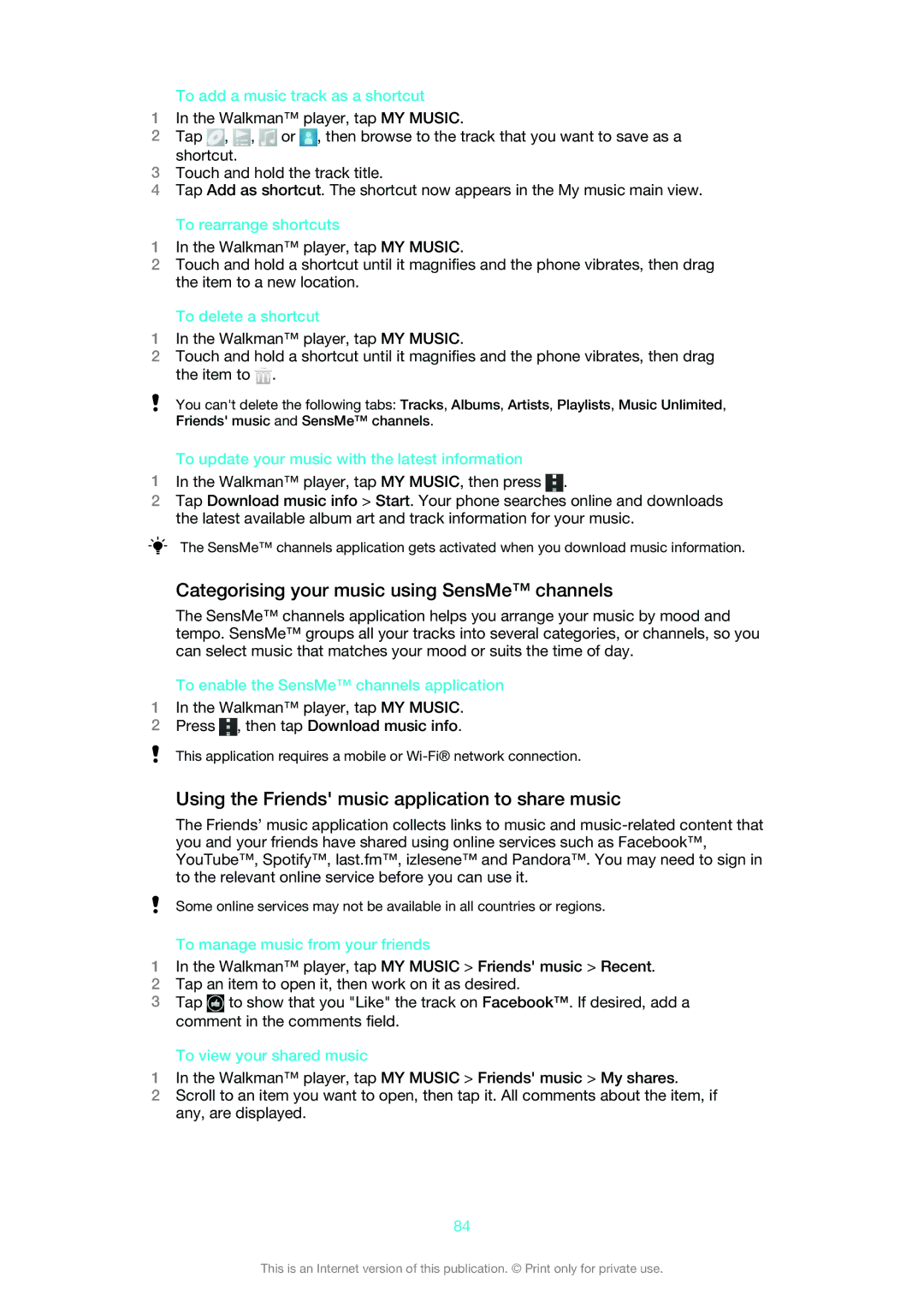To add a music track as a shortcut
1In the Walkman™ player, tap MY MUSIC.
2 Tap , , | or , then browse to the track that you want to save as a |
shortcut. |
|
3Touch and hold the track title.
4Tap Add as shortcut. The shortcut now appears in the My music main view.
To rearrange shortcuts
1In the Walkman™ player, tap MY MUSIC.
2Touch and hold a shortcut until it magnifies and the phone vibrates, then drag the item to a new location.
To delete a shortcut
1In the Walkman™ player, tap MY MUSIC.
2Touch and hold a shortcut until it magnifies and the phone vibrates, then drag the item to ![]() .
.
You can't delete the following tabs: Tracks, Albums, Artists, Playlists, Music Unlimited, Friends' music and SensMe™ channels.
To update your music with the latest information
1In the Walkman™ player, tap MY MUSIC, then press ![]() .
.
2Tap Download music info > Start. Your phone searches online and downloads the latest available album art and track information for your music.
The SensMe™ channels application gets activated when you download music information.
Categorising your music using SensMe™ channels
The SensMe™ channels application helps you arrange your music by mood and tempo. SensMe™ groups all your tracks into several categories, or channels, so you can select music that matches your mood or suits the time of day.
To enable the SensMe™ channels application
1In the Walkman™ player, tap MY MUSIC.
2Press ![]() , then tap Download music info.
, then tap Download music info.
This application requires a mobile or
Using the Friends' music application to share music
The Friends’ music application collects links to music and
Some online services may not be available in all countries or regions.
To manage music from your friends
1In the Walkman™ player, tap MY MUSIC > Friends' music > Recent.
2Tap an item to open it, then work on it as desired.
3Tap ![]() to show that you "Like" the track on Facebook™. If desired, add a comment in the comments field.
to show that you "Like" the track on Facebook™. If desired, add a comment in the comments field.
To view your shared music
1In the Walkman™ player, tap MY MUSIC > Friends' music > My shares.
2Scroll to an item you want to open, then tap it. All comments about the item, if any, are displayed.
84
This is an Internet version of this publication. © Print only for private use.