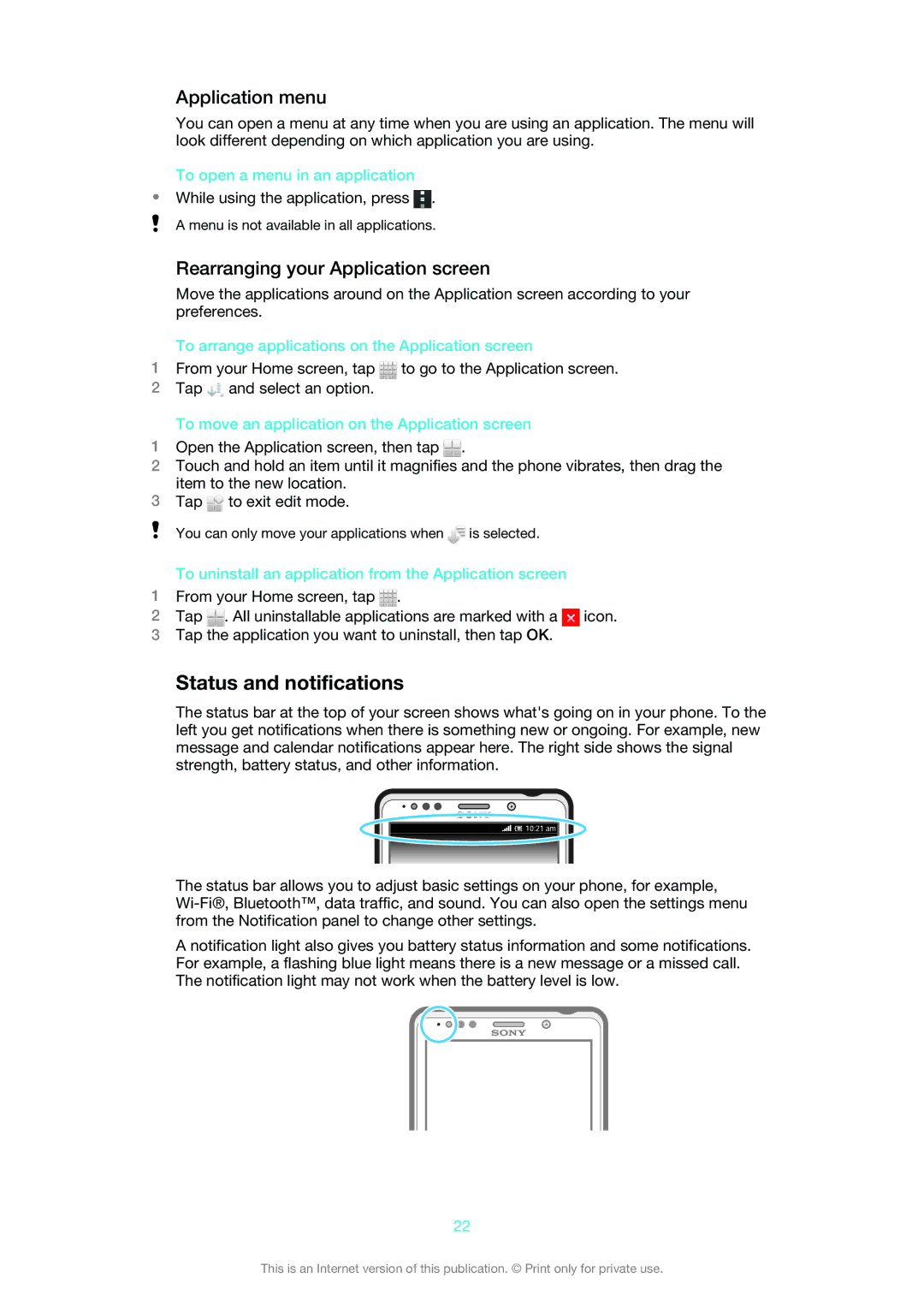Application menu
You can open a menu at any time when you are using an application. The menu will look different depending on which application you are using.
To open a menu in an application
•While using the application, press ![]() .
.
A menu is not available in all applications.
Rearranging your Application screen
Move the applications around on the Application screen according to your preferences.
To arrange applications on the Application screen
1From your Home screen, tap ![]() to go to the Application screen.
to go to the Application screen.
2Tap ![]() and select an option.
and select an option.
To move an application on the Application screen
1Open the Application screen, then tap ![]() .
.
2Touch and hold an item until it magnifies and the phone vibrates, then drag the item to the new location.
3Tap ![]() to exit edit mode.
to exit edit mode.
You can only move your applications when ![]() is selected.
is selected.
To uninstall an application from the Application screen
1From your Home screen, tap ![]() .
.
2Tap ![]() . All uninstallable applications are marked with a
. All uninstallable applications are marked with a ![]() icon.
icon.
3Tap the application you want to uninstall, then tap OK.
Status and notifications
The status bar at the top of your screen shows what's going on in your phone. To the left you get notifications when there is something new or ongoing. For example, new message and calendar notifications appear here. The right side shows the signal strength, battery status, and other information.
The status bar allows you to adjust basic settings on your phone, for example,
A notification light also gives you battery status information and some notifications. For example, a flashing blue light means there is a new message or a missed call. The notification light may not work when the battery level is low.
22
This is an Internet version of this publication. © Print only for private use.