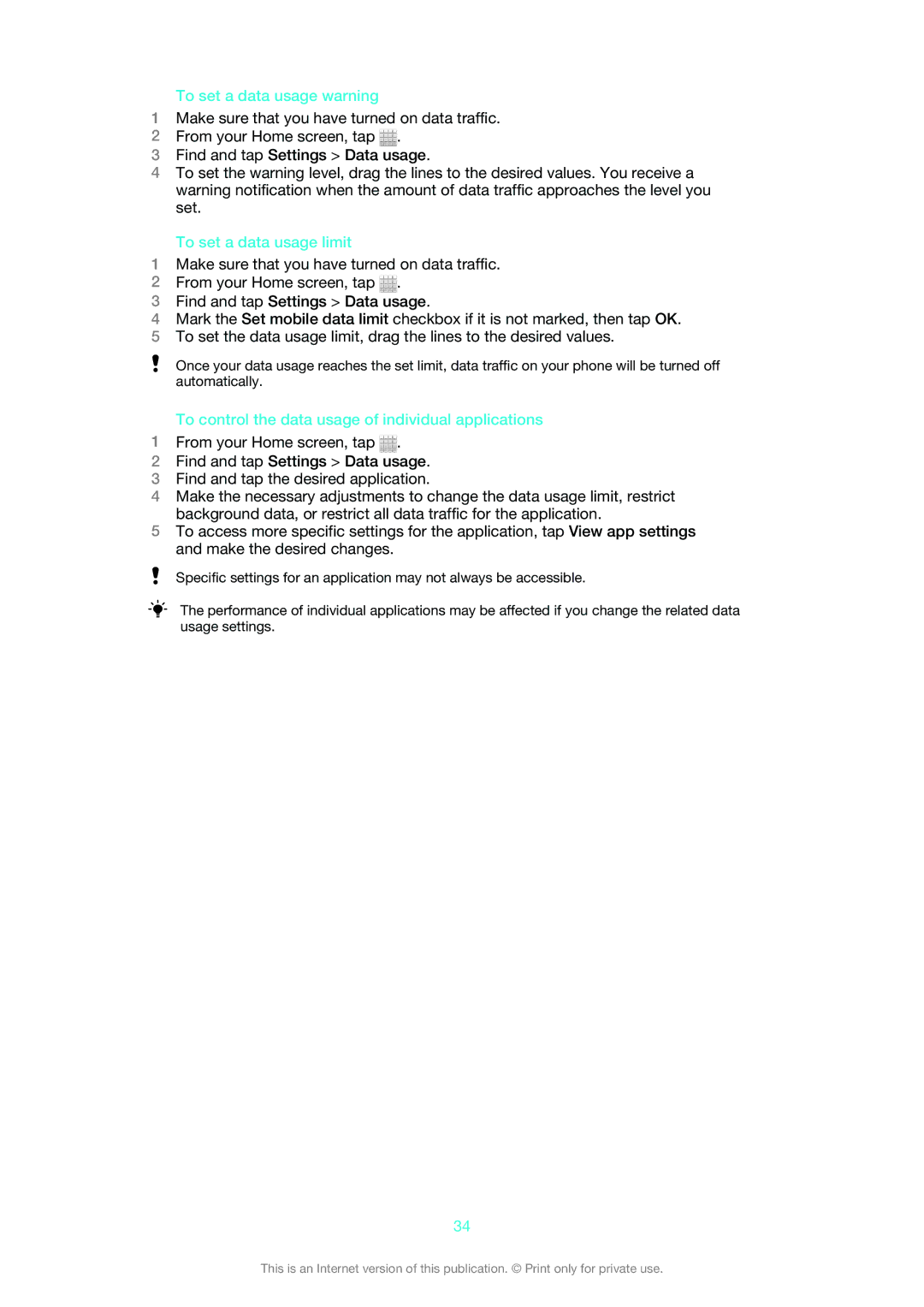To set a data usage warning
1Make sure that you have turned on data traffic.
2From your Home screen, tap ![]() .
.
3Find and tap Settings > Data usage.
4To set the warning level, drag the lines to the desired values. You receive a warning notification when the amount of data traffic approaches the level you set.
To set a data usage limit
1Make sure that you have turned on data traffic.
2From your Home screen, tap ![]() .
.
3Find and tap Settings > Data usage.
4Mark the Set mobile data limit checkbox if it is not marked, then tap OK.
5To set the data usage limit, drag the lines to the desired values.
Once your data usage reaches the set limit, data traffic on your phone will be turned off automatically.
To control the data usage of individual applications
1From your Home screen, tap ![]() .
.
2Find and tap Settings > Data usage.
3Find and tap the desired application.
4Make the necessary adjustments to change the data usage limit, restrict background data, or restrict all data traffic for the application.
5To access more specific settings for the application, tap View app settings and make the desired changes.
Specific settings for an application may not always be accessible.
The performance of individual applications may be affected if you change the related data usage settings.
34
This is an Internet version of this publication. © Print only for private use.