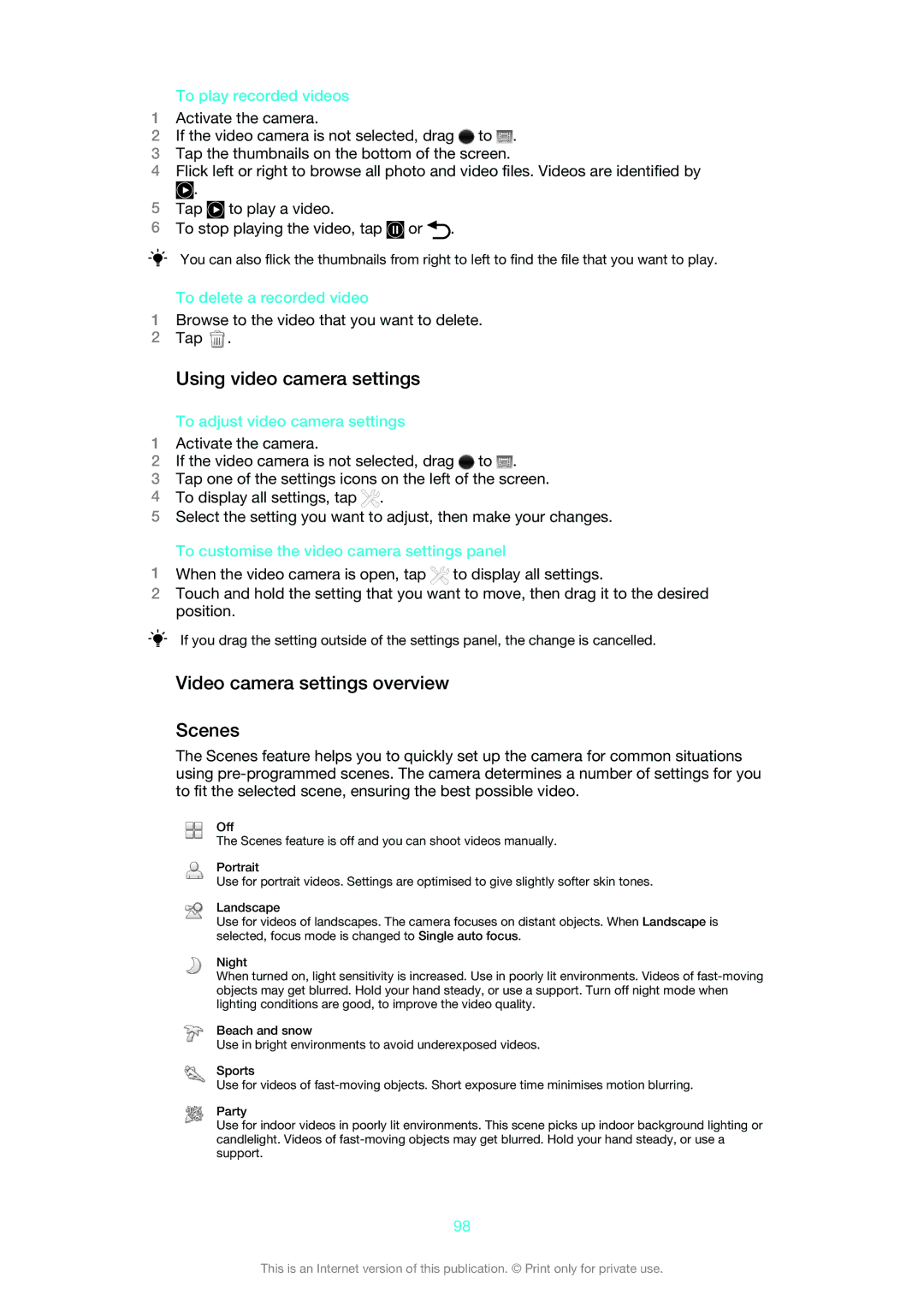To play recorded videos
1Activate the camera.
2If the video camera is not selected, drag ![]() to
to ![]() .
.
3Tap the thumbnails on the bottom of the screen.
4Flick left or right to browse all photo and video files. Videos are identified by
![]() .
.
5Tap ![]() to play a video.
to play a video.
6To stop playing the video, tap ![]() or
or ![]() .
.
You can also flick the thumbnails from right to left to find the file that you want to play.
To delete a recorded video
1Browse to the video that you want to delete.
2Tap ![]() .
.
Using video camera settings
To adjust video camera settings
1Activate the camera.
2If the video camera is not selected, drag ![]() to
to ![]() .
.
3Tap one of the settings icons on the left of the screen.
4To display all settings, tap ![]() .
.
5Select the setting you want to adjust, then make your changes.
To customise the video camera settings panel
1When the video camera is open, tap ![]() to display all settings.
to display all settings.
2Touch and hold the setting that you want to move, then drag it to the desired position.
If you drag the setting outside of the settings panel, the change is cancelled.
Video camera settings overview
Scenes
The Scenes feature helps you to quickly set up the camera for common situations using
Off
The Scenes feature is off and you can shoot videos manually.
Portrait
Use for portrait videos. Settings are optimised to give slightly softer skin tones.
Landscape
Use for videos of landscapes. The camera focuses on distant objects. When Landscape is selected, focus mode is changed to Single auto focus.
Night
When turned on, light sensitivity is increased. Use in poorly lit environments. Videos of
Beach and snow
Use in bright environments to avoid underexposed videos.
Sports
Use for videos of
Party
Use for indoor videos in poorly lit environments. This scene picks up indoor background lighting or candlelight. Videos of
98
This is an Internet version of this publication. © Print only for private use.