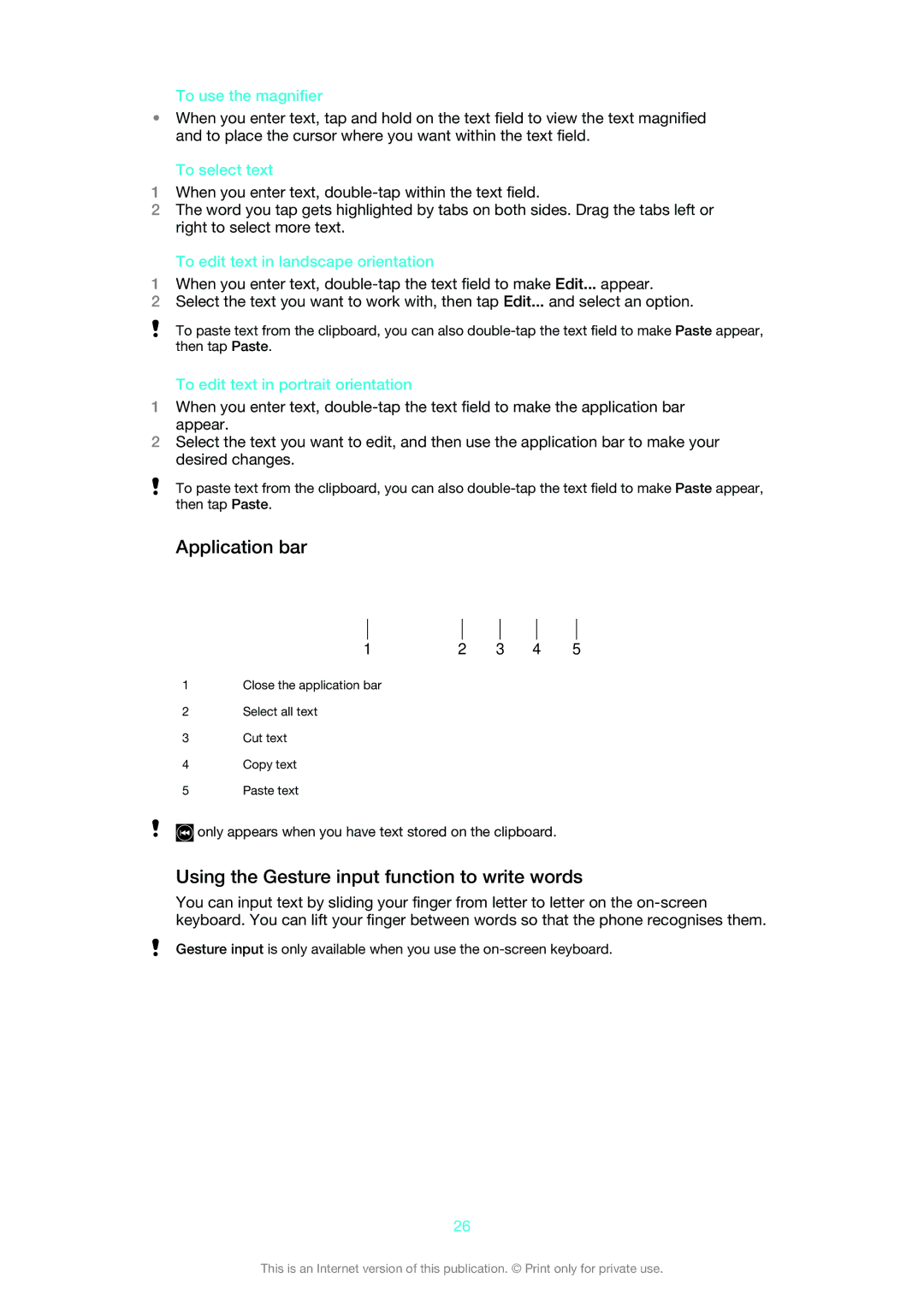To use the magnifier
•When you enter text, tap and hold on the text field to view the text magnified and to place the cursor where you want within the text field.
To select text
1When you enter text,
2The word you tap gets highlighted by tabs on both sides. Drag the tabs left or right to select more text.
To edit text in landscape orientation
1When you enter text,
2Select the text you want to work with, then tap Edit... and select an option.
To paste text from the clipboard, you can also
To edit text in portrait orientation
1When you enter text,
2Select the text you want to edit, and then use the application bar to make your desired changes.
To paste text from the clipboard, you can also
Application bar
1 | 2 | 3 | 4 | 5 |
1Close the application bar
2Select all text
3Cut text
4Copy text
5Paste text
![]() only appears when you have text stored on the clipboard.
only appears when you have text stored on the clipboard.
Using the Gesture input function to write words
You can input text by sliding your finger from letter to letter on the
Gesture input is only available when you use the
26
This is an Internet version of this publication. © Print only for private use.