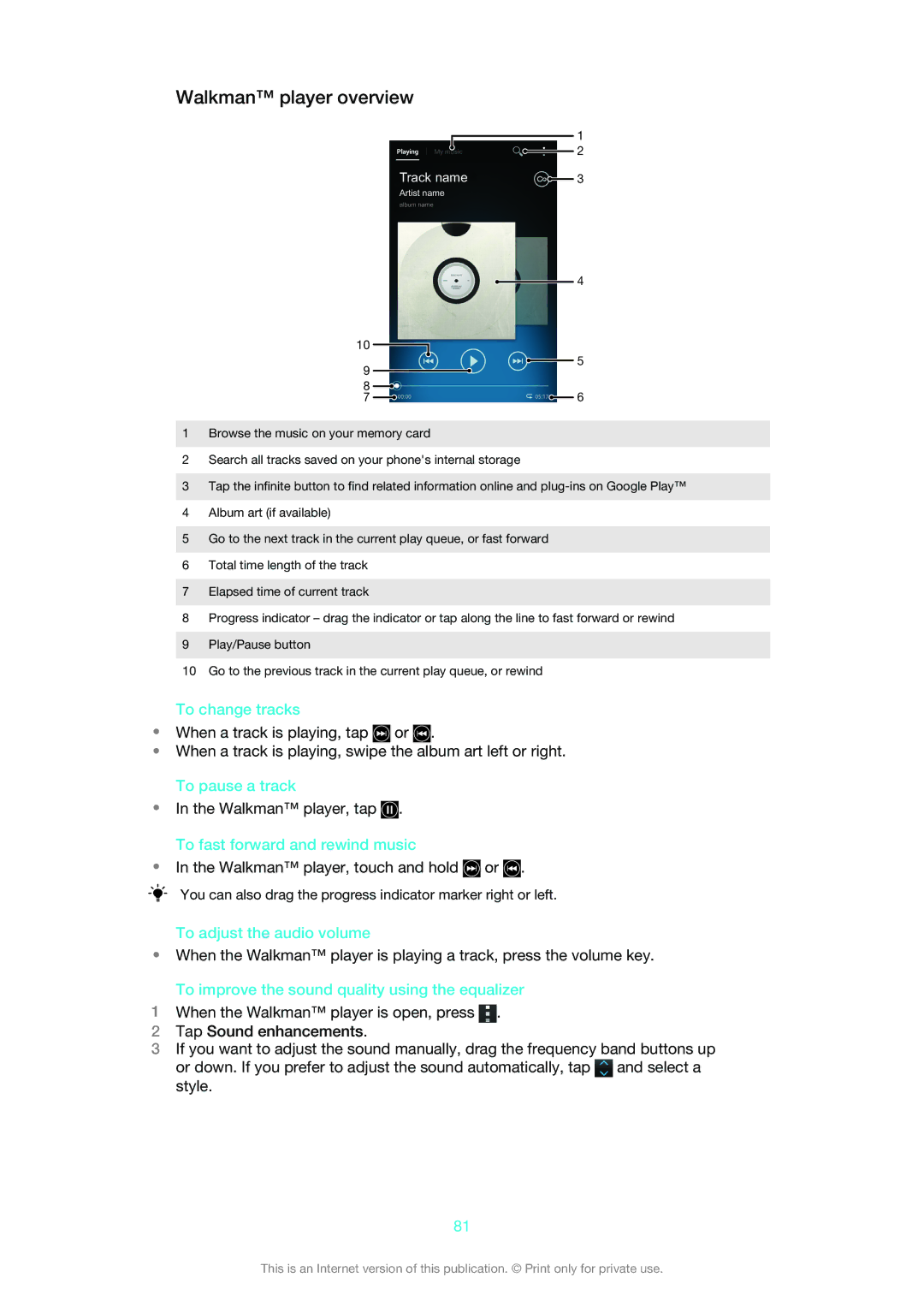Walkman™ player overview
1
2
Track name |
| 3 |
|
Artist name
album name
10 |
|
|
|
|
|
|
|
| 4 |
|
|
|
|
|
|
|
| ||
|
|
|
|
|
|
|
| 5 | |
|
|
|
|
|
|
|
| ||
9 |
|
|
|
|
|
|
|
| |
|
|
|
|
|
|
| |||
|
|
|
|
|
|
|
|
| |
|
|
|
|
|
|
|
|
| |
8 |
|
|
|
|
|
|
|
|
|
|
|
|
|
|
|
|
|
| |
7 |
|
|
|
|
|
|
| 6 | |
|
|
|
|
|
| ||||
1Browse the music on your memory card
2Search all tracks saved on your phone's internal storage
3Tap the infinite button to find related information online and
4Album art (if available)
5Go to the next track in the current play queue, or fast forward
6Total time length of the track
7Elapsed time of current track
8Progress indicator – drag the indicator or tap along the line to fast forward or rewind
9Play/Pause button
10Go to the previous track in the current play queue, or rewind
To change tracks
•When a track is playing, tap ![]() or
or ![]() .
.
•When a track is playing, swipe the album art left or right. To pause a track
•In the Walkman™ player, tap ![]() . To fast forward and rewind music
. To fast forward and rewind music
•In the Walkman™ player, touch and hold ![]() or
or ![]() .
.
You can also drag the progress indicator marker right or left.
To adjust the audio volume
•When the Walkman™ player is playing a track, press the volume key.
To improve the sound quality using the equalizer
1When the Walkman™ player is open, press ![]() .
.
2Tap Sound enhancements.
3If you want to adjust the sound manually, drag the frequency band buttons up
or down. If you prefer to adjust the sound automatically, tap | and select a |
style. |
|
81
This is an Internet version of this publication. © Print only for private use.