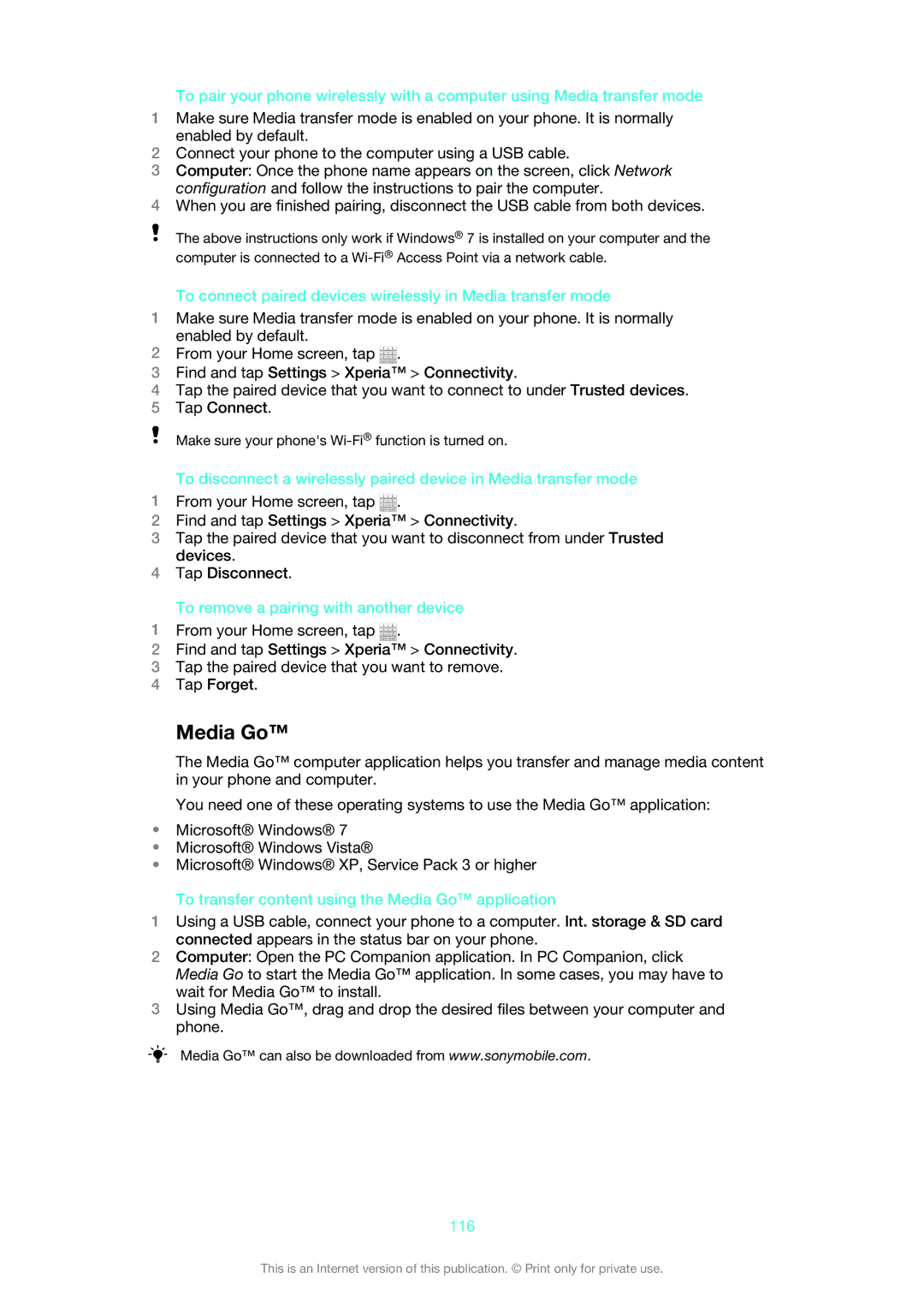To pair your phone wirelessly with a computer using Media transfer mode
1Make sure Media transfer mode is enabled on your phone. It is normally enabled by default.
2Connect your phone to the computer using a USB cable.
3Computer: Once the phone name appears on the screen, click Network configuration and follow the instructions to pair the computer.
4When you are finished pairing, disconnect the USB cable from both devices.
The above instructions only work if Windows® 7 is installed on your computer and the computer is connected to a
To connect paired devices wirelessly in Media transfer mode
1Make sure Media transfer mode is enabled on your phone. It is normally enabled by default.
2From your Home screen, tap ![]() .
.
3Find and tap Settings > Xperia™ > Connectivity.
4Tap the paired device that you want to connect to under Trusted devices.
5Tap Connect.
Make sure your phone's
To disconnect a wirelessly paired device in Media transfer mode
1From your Home screen, tap ![]() .
.
2Find and tap Settings > Xperia™ > Connectivity.
3Tap the paired device that you want to disconnect from under Trusted devices.
4Tap Disconnect.
To remove a pairing with another device
1From your Home screen, tap ![]() .
.
2Find and tap Settings > Xperia™ > Connectivity.
3Tap the paired device that you want to remove.
4Tap Forget.
Media Go™
The Media Go™ computer application helps you transfer and manage media content in your phone and computer.
You need one of these operating systems to use the Media Go™ application:
•Microsoft® Windows® 7
•Microsoft® Windows Vista®
•Microsoft® Windows® XP, Service Pack 3 or higher
To transfer content using the Media Go™ application
1Using a USB cable, connect your phone to a computer. Int. storage & SD card connected appears in the status bar on your phone.
2Computer: Open the PC Companion application. In PC Companion, click Media Go to start the Media Go™ application. In some cases, you may have to wait for Media Go™ to install.
3Using Media Go™, drag and drop the desired files between your computer and phone.
Media Go™ can also be downloaded from www.sonymobile.com.
116
This is an Internet version of this publication. © Print only for private use.