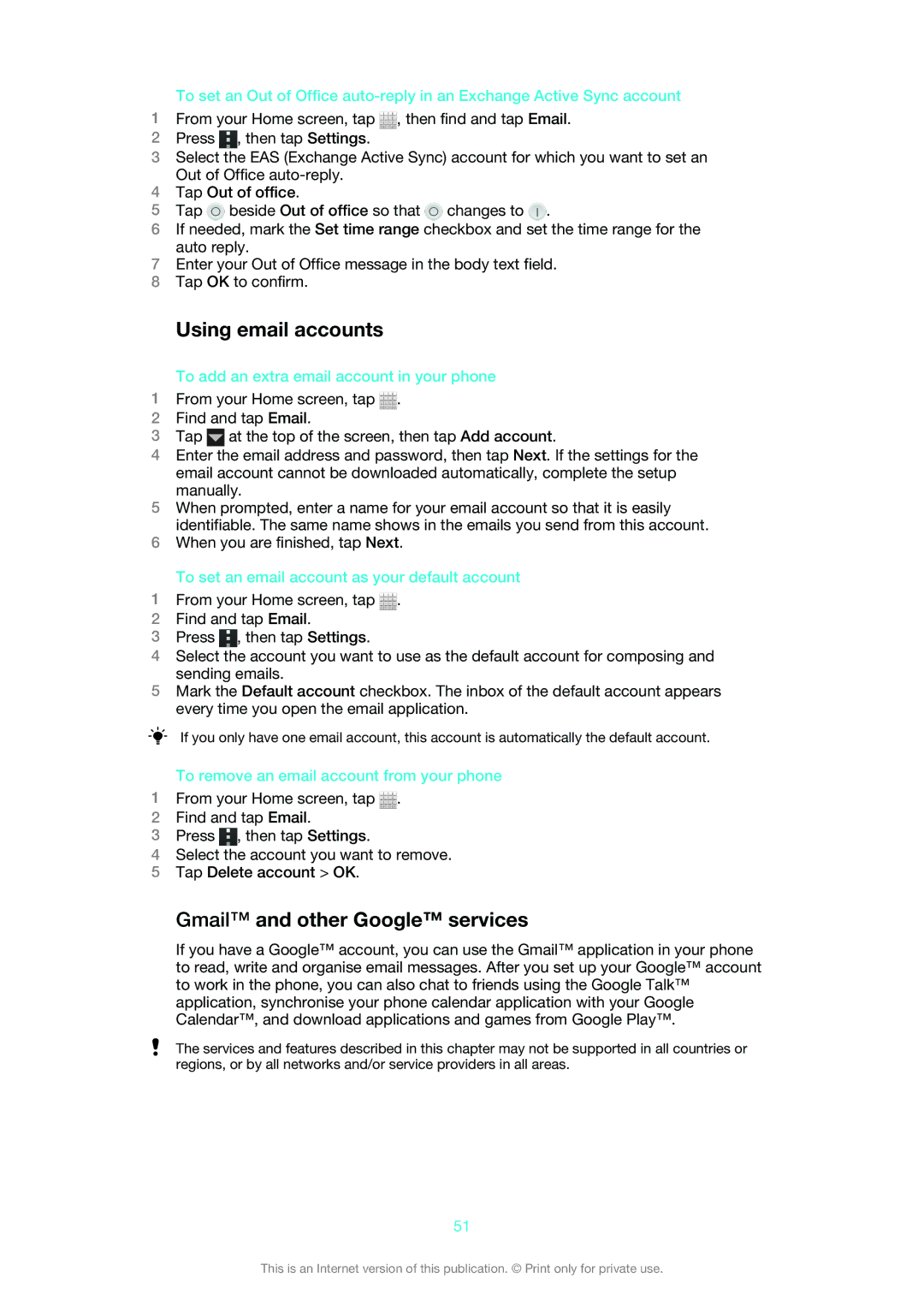To set an Out of Office
1From your Home screen, tap ![]() , then find and tap Email.
, then find and tap Email.
2Press ![]() , then tap Settings.
, then tap Settings.
3Select the EAS (Exchange Active Sync) account for which you want to set an Out of Office
4Tap Out of office.
5Tap ![]() beside Out of office so that
beside Out of office so that ![]() changes to
changes to ![]() .
.
6If needed, mark the Set time range checkbox and set the time range for the auto reply.
7Enter your Out of Office message in the body text field.
8Tap OK to confirm.
Using email accounts
To add an extra email account in your phone
1From your Home screen, tap ![]() .
.
2Find and tap Email.
3Tap ![]() at the top of the screen, then tap Add account.
at the top of the screen, then tap Add account.
4Enter the email address and password, then tap Next. If the settings for the email account cannot be downloaded automatically, complete the setup manually.
5When prompted, enter a name for your email account so that it is easily identifiable. The same name shows in the emails you send from this account.
6When you are finished, tap Next.
To set an email account as your default account
1From your Home screen, tap ![]() .
.
2Find and tap Email.
3Press ![]() , then tap Settings.
, then tap Settings.
4Select the account you want to use as the default account for composing and sending emails.
5Mark the Default account checkbox. The inbox of the default account appears every time you open the email application.
If you only have one email account, this account is automatically the default account.
To remove an email account from your phone
1From your Home screen, tap ![]() .
.
2Find and tap Email.
3Press ![]() , then tap Settings.
, then tap Settings.
4Select the account you want to remove.
5Tap Delete account > OK.
Gmail™ and other Google™ services
If you have a Google™ account, you can use the Gmail™ application in your phone to read, write and organise email messages. After you set up your Google™ account to work in the phone, you can also chat to friends using the Google Talk™ application, synchronise your phone calendar application with your Google Calendar™, and download applications and games from Google Play™.
The services and features described in this chapter may not be supported in all countries or regions, or by all networks and/or service providers in all areas.
51
This is an Internet version of this publication. © Print only for private use.