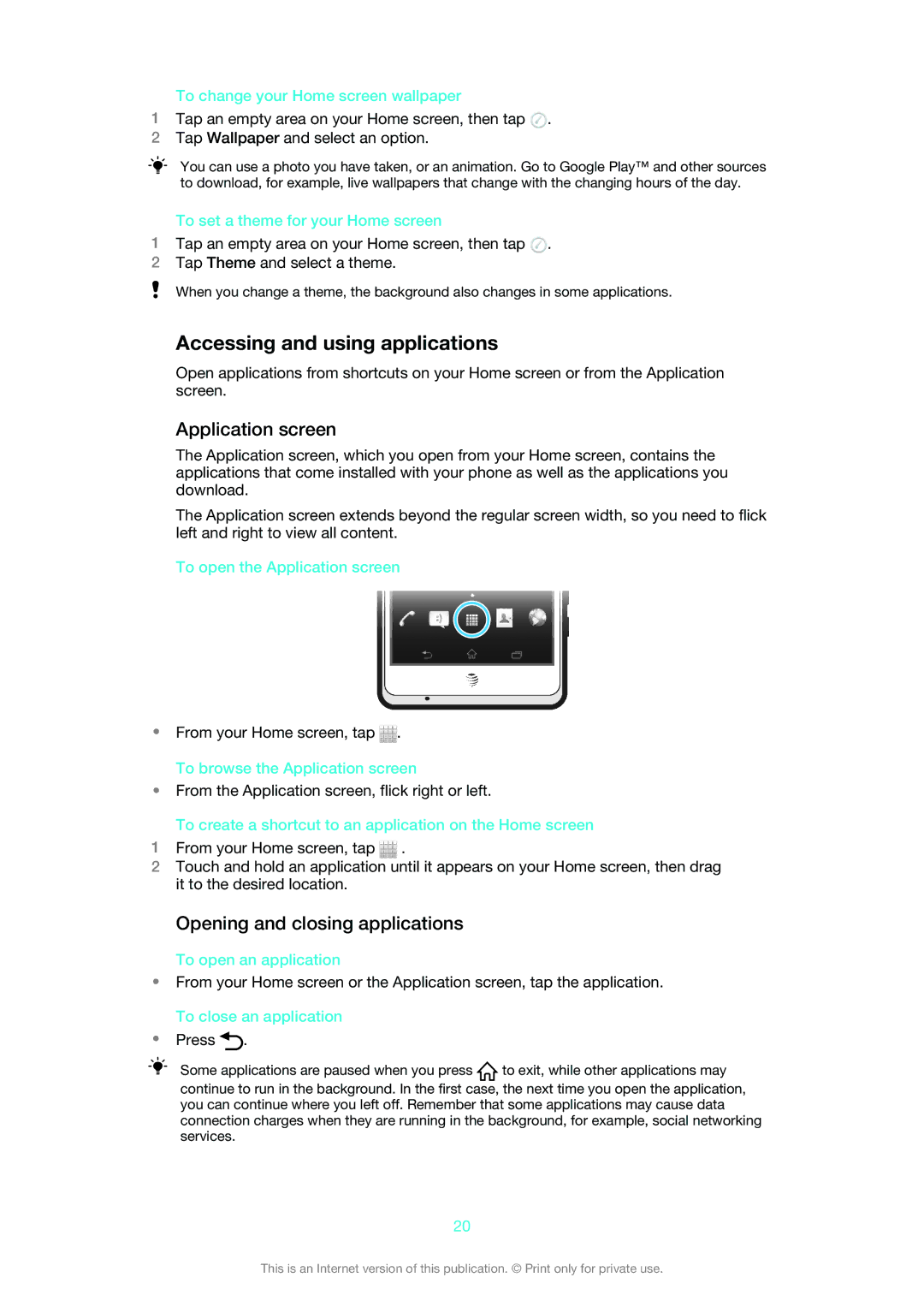To change your Home screen wallpaper
1Tap an empty area on your Home screen, then tap ![]() .
.
2Tap Wallpaper and select an option.
You can use a photo you have taken, or an animation. Go to Google Play™ and other sources to download, for example, live wallpapers that change with the changing hours of the day.
To set a theme for your Home screen
1Tap an empty area on your Home screen, then tap ![]() .
.
2Tap Theme and select a theme.
When you change a theme, the background also changes in some applications.
Accessing and using applications
Open applications from shortcuts on your Home screen or from the Application screen.
Application screen
The Application screen, which you open from your Home screen, contains the applications that come installed with your phone as well as the applications you download.
The Application screen extends beyond the regular screen width, so you need to flick left and right to view all content.
To open the Application screen
•From your Home screen, tap ![]() . To browse the Application screen
. To browse the Application screen
•From the Application screen, flick right or left.
To create a shortcut to an application on the Home screen
1From your Home screen, tap ![]() .
.
2Touch and hold an application until it appears on your Home screen, then drag it to the desired location.
Opening and closing applications
To open an application
•From your Home screen or the Application screen, tap the application. To close an application
•Press ![]() .
.
Some applications are paused when you press | to exit, while other applications may |
continue to run in the background. In the first case, the next time you open the application, you can continue where you left off. Remember that some applications may cause data connection charges when they are running in the background, for example, social networking services.
20
This is an Internet version of this publication. © Print only for private use.