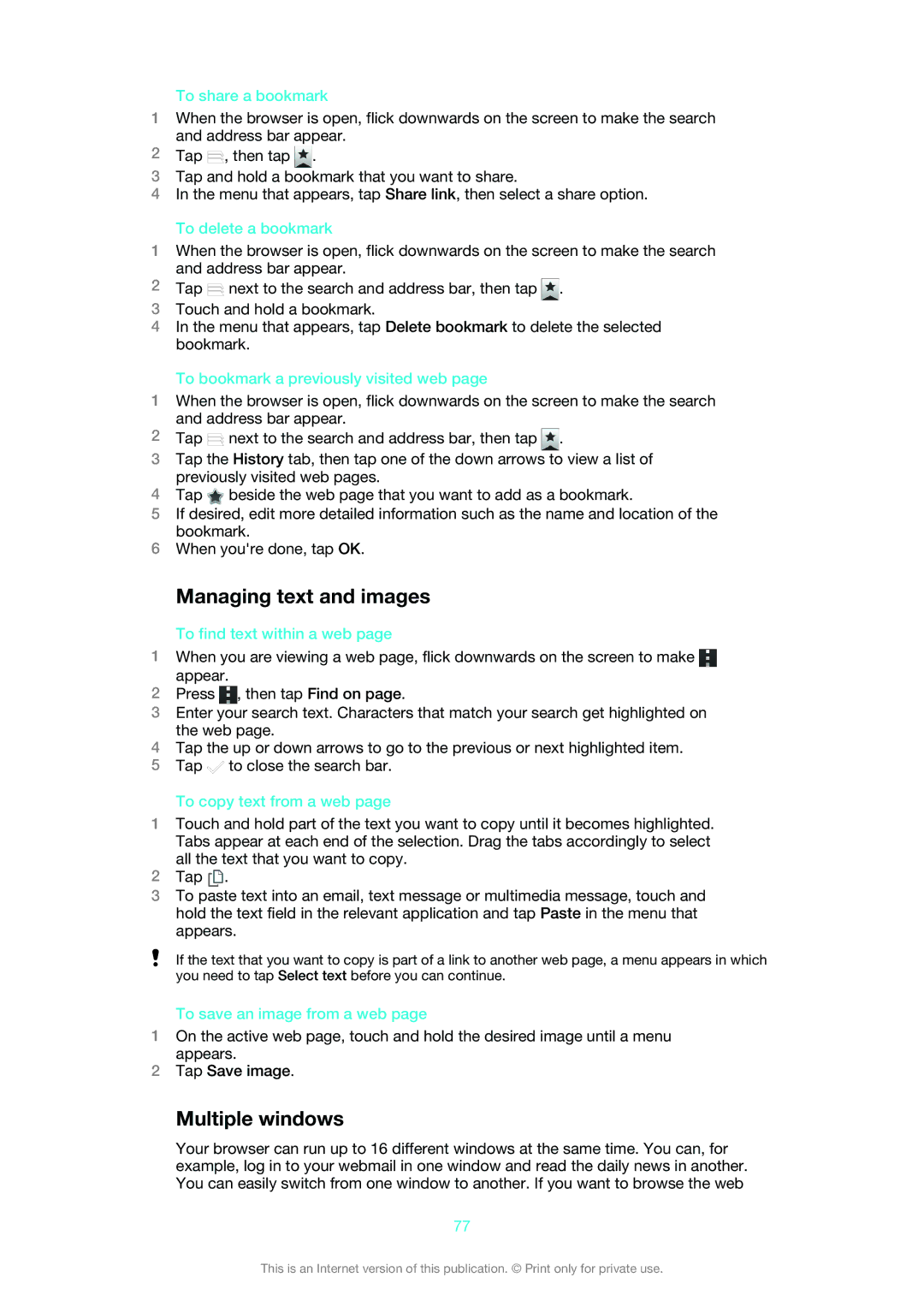To share a bookmark
1When the browser is open, flick downwards on the screen to make the search and address bar appear.
2 Tap , then tap .
3Tap and hold a bookmark that you want to share.
4In the menu that appears, tap Share link, then select a share option.
1
2
3
4
To delete a bookmark
When the browser is open, flick downwards on the screen to make the search and address bar appear.
Tap ![]() next to the search and address bar, then tap .
next to the search and address bar, then tap .
Touch and hold a bookmark.
In the menu that appears, tap Delete bookmark to delete the selected bookmark.
To bookmark a previously visited web page
1When the browser is open, flick downwards on the screen to make the search and address bar appear.
2 Tap | next to the search and address bar, then tap . |
3Tap the History tab, then tap one of the down arrows to view a list of previously visited web pages.
4Tap ![]() beside the web page that you want to add as a bookmark.
beside the web page that you want to add as a bookmark.
5If desired, edit more detailed information such as the name and location of the bookmark.
6When you're done, tap OK.
Managing text and images
To find text within a web page
1When you are viewing a web page, flick downwards on the screen to make ![]() appear.
appear.
2Press ![]() , then tap Find on page.
, then tap Find on page.
3Enter your search text. Characters that match your search get highlighted on the web page.
4Tap the up or down arrows to go to the previous or next highlighted item.
5Tap ![]() to close the search bar.
to close the search bar.
To copy text from a web page
1Touch and hold part of the text you want to copy until it becomes highlighted. Tabs appear at each end of the selection. Drag the tabs accordingly to select all the text that you want to copy.
2Tap ![]() .
.
3To paste text into an email, text message or multimedia message, touch and hold the text field in the relevant application and tap Paste in the menu that appears.
If the text that you want to copy is part of a link to another web page, a menu appears in which you need to tap Select text before you can continue.
To save an image from a web page
1On the active web page, touch and hold the desired image until a menu appears.
2Tap Save image.
Multiple windows
Your browser can run up to 16 different windows at the same time. You can, for example, log in to your webmail in one window and read the daily news in another. You can easily switch from one window to another. If you want to browse the web
77
This is an Internet version of this publication. © Print only for private use.