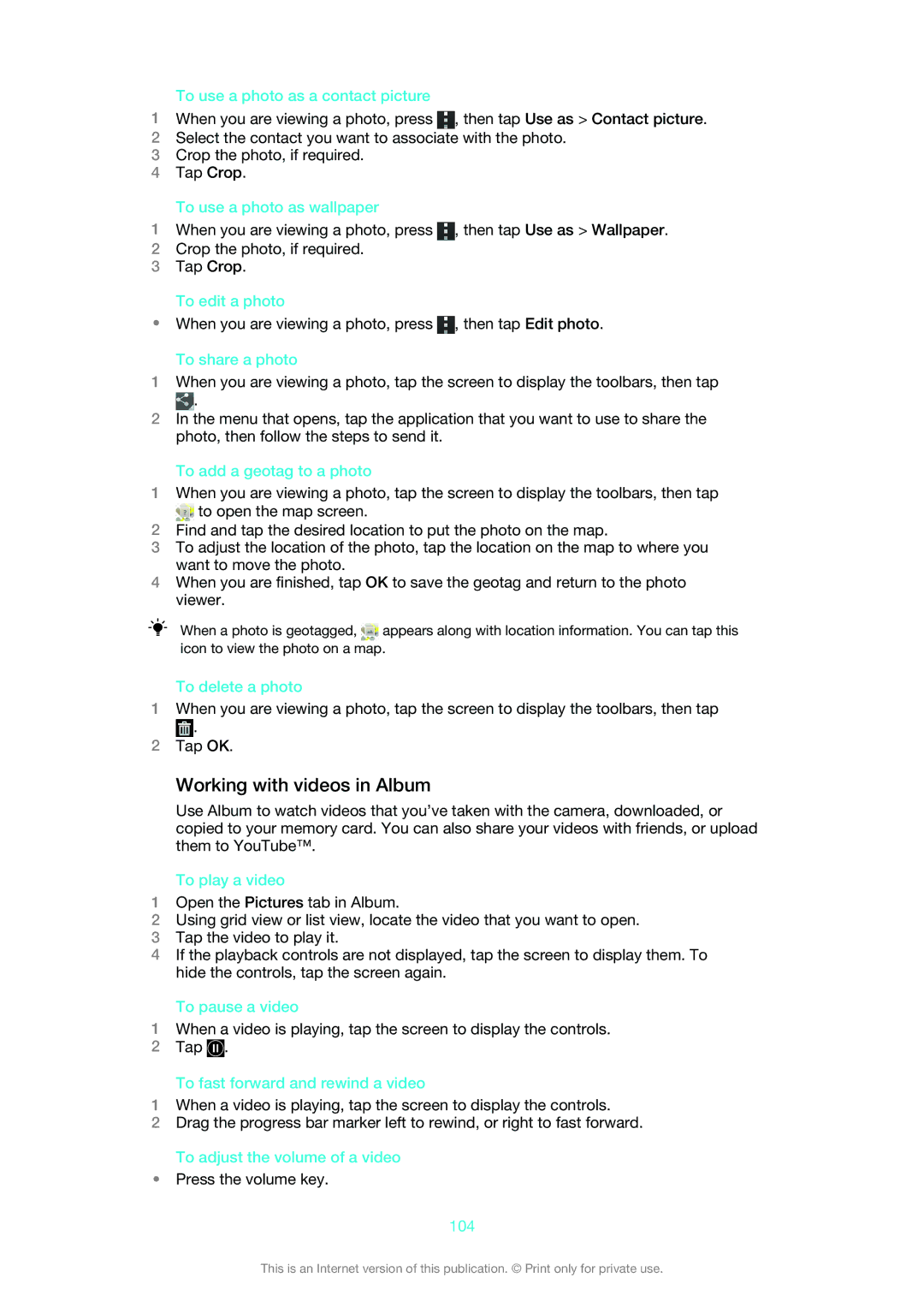To use a photo as a contact picture
1When you are viewing a photo, press ![]() , then tap Use as > Contact picture.
, then tap Use as > Contact picture.
2Select the contact you want to associate with the photo.
3Crop the photo, if required.
4Tap Crop.
To use a photo as wallpaper
1When you are viewing a photo, press ![]() , then tap Use as > Wallpaper.
, then tap Use as > Wallpaper.
2Crop the photo, if required.
3Tap Crop.
To edit a photo
•When you are viewing a photo, press ![]() , then tap Edit photo.
, then tap Edit photo.
To share a photo
1When you are viewing a photo, tap the screen to display the toolbars, then tap ![]() .
.
2In the menu that opens, tap the application that you want to use to share the photo, then follow the steps to send it.
To add a geotag to a photo
1When you are viewing a photo, tap the screen to display the toolbars, then tap ![]() to open the map screen.
to open the map screen.
2Find and tap the desired location to put the photo on the map.
3To adjust the location of the photo, tap the location on the map to where you want to move the photo.
4When you are finished, tap OK to save the geotag and return to the photo viewer.
When a photo is geotagged, ![]() appears along with location information. You can tap this icon to view the photo on a map.
appears along with location information. You can tap this icon to view the photo on a map.
To delete a photo
1When you are viewing a photo, tap the screen to display the toolbars, then tap ![]() .
.
2Tap OK.
Working with videos in Album
Use Album to watch videos that you’ve taken with the camera, downloaded, or copied to your memory card. You can also share your videos with friends, or upload them to YouTube™.
To play a video
1Open the Pictures tab in Album.
2Using grid view or list view, locate the video that you want to open.
3Tap the video to play it.
4If the playback controls are not displayed, tap the screen to display them. To hide the controls, tap the screen again.
To pause a video
1When a video is playing, tap the screen to display the controls.
2Tap ![]() .
.
To fast forward and rewind a video
1When a video is playing, tap the screen to display the controls.
2Drag the progress bar marker left to rewind, or right to fast forward.
To adjust the volume of a video
•Press the volume key.
104
This is an Internet version of this publication. © Print only for private use.