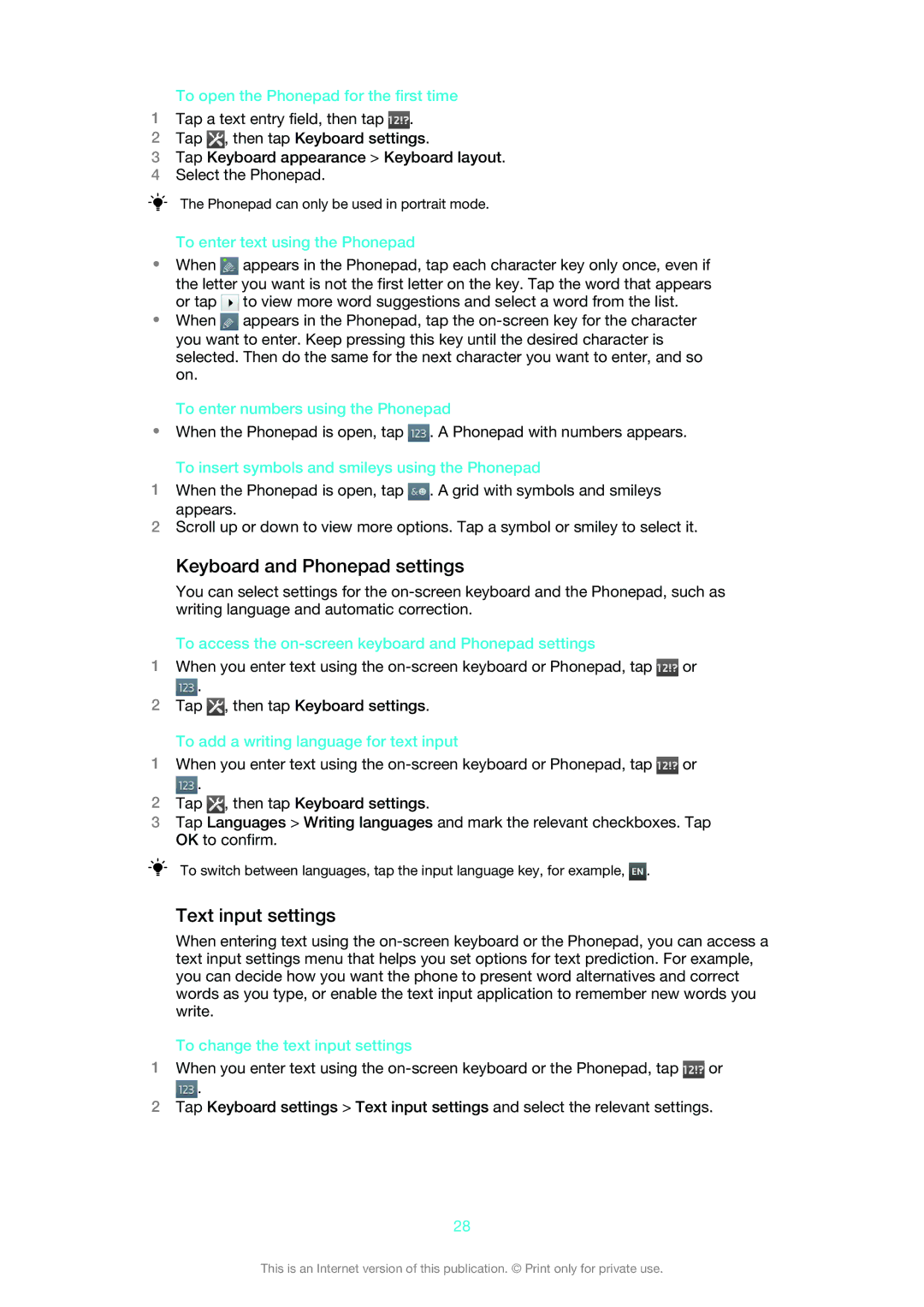To open the Phonepad for the first time
1Tap a text entry field, then tap ![]() .
.
2Tap ![]() , then tap Keyboard settings.
, then tap Keyboard settings.
3Tap Keyboard appearance > Keyboard layout.
4Select the Phonepad.
The Phonepad can only be used in portrait mode.
To enter text using the Phonepad
•When ![]() appears in the Phonepad, tap each character key only once, even if the letter you want is not the first letter on the key. Tap the word that appears or tap
appears in the Phonepad, tap each character key only once, even if the letter you want is not the first letter on the key. Tap the word that appears or tap ![]() to view more word suggestions and select a word from the list.
to view more word suggestions and select a word from the list.
•When ![]() appears in the Phonepad, tap the
appears in the Phonepad, tap the
To enter numbers using the Phonepad
•When the Phonepad is open, tap ![]() . A Phonepad with numbers appears.
. A Phonepad with numbers appears.
To insert symbols and smileys using the Phonepad
1When the Phonepad is open, tap ![]() . A grid with symbols and smileys appears.
. A grid with symbols and smileys appears.
2Scroll up or down to view more options. Tap a symbol or smiley to select it.
Keyboard and Phonepad settings
You can select settings for the
To access the on-screen keyboard and Phonepad settings
1When you enter text using the ![]() or
or ![]() .
.
2Tap ![]() , then tap Keyboard settings.
, then tap Keyboard settings.
To add a writing language for text input
1When you enter text using the ![]() or
or ![]() .
.
2Tap ![]() , then tap Keyboard settings.
, then tap Keyboard settings.
3Tap Languages > Writing languages and mark the relevant checkboxes. Tap OK to confirm.
To switch between languages, tap the input language key, for example, ![]() .
.
Text input settings
When entering text using the
To change the text input settings
1When you enter text using the ![]() or
or ![]() .
.
2Tap Keyboard settings > Text input settings and select the relevant settings.
28
This is an Internet version of this publication. © Print only for private use.