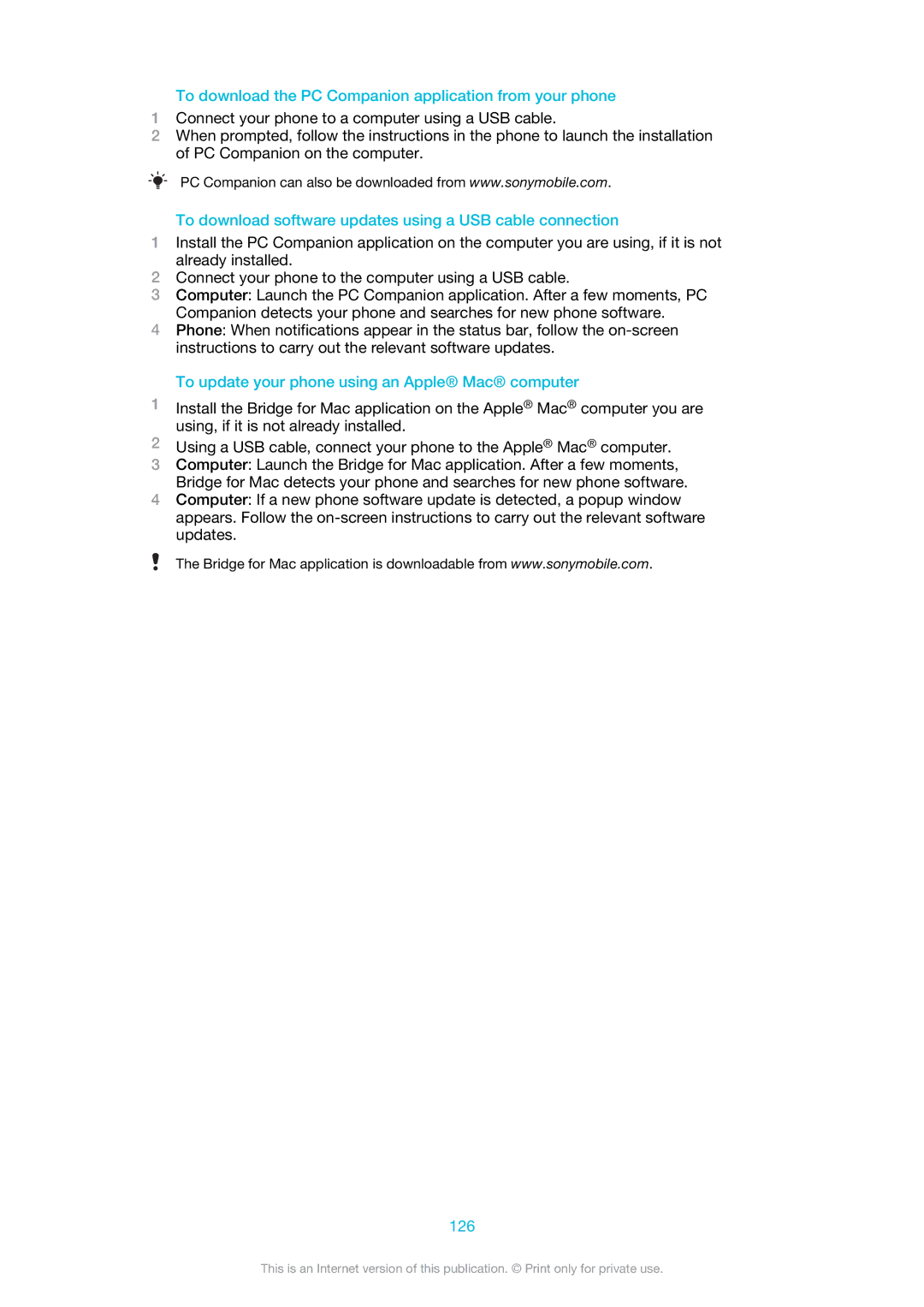To download the PC Companion application from your phone
1Connect your phone to a computer using a USB cable.
2When prompted, follow the instructions in the phone to launch the installation of PC Companion on the computer.
PC Companion can also be downloaded from www.sonymobile.com.
To download software updates using a USB cable connection
1Install the PC Companion application on the computer you are using, if it is not already installed.
2Connect your phone to the computer using a USB cable.
3Computer: Launch the PC Companion application. After a few moments, PC Companion detects your phone and searches for new phone software.
4Phone: When notifications appear in the status bar, follow the
To update your phone using an Apple® Mac® computer
1Install the Bridge for Mac application on the Apple® Mac® computer you are using, if it is not already installed.
2Using a USB cable, connect your phone to the Apple® Mac® computer.
3Computer: Launch the Bridge for Mac application. After a few moments, Bridge for Mac detects your phone and searches for new phone software.
4Computer: If a new phone software update is detected, a popup window appears. Follow the
The Bridge for Mac application is downloadable from www.sonymobile.com.
126
This is an Internet version of this publication. © Print only for private use.