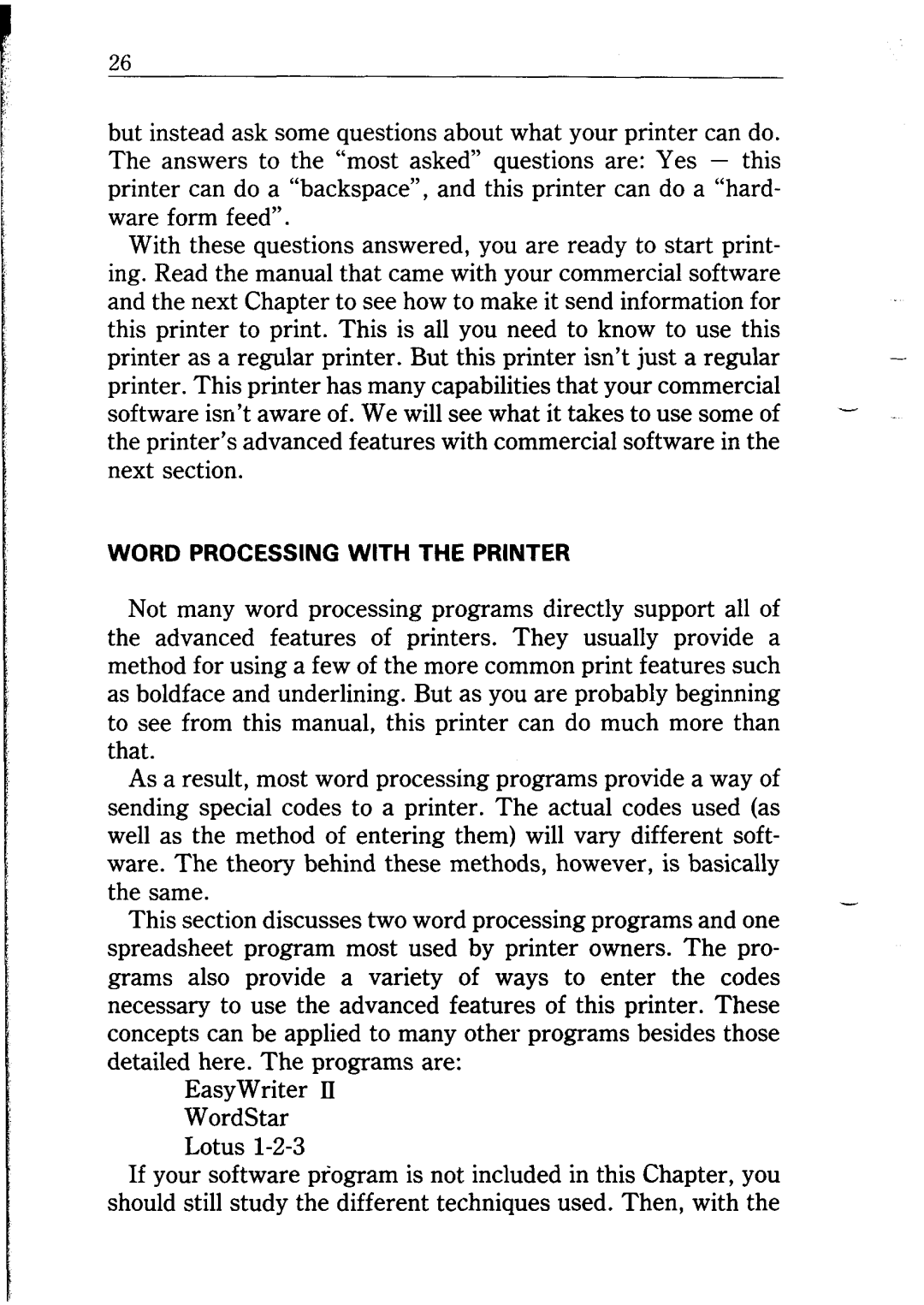I
26 |
|
|
|
but instead ask some questions about what your printer can do. |
| ||
The answers to the “most asked” questions are: Yes - this |
| ||
printer can do a “backspace”, and this printer can do a “hard- |
| ||
ware form feed”. |
|
| |
With these questions answered, you are ready to start print- |
| ||
ing. Read the manual that came with your commercial software |
| ||
and the next Chapter to see how to make it send information for |
| ||
this printer to print. This is all you need to know to use this | |||
printer | as a regular | printer. But this printer isn’t just a regular | |
printer. This printer has many capabilities that your commercial |
| ||
software | isn’t aware | of. We will see what it takes to use some of | - |
the printer’s advanced features with commercial software in the |
| ||
next section. |
|
| |
WORD PROCESSING WITH THE PRINTER
Not many word processing programs directly support all of the advanced features of printers. They usually provide a method for using a few of the more common print features such as boldface and underlining. But as you are probably beginning to see from this manual, this printer can do much more than that.
As a result, most word processing programs provide a way of sending special codes to a printer. The actual codes used (as well as the method of entering them) will vary different soft- ware. The theory behind these methods, however, is basically the same.
This section discusses two word processing programs and one spreadsheet program most used by printer owners. The pro- grams also provide a variety of ways to enter the codes necessary to use the advanced features of this printer. These concepts can be applied to many other programs besides those detailed here. The programs are:
EasyWriter II WordStar Lotus
If your software program is not included in this Chapter, you should still study the different techniques used. Then, with the