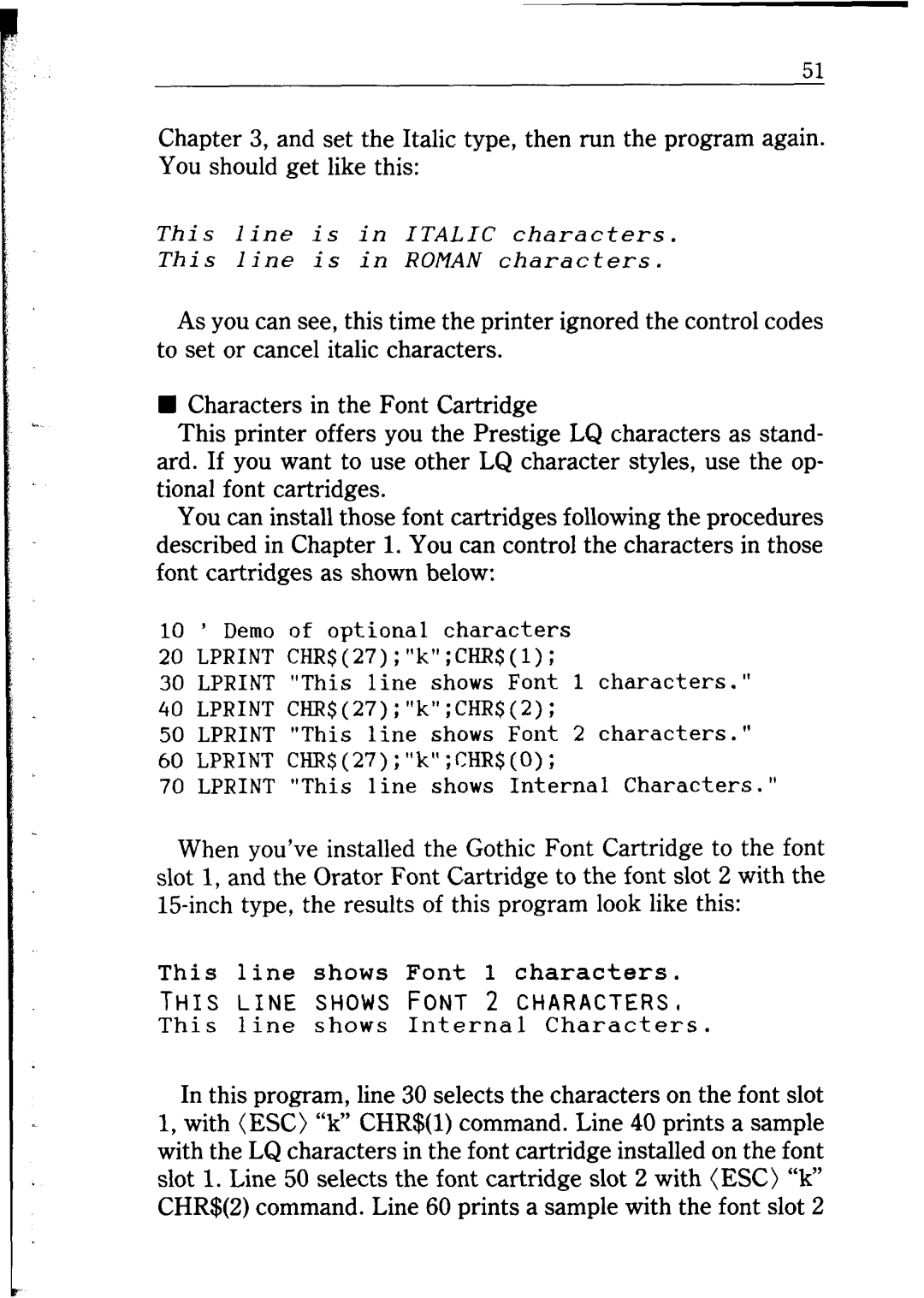Chapter 3, and set the Italic type, then run the program again. You should get like this:
This line is in ITALIC characters.
This line is in ROMAN characters.
As you can see, this time the printer ignored the control codes to set or cancel italic characters.
nCharacters in the Font Cartridge
This printer offers you the Prestige LQ characters as stand- ard. If you want to use other LQ character styles, use the op- tional font cartridges.
You can install those font cartridges following the procedures described in Chapter 1. You can control the characters in those font cartridges as shown below:
10 ’ Demo of optional characters
20 LPRINT CHR$(27);"k";CHR$(l);
30 LPRINT "This line shows Font 1 characters.”
40 LPRINT CHR$(27);"k";CHR$(2);
50 LPRINT "This line shows Font 2 characters."
60 LPRINT CHR$(27);"k";CHR$(O);
70 LPRINT "This line shows Internal Characters."
When you’ve installed the Gothic Font Cartridge to the font slot 1, and the Orator Font Cartridge to the font slot 2 with the
This line shows Font 1 characters.
THIS LINE SHOWS FONT 2 CHARACTERS,
This line shows Internal Characters.
In this program, line 30 selects the characters on the font slot 1, with (ESC) “k” CHR$(l) command. Line 40 prints a sample with the LQ characters in the font cartridge installed on the font slot 1. Line 50 selects the font cartridge slot 2 with (ESC) “k” CHR$(2) command. Line 60 prints a sample with the font slot 2