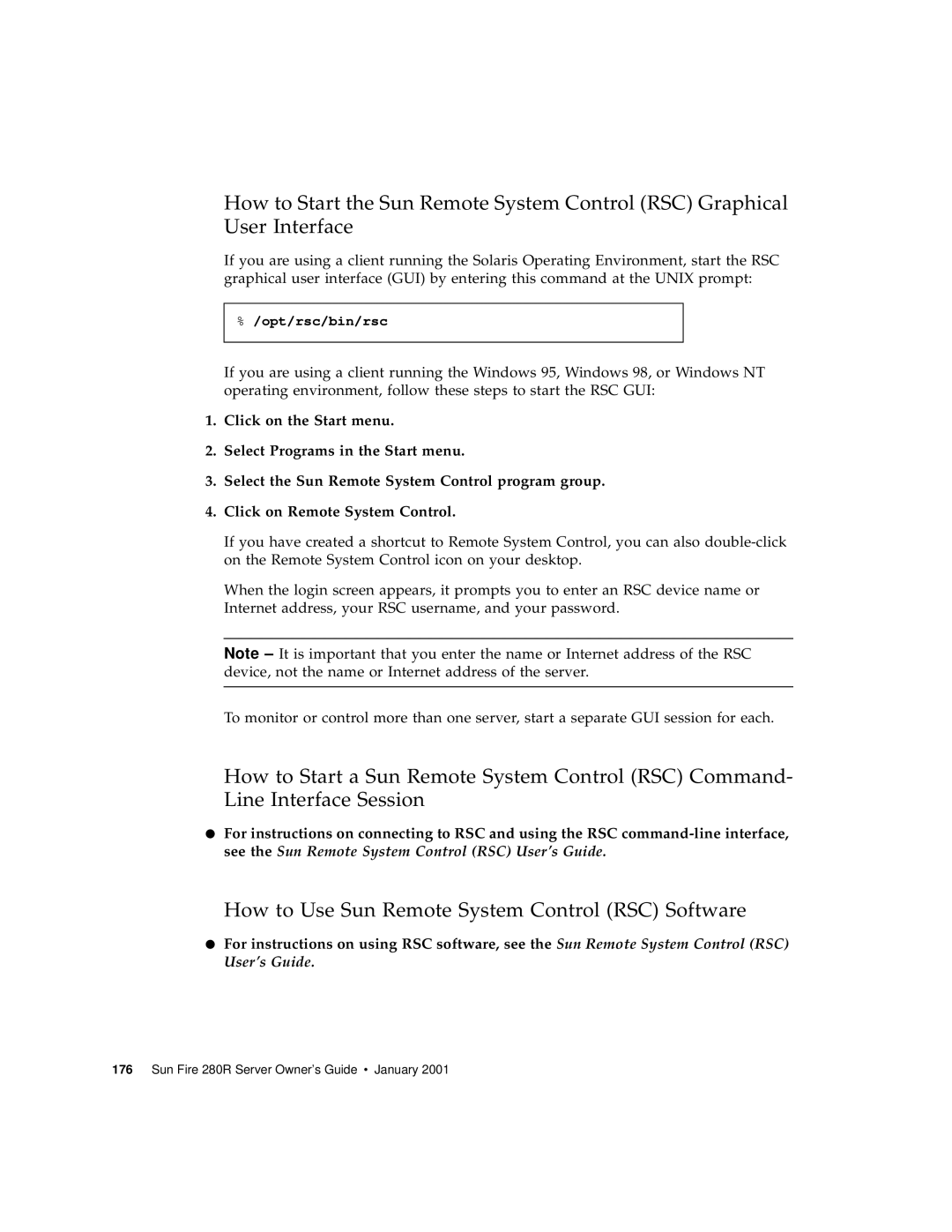How to Start the Sun Remote System Control (RSC) Graphical User Interface
If you are using a client running the Solaris Operating Environment, start the RSC graphical user interface (GUI) by entering this command at the UNIX prompt:
%/opt/rsc/bin/rsc
If you are using a client running the Windows 95, Windows 98, or Windows NT operating environment, follow these steps to start the RSC GUI:
1.Click on the Start menu.
2.Select Programs in the Start menu.
3.Select the Sun Remote System Control program group.
4.Click on Remote System Control.
If you have created a shortcut to Remote System Control, you can also
When the login screen appears, it prompts you to enter an RSC device name or Internet address, your RSC username, and your password.
Note
To monitor or control more than one server, start a separate GUI session for each.
How to Start a Sun Remote System Control (RSC) Command- Line Interface Session
●For instructions on connecting to RSC and using the RSC
How to Use Sun Remote System Control (RSC) Software
●For instructions on using RSC software, see the Sun Remote System Control (RSC) User’s Guide.