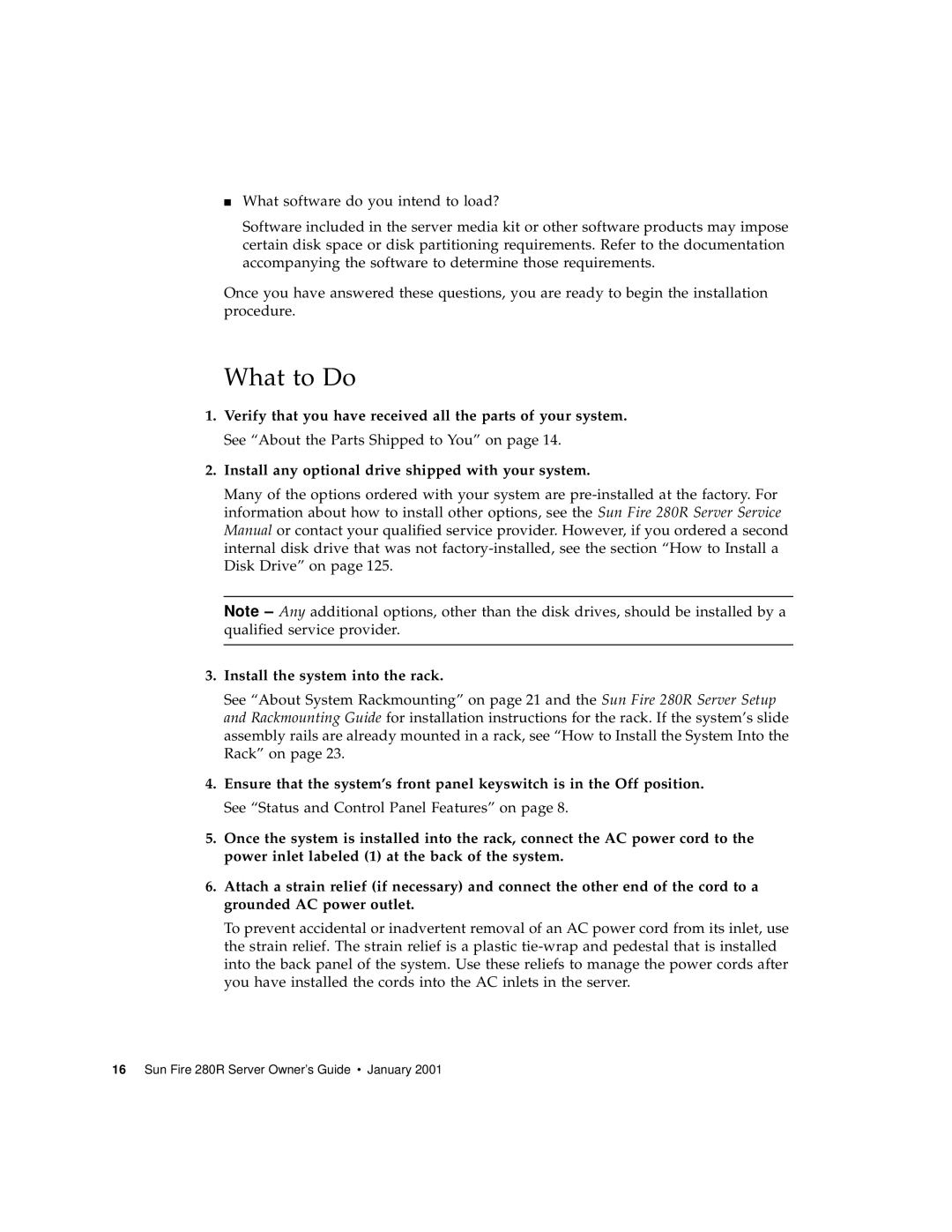■What software do you intend to load?
Software included in the server media kit or other software products may impose certain disk space or disk partitioning requirements. Refer to the documentation accompanying the software to determine those requirements.
Once you have answered these questions, you are ready to begin the installation procedure.
What to Do
1.Verify that you have received all the parts of your system. See “About the Parts Shipped to You” on page 14.
2.Install any optional drive shipped with your system.
Many of the options ordered with your system are
Note
3.Install the system into the rack.
See “About System Rackmounting” on page 21 and the Sun Fire 280R Server Setup and Rackmounting Guide for installation instructions for the rack. If the system’s slide assembly rails are already mounted in a rack, see “How to Install the System Into the Rack” on page 23.
4.Ensure that the system’s front panel keyswitch is in the Off position. See “Status and Control Panel Features” on page 8.
5.Once the system is installed into the rack, connect the AC power cord to the power inlet labeled (1) at the back of the system.
6.Attach a strain relief (if necessary) and connect the other end of the cord to a grounded AC power outlet.
To prevent accidental or inadvertent removal of an AC power cord from its inlet, use the strain relief. The strain relief is a plastic