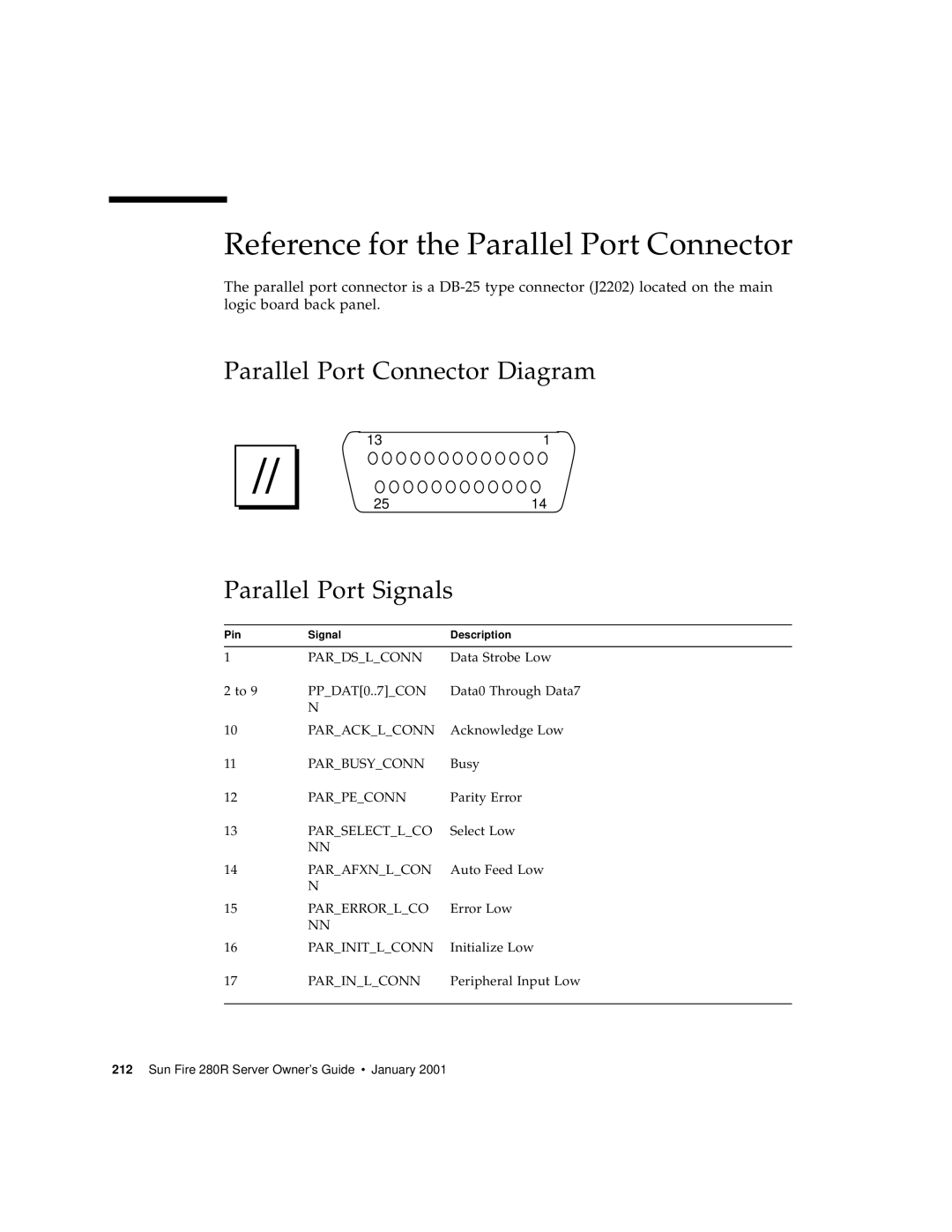Sun Fire 280R Server Owner’s Guide
Please Recycle
FCC Class a Notice
FCC Class B Notice
ICES-003 Class a Notice Avis NMB-003, Classe a
ICES-003 Class B Notice Avis NMB-003, Classe B
Bsmi Class a Notice
Vi Sun Fire 280R Server Owner’s Guide January
Declaration of Conformity
Viii Sun Fire 280R Server Owner’s Guide January
Safety Agency Compliance Statements
Safety Precautions
Selv Compliance
Einhaltung sicherheitsbehördlicher Vorschriften
Laser Compliance Notice
Einhaltung der SELV-Richtlinien
Conformité aux normes de sécurité
Gehäuseabdeckung
Positionnement d’un produit Sun Conformité Selv
Normativas de seguridad
Bloc-batterie Couvercle
Cumplimiento de la normativa Selv
Batería de litio
GOST-R Certification Mark Nordic Lithium Battery Cautions
Norge Sverige
Contents
System Administration
Hardware and Software Configuration
Using and Servicing Internal Storage Devices
Diagnostics, Monitoring, and Troubleshooting
Connector Signal Descriptions
System Specifications
Preface
How This Book Is Organized
Using Unix Commands
Typographic and Command Entry Conventions
Shell Prompts
Related Documentation
Accessing Sun Documentation Online
Ordering Sun Documentation
Sun Welcomes Your Comments
System Overview
About the Sun Fire 280R Server Hardware
Sun Fire 280R Server Owner’s Guide January
System Overview
Sun Fire 280R Server Owner’s Guide January
About Front and Back Panel Features
Front Panel Features
Filler panel
Back Panel Features
Status and Control Panel Features
Keyswitch Settings
System LED Indicators
About the Sun Fire 280R Server Software
Sun Fire 280R Server Owner’s Guide January
System Setup
Using the Setup and Rackmounting Guide
Tools Required for Setup and Rackmounting
About the Parts Shipped to You
How to Install the Sun Fire 280R Server
Before You Begin
What to Do
System Setup
Tab Sun Fire 280R Server Owner’s Guide January
Set up a console for installing your server
Configure the network interface
Turn on power to your server
Install and boot the operating system software
Load additional software from the server media kit
Load the Sun Fire 280R server hardware online documentation
About System Rackmounting
Rackmounting Guidelines
Sun Fire 280R Server Owner’s Guide January
How to Install the System Into the Rack
Dimple Ball-bearing runner
Innermost glide
Flat spring catch
Tigh fron
Secure the server to the rails
What Next
Connect the external cables to the back panel of the system
How to Remove the System From the Rack
Locate the flat spring catch shown in the following figure
Prepare to remove the system
About Communicating With the System
How to Attach an Alphanumeric Ascii Terminal
What Next
How to Configure a Local Graphics Console
What to Do
Sun Fire 280R Server Owner’s Guide January
What Next
How to Power On the System
Turn the front panel keyswitch to the Power-On/Off position
Press the front panel Power button once
Turn the keyswitch to the Locked position
How to Power On the System With Full Diagnostics Enabled
Turn the front panel keyswitch to the Diagnostics position
Turn the keyswitch to the Locked position
How to Install the System Software
Solaris 8 Installation Requirement
System Setup
How to Select the Boot Device
At the ok prompt, type
Ok reset-all
How to Configure the Standard Ethernet Interface
Resume the installation of the system
Assign a host name to the system
What Next
Before You Begin
How to Add an Ethernet Interface
Assign a network host name to the interface
Zardoz # cat /etc/hostname.eri0
Zardoz # cat /etc/hosts
How to Connect a Twisted-Pair Ethernet TPE Cable
RSC TPE connector System TPE connector
How to Boot the System Using the Standard Ethernet Interface
Ok boot net install
How to Power Off the System
Wait for the system halt messages and the ok prompt
Off position
System Administration
Error Correction and Parity Checking
Easily Accessible Status LEDs
Hot-Pluggable Disk Drives
Support for RAID Disk Configurations
Temperature Controls
System Environmental Monitoring and Control
Power Supplies
System Fans
Power Supply Redundancy
Automatic System Recovery
Hot-Swappable Power Supplies
Improved System Diagnostics Software
Enhanced System Availability Software
About Managing the System
Managing and Monitoring System Performance
Diagnosing Intermittent Problems
Isolating Failed Components
Problem Analysis
Using the Sun Remote System Control RSC Card
Local Server
About Storage Management Tools
System Administration
About Personal Computer Connectivity
Hardware and Software Configuration
Configuration Rules
About System Memory
System Memory Interleaving
Group Bank No interleaving Way interleaving
About Central Processing Unit CPU Modules
About Peripheral Component Interconnect PCI Buses
PCI
About Network Interface Options
About Disk Array Configurations and Concepts
Disk Concatenation
Disk Mirroring RAID
Disk Striping RAID
Disk Striping With Parity RAID
Hot Spares
Hot Plug
For More Information
About Internal Disk Drives
Internal disk drive LEDs
Hot-Plug Configuration Rules
Hot-Plug Device Information
Hot-Plug Procedure Information
About Power Supplies
Sun Fire 280R Server Owner’s Guide January
About the Serial Ports
Configuration Bus Lengths
About the Small Computer System Interface Scsi Port
Target Devices
External Scsi Cabling and Termination
Multi-initiator Support
About the Parallel Port
About the Universal Serial Bus USB Ports
About the Standard Ethernet Port
About the Fibre Channel-Arbitrated Loop FC-AL and Port
Configuration
Initial Support
RSC Features and Ports
About the Remote System Control RSC Card and Ports
RSC Jumpers
RSC Monitoring
How to Use the RSC Ports
Plug the RJ-11 telephone jack into the RJ-11 connector
Plug the standard TPE cable into the RJ-45 connector
About the Remote System Control RSC Software
How to Redirect the Host Console to RSC
Enter the following commands at the ok prompt
About the Main Logic Board Jumpers
About Changing Serial Port Settings
How to Configure Serial Settings
To implement the new mode, at the ok prompt, type
About Flash Permanent Read Only Memory Prom Jumpers
J2103
About Multipathing Software
Sun Fire 280R Server Owner’s Guide January
About Sun Clustering Software
Sun Fire 280R Server Owner’s Guide January
Using and Servicing Internal Storage Devices
How to Avoid Electrostatic Discharge
Use an antistatic mat or similar surface
Use an antistatic wrist strap
How to Remove a Disk Drive
Disk drive handle
Repeat the procedure for the other drive if necessary
How to Install a Disk Drive
Release the drive handle on the disk drive
Align the disk drive to its drive bay
Close and then lock the system front doors
How to Remove a Disk Drive Using the Hot-Plug Operation
Type the following luxadm command
Become superuser or the root user
Type c at the prompt to verify the list of devices
Physically remove the disk drive and press the Return key
List the system’s current c1t1d* device links again
What Next
How to Install a Disk Drive Using the Hot-Plug Operation
Insert the drive into its disk drive bay
Format the disk by typing the following command
List the system’s current c1t1d* logical device links again
Type the number of the hot-plug drive you are formatting
Repeat through for every drive you are hot-plugging
What Next
How to Initiate a Reconfiguration Boot
When the ok prompt is displayed, type the following command
How to Insert a Digital Video Disc DVD Into the Drive
About the Digital Video Disc DVD Drive
Gently push the tray back into the drive
What Next
How to Eject a Digital Video Disc DVD With Software Commands
Kill processes accessing the DVD drive, if necessary
From the console device, type
How to Eject a Digital Video Disc DVD Manually
Press the Eject button on the front panel
How to Eject a Digital Video Disc DVD in an Emergency
Turn off the power to your system
Unfold and straighten one end of a large wire paper clip
What Next
How to Clean a Digital Video Disc DVD
Clean the disc with compressed air
Data area of disc Incorrect
About the Tape Drive and Tape Cartridges
Handling and Storing Tape Cartridges
Thermal Conditioning
How to Insert a Tape Cartridge
What Next
How to Remove a Tape Cartridge
Before You Begin What to Do
Check that there is no drive activity
Push the Eject button and remove the tape cartridge
What Next
How to Control the Tape Drive
How to Clean the Tape Drive
Insert a cleaning cartridge into the drive
Sun Fire 280R Server Owner’s Guide January
Diagnostics, Monitoring, Troubleshooting
Sun Fire 280R Server Owner’s Guide January
Diagnostics, Monitoring, and Troubleshooting
About Diagnostic Tools
Local Diagnostic Tool Use
Firmware OS Software
About Monitoring the System
Item Monitored What RSC Reveals
Remote Host Connection
About Isolating Failures Using Sun Remote System Control RSC
About Isolating Failed Components
About Isolating Failures Using Power-On Self-Test Post
About Isolating Failures Using OpenBoot Diagnostics
About Diagnostic Levels
Bist
About OpenBoot Diagnostics Tests
Test Command
Following table describes what each self-test does
Test-allCommand
Error Messages
About OpenBoot Prom Commands
Watch-clock Command
About Exercising the System Using SunVTS Software
About Exercising the System
Sun Fire 280R Server Owner’s Guide January
How to Monitor the System
Before You Begin
How to Use Sun Remote System Control RSC Software
Diagnostics, Monitoring, and Troubleshooting
How to Isolate Failed Components
How to Use Default Nvram Parameters
What to Do
How to Isolate Failures Using Sun Remote System Control RSC
How to Isolate Failures Using Power-On Self-Test Post
Run each OpenBoot Diagnostics test from the ok prompt
Ok setenv diag-switch? true
How to Isolate Failures Using OpenBoot Diagnostics
Observing Post in Progress
Reset the system by typing the reset-allcommand
Set the diag-level configuration variable
At the obdiag prompt, type the command you want to run
What Next
How to Use a Second Sun Server to Diagnose Problems
How to Set Up a tip Connection
A Shell Tool window on the Sun server, type
Common Problems With tip Connections
How to Verify the Baud Rate
How to Configure a Local Graphics Console
How to Set the Diagnostics Level
How to Diagnose Specific Problems
Set the desired diagnostics level, type
Reset the system, type
Network Communications Failure
Use the test command to test the network device, type
Power-On Failure
Reboot the system to make the changes effective
Become superuser Type
Run Post diagnostics
Video Output Failure
Verify that the CPU modules and memory are seated correctly
Observe Post results
FC-AL Disk Drive Failure
Replace the drive indicated by the failure message
At the system ok prompt, type
Use the test command to get more information, type
FC-AL Controller Failure
Run the test command, type
DVD/CD-ROM or Scsi Drive Failure
Use the test command to gather more information, type
Power Supply Failure
Gather more information by using the test command, type
Scsi Controller Failure
Dimm Failure
Diagnostics, Monitoring, and Troubleshooting
How to Exercise the System
How to Check Whether SunVTS Software Is Installed
Type the following
How to Exercise the System Using SunVTS Software
# cd /opt/SUNWvts/bin # ./sunvts -display localhostname0
What Next
Sun Fire 280R Server Owner’s Guide January
Connector Signal Descriptions
Reference for the Serial Port a and B Connectors
Serial Port a and B Connector Diagram
Serial Port Signals
Appendix a Connector Signal Descriptions
Reference for the Twisted-Pair Ethernet TPE Connector
TPE Connector Diagram TPE Connector Signals
TPE Cable-Type Connectivity
External UTP-5 Cable Lengths
Reference for the UltraSCSI Connector
UltraSCSI Connector Diagram UltraSCSI Connector Signals
Termpower
SCSIBDAT4
SCSIBDAT9
Reference for the Parallel Port Connector
Parallel Port Connector Diagram
Parallel Port Signals
Gnd Ground
FC-AL Port Connector Diagram FC-AL Connector Pin Assignments
Reference for the Universal Serial Bus USB Connectors
USB Port Connector Diagram
USB Connector Pin Assignments
Sun Fire 280R Server Owner’s Guide January
System Specifications
Reference for Physical Specifications
Reference for Electrical Specifications
Reference for Environmental Specifications
Index
Index 222 Sun Fire 280R Server Owner’s Guide January
Etc/hostname file Etc/hosts file
Index 224 Sun Fire 280R Server Owner’s Guide January
Boot-device, 48 diag-switch?, 179 operating system software
Index 226 Sun Fire 280R Server Owner’s Guide January
Veritas
Index 228 Sun Fire 280R Server Owner’s Guide January