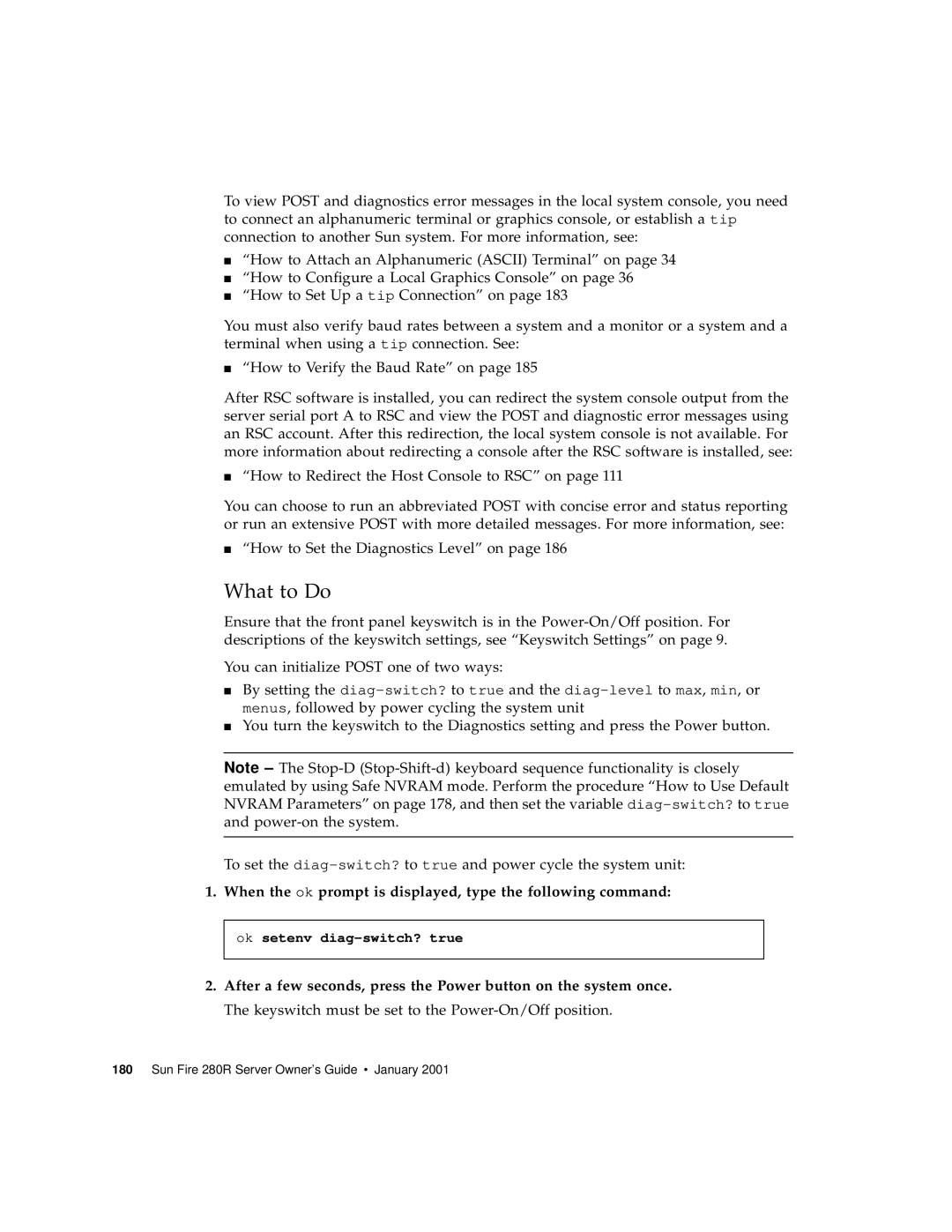To view POST and diagnostics error messages in the local system console, you need to connect an alphanumeric terminal or graphics console, or establish a tip connection to another Sun system. For more information, see:
■“How to Attach an Alphanumeric (ASCII) Terminal” on page 34
■“How to Configure a Local Graphics Console” on page 36
■“How to Set Up a tip Connection” on page 183
You must also verify baud rates between a system and a monitor or a system and a terminal when using a tip connection. See:
■“How to Verify the Baud Rate” on page 185
After RSC software is installed, you can redirect the system console output from the server serial port A to RSC and view the POST and diagnostic error messages using an RSC account. After this redirection, the local system console is not available. For more information about redirecting a console after the RSC software is installed, see:
■“How to Redirect the Host Console to RSC” on page 111
You can choose to run an abbreviated POST with concise error and status reporting or run an extensive POST with more detailed messages. For more information, see:
■“How to Set the Diagnostics Level” on page 186
What to Do
Ensure that the front panel keyswitch is in the
You can initialize POST one of two ways:
■By setting the
■You turn the keyswitch to the Diagnostics setting and press the Power button.
Note
To set the
1.When the ok prompt is displayed, type the following command:
ok setenv diag-switch? true
2.After a few seconds, press the Power button on the system once. The keyswitch must be set to the