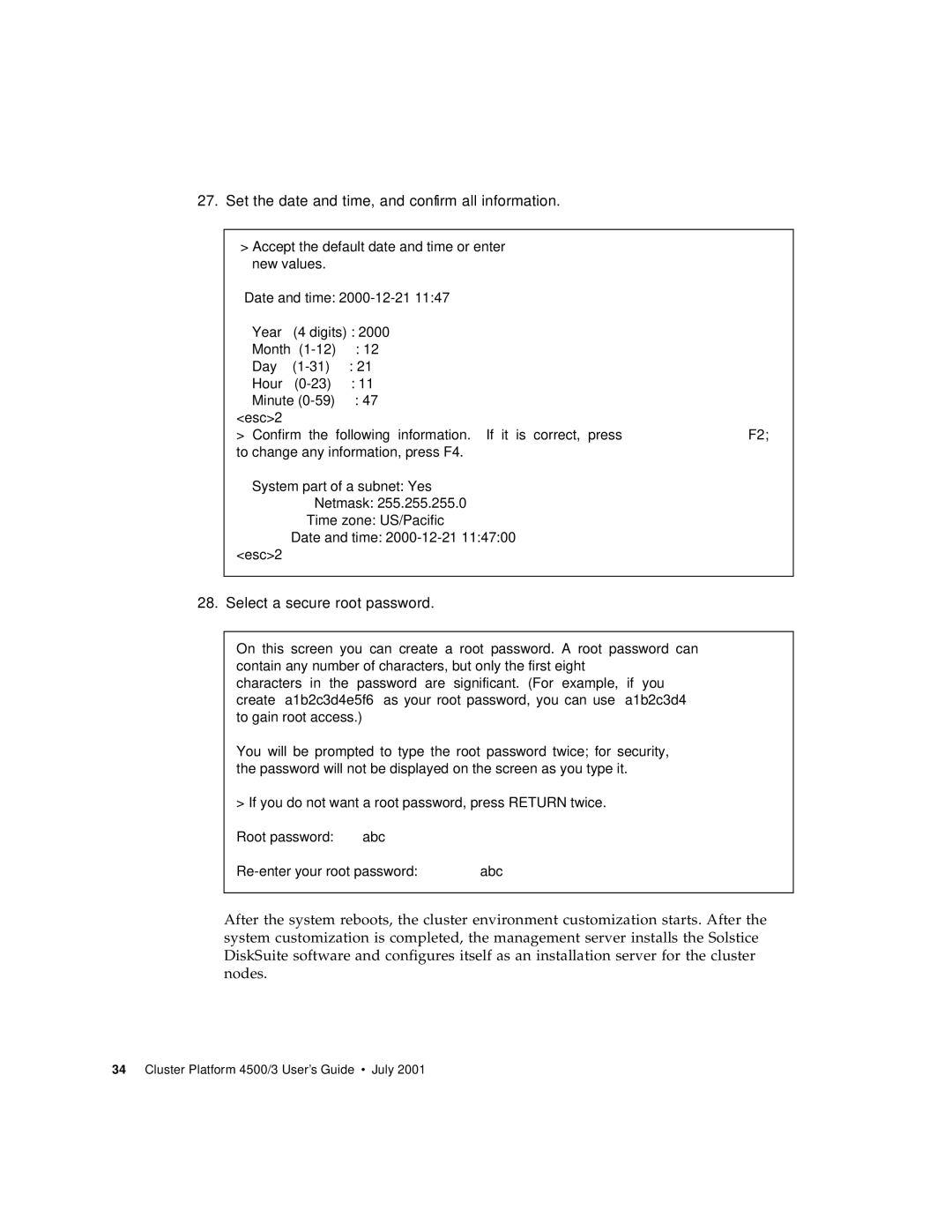27. Set the date and time, and confirm all information.
>Accept the default date and time or enter new values.
Date and | time: | |
Year | (4 digits) | : 2000 |
Month | : 12 | |
Day | : 21 | |
Hour | : 11 | |
Minute | : 47 | |
<esc>2
>Confirm the following information. If it is correct, press F2; to change any information, press F4.
System part of | a subnet: | Yes |
|
| Netmask: | 255.255.255.0 | |
| Time zone: | US/Pacific |
|
Date | and time: | 11:47:00 | |
<esc>2
28. Select a secure root password.
On this screen you can create a root password. A root password can contain any number of characters, but only the first eight characters in the password are significant. (For example, if you create ‘a1b2c3d4e5f6’ as your root password, you can use ‘a1b2c3d4’ to gain root access.)
You will be prompted to type the root password twice; for security, the password will not be displayed on the screen as you type it.
>If you do not want a root password, press RETURN twice. Root password: abc
After the system reboots, the cluster environment customization starts. After the system customization is completed, the management server installs the Solstice DiskSuite software and configures itself as an installation server for the cluster nodes.