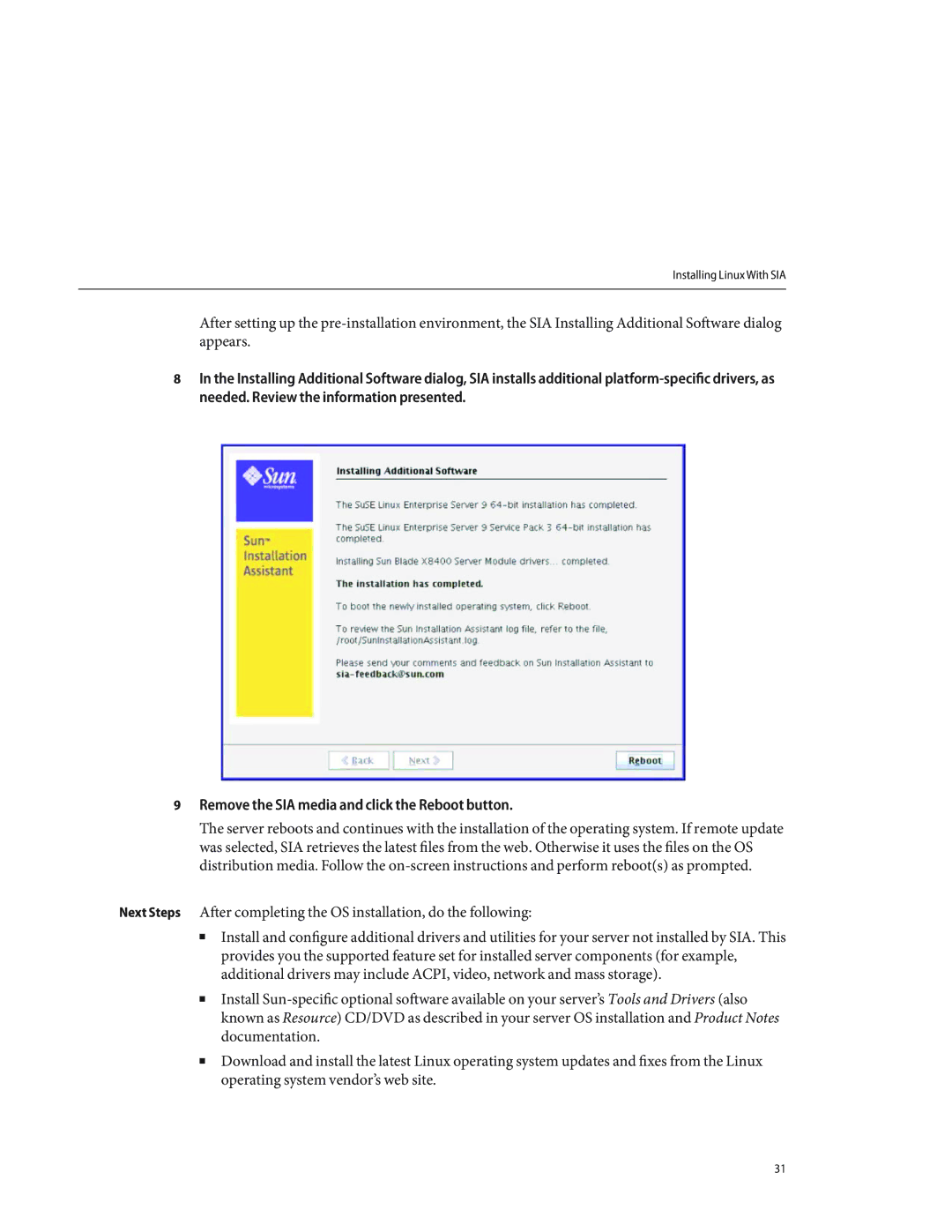Installing Linux With SIA
After setting up the
8In the Installing Additional Software dialog, SIA installs additional
9Remove the SIA media and click the Reboot button.
The server reboots and continues with the installation of the operating system. If remote update was selected, SIA retrieves the latest files from the web. Otherwise it uses the files on the OS distribution media. Follow the
Next Steps After completing the OS installation, do the following:
■Install and configure additional drivers and utilities for your server not installed by SIA. This provides you the supported feature set for installed server components (for example, additional drivers may include ACPI, video, network and mass storage).
■Install
■Download and install the latest Linux operating system updates and fixes from the Linux operating system vendor’s web site.
31