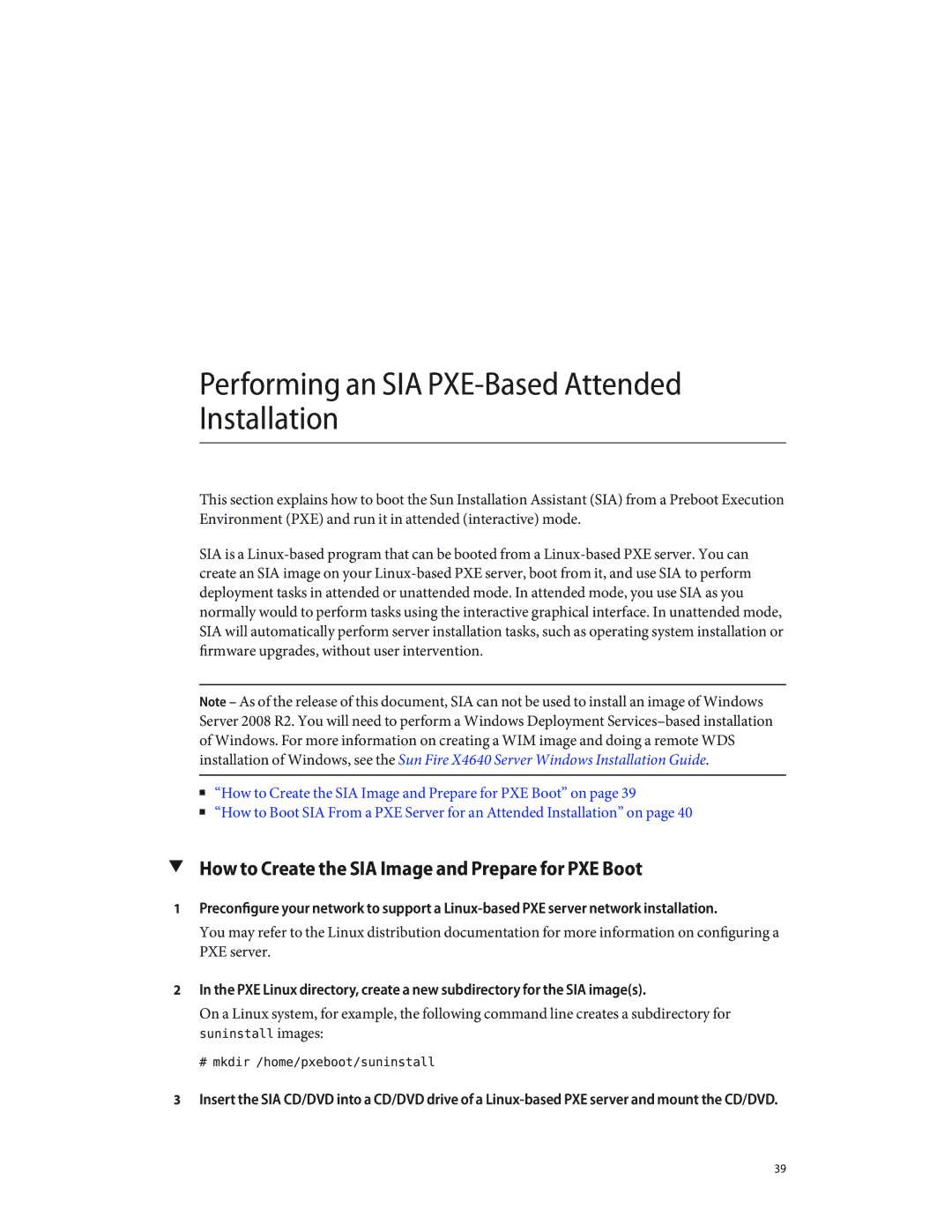Performing an SIA PXE-Based Attended Installation
This section explains how to boot the Sun Installation Assistant (SIA) from a Preboot Execution Environment (PXE) and run it in attended (interactive) mode.
SIA is a
Note – As of the release of this document, SIA can not be used to install an image of Windows Server 2008 R2. You will need to perform a Windows Deployment
■“How to Create the SIA Image and Prepare for PXE Boot” on page 39
■“How to Boot SIA From a PXE Server for an Attended Installation” on page 40
▼How to Create the SIA Image and Prepare for PXE Boot
1Preconfigure your network to support a
You may refer to the Linux distribution documentation for more information on configuring a PXE server.
2In the PXE Linux directory, create a new subdirectory for the SIA image(s).
On a Linux system, for example, the following command line creates a subdirectory for suninstall images:
# mkdir /home/pxeboot/suninstall
3Insert the SIA CD/DVD into a CD/DVD drive of a
39